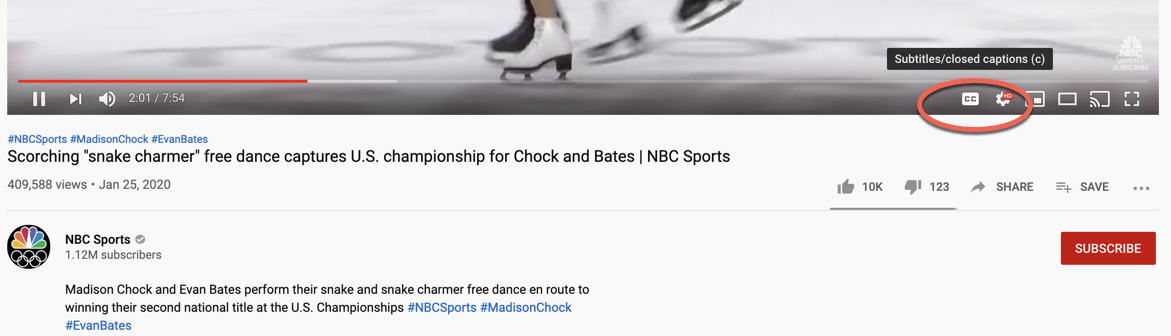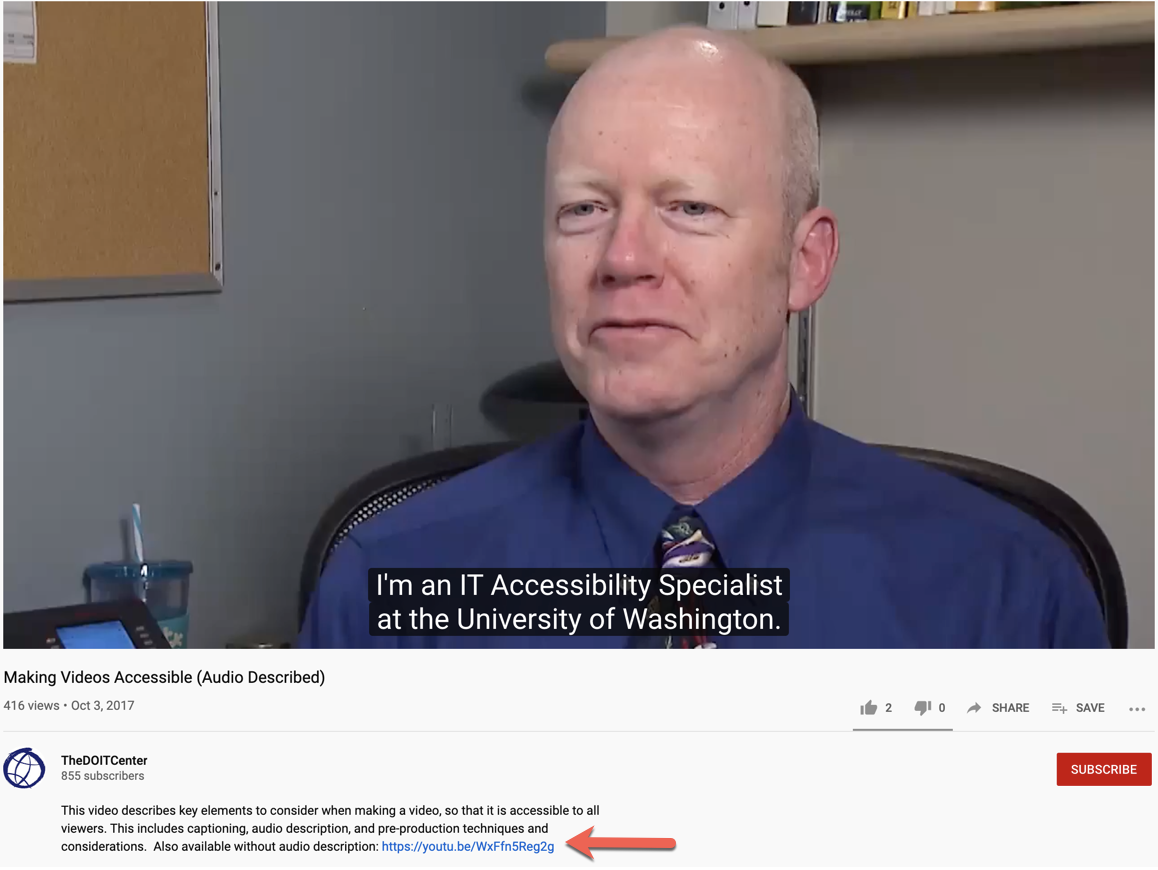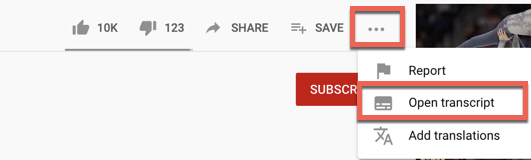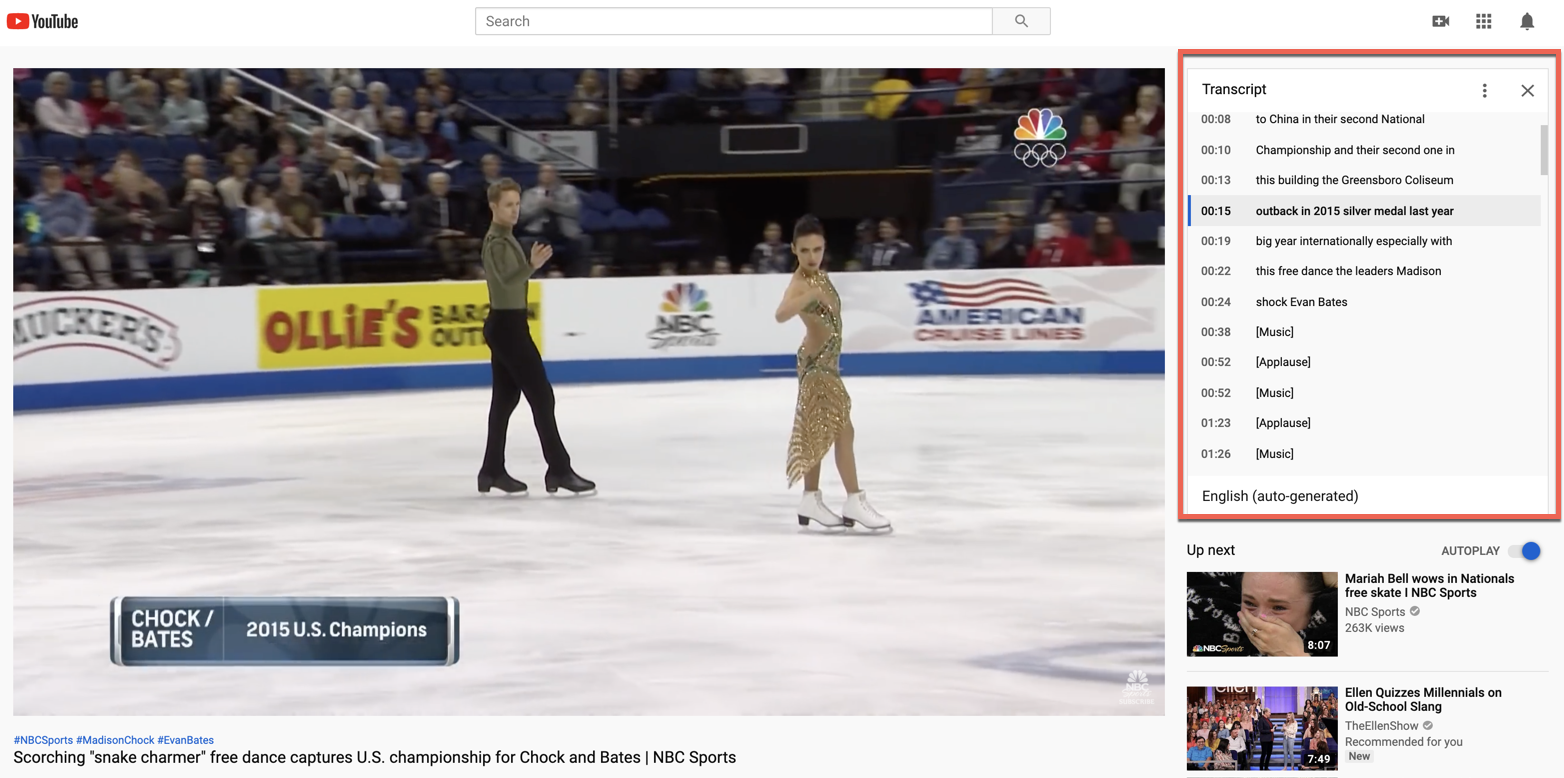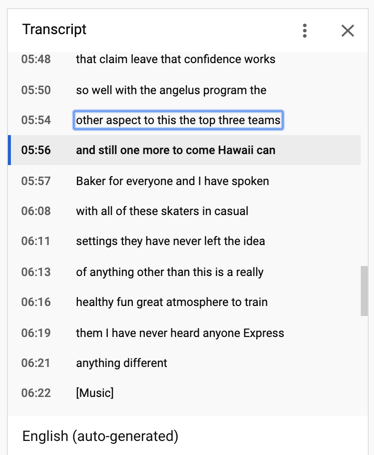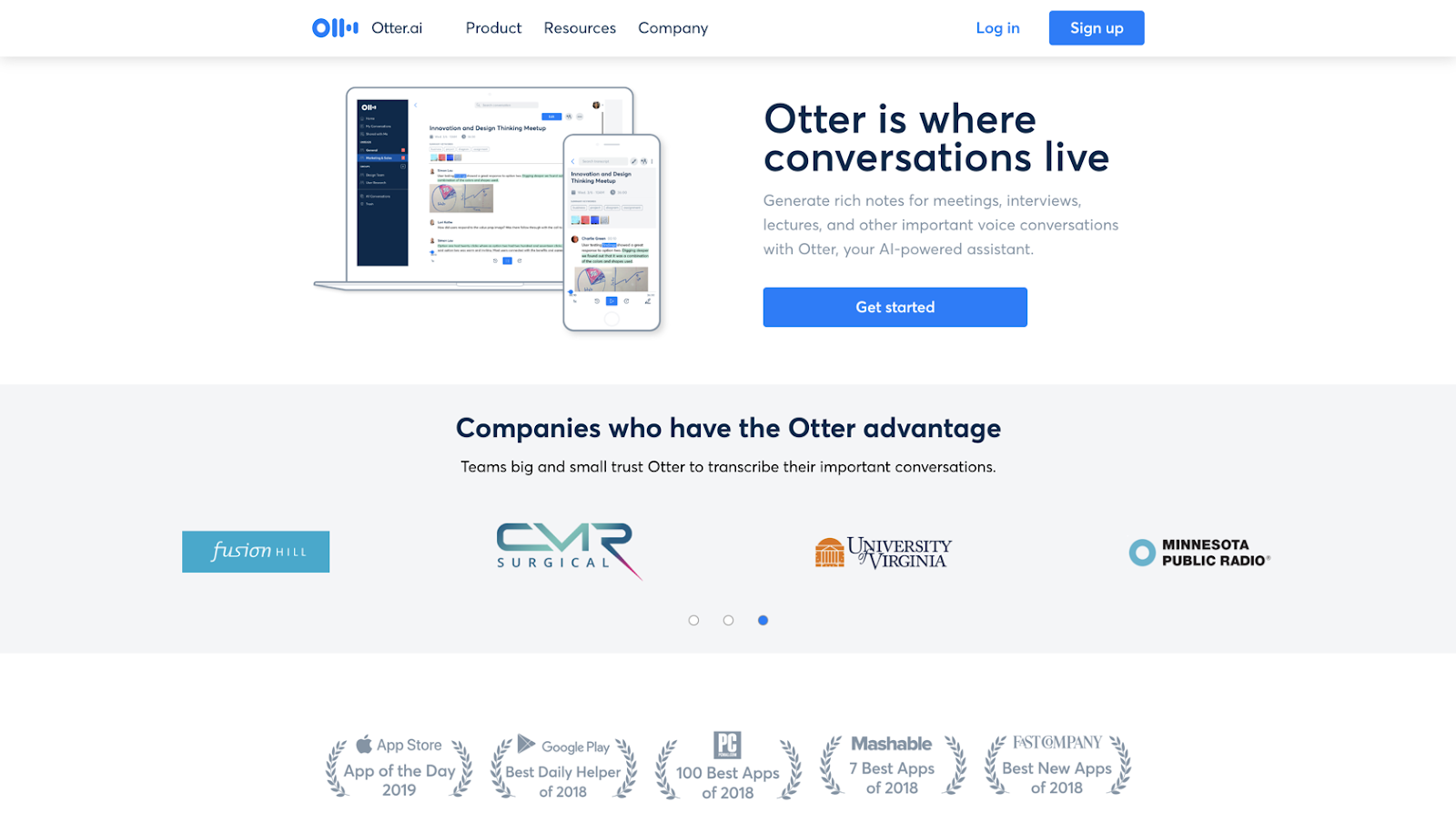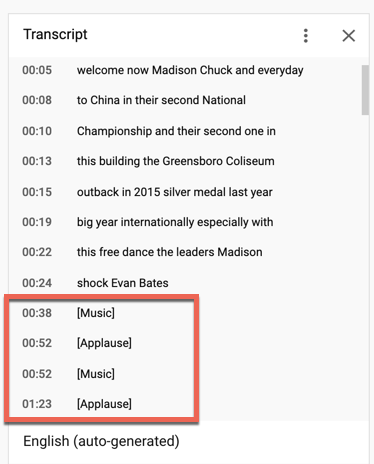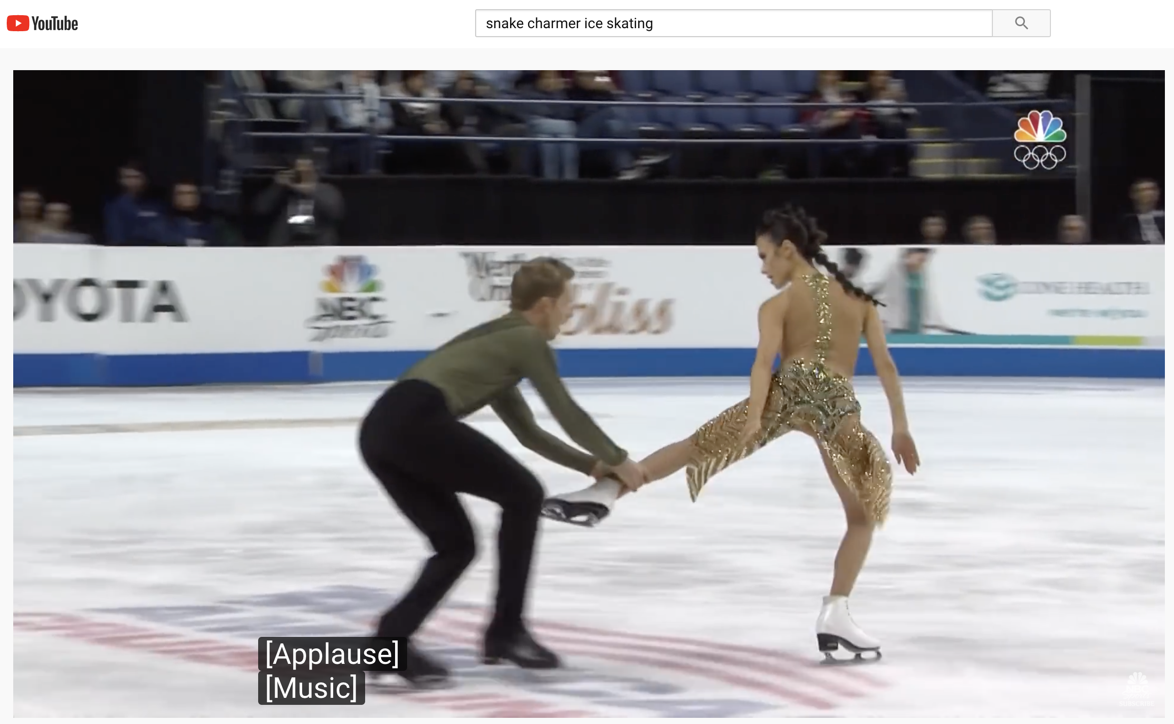In business, inclusivity of prime importance. It helps you reach your audience and makes your product, content, or service easily accessible by all people–even those who can’t see or hear but want to learn from your content.
Luckily, there are several ways to make your video content both inclusive and accessible. Let’s take a look at a few ways you can make that happen for your audience.
What Exactly Is Video Accessibility?
Video accessibility is the ability of disabled persons to access a brand’s video content despite their disability. When a brand’s videos are accessible, it means that a business has taken the time and made the effort to create content that is available and accessible to everyone.
Accessible online videos contain features like closed captions for deaf viewers, plus audio descriptions and video transcripts for those who are blind or have low sight. Websites featuring video should use video players that are compatible with the Americans with Disabilities Act (ADA).
The ADA was passed in 1990 as a means of requiring businesses to become more accessible to those with disabilities. Because of when it was passed, it doesn’t include specific instructions for making websites and digital content more accessible. The evolving law has been shaped by individual court cases, and the responsibility for making digital media accessible falls to brands.
Set Up Closed Captions
Setting up closed captions on your online videos allows people who can’t hear–or who have hearing challenges–to follow what’s happening in your video in real-time.
Closed captions may be viewed by clicking the [CC] button on your YouTube video viewer:
Many closed caption services now create time-synced closed captioning that’s extremely accurate to your videos in terms of the timing of the captions.
There are several options for easily transcribing your videos. YouTube offers a free transcription tool you can use to generate closed captions after you’ve uploaded your video. You can also opt for a program like Camtasia, or have a paid service like 3Play Media, Automatic Sync, Audio Eyes, or Captionmax do it for you.
Closed captioning and video transcripts allow those with hearing limitations to understand what’s being discussed in the video. They’re also great for people who want to watch the videos and understand what’s going on–without having to turn up the volume.
Include Audio Descriptions
Including an audio description of your video in addition to a transcript is important for users who are blind or have low sight. The description is a separate track that tells your listeners what to expect from a video.
The audio description must accurately describe what happens in a video so people with vision impairments know what is going on. It’s especially helpful when a video’s visuals don’t include dialogue or don’t match what’s being talked about.
If you want to produce an audio description for your video, you can either do it yourself or outsource the task. There are a number of transcription services available who can help you create both audio description and a transcript.
When outsourcing your audio description, you may receive an audio file that contains both a description and a transcript. Or, you might get an audio description which may replace the original audio. Either way, you’ll want to display a link to the description prominently so your users can easily find it.
Share Video Transcripts
If the video content is long enough–such as a webinar–including a transcript in addition to closed captions may be a good option. Again, outsourcing this task to a transcription service can take this significant time commitment off your place.
On the YouTube video player, a transcript may be opened by clicking the […] button on the bottom right-hand corner of the video player. Then, click Open transcript.
The transcript then appears in a panel on the upper right-hand side of the screen, beside the video.
Notice that this particular transcript is time-stamped, so it was generated in sync with the video. This makes it easy to click a specific phrase in the transcript and jump to that exact timestamp in the video.
There are also AI tools available that can help you generate transcripts, too. Otter.ai is a strong option, with up to 600 free minutes of transcription per month.
Otter syncs with Google, Microsoft, Dropbox, and Zoom for maximum streamlined workflow. It generates fairly clean audio transcripts that allow for speaker names to be edited if needed. While the automatically-generated transcripts aren’t perfect and will require edits, having an AI generate your transcript goes a long way toward saving time and money.
Ensure Your Site Is Using ADA-Friendly Video Players
For any videos you’re embedding on your website, it’s important to use an ADA-friendly video player. This player should:
- Include links to the audio description and transcript
- Include the ability to control the video player with your keyboard, apart from a mouse
- Allows users to turn the audio description on and off
- Includes buttons labeled so a blind person with a screen reader may operate the player
- Work seamlessly cross-platform and be completely functional no matter where it’s embedded
- Display closed captioning with any sounds displayed in the captions (such as [laughter], [music playing], and more)
This transcript included with a YouTube video of an ice skating performance syncs with the onscreen closed captions that indicate where there is no speaking. Instead, there is music playing while the audience applauds.
One accessible media player tool you can include in your website is Able Player. This is an HTML 5-based tool that is supported by a variety of browsers and includes powerful accessibility tools to help your video content be ADA-compliant and open to everyone.
You can see a comprehensive list of other ways to make your videos more accessible here.
Final Thoughts
The more people who can interact with your videos, the better, so video accessibility should be a priority. Including closed captions, an audio description, and a transcript while displaying your video in an ADA-friendly player all go a long way toward making your videos accessible to all.