What’s the most important information that your web analytics tool can provide you?
It’s where your website visitors are coming from.
Let’s look at Google Analytics channels. In many cases, it can tell you where a visitor came from, but in many others, it cannot. Here’s an example traffic distribution.
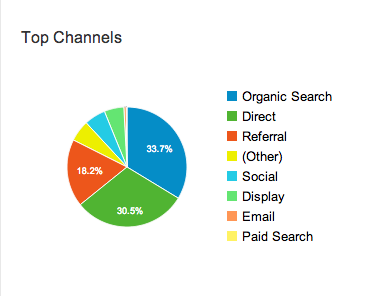
Do you think this is accurate? Perhaps some Direct traffic should be in Email, or some Referral traffic should be in Social.
To make sure that Google puts it in the right bucket, you need to understand how it interprets your website traffic. Only then can you control how it should interpret it.
All website visits can be classified into one of the three main categories. Let’s look at each one of them. We will also see how you can help Google Analytics categorize a visit correctly.
1. Referer and UTM parameters are both absent
Whenever a visitor comes to your website, their browser sets Referer URL which tells Google Analytics what page they came from. But it’s not always set due to several reasons:
- Coming from a bookmarked URL
- Manually typing URL in the browser
- Mobile apps
- Email clients
- Privacy addons in browsers
- Proxy servers
- Javascript links
- Instant messengers
- Twitter clients
- Links in documents like PDF, MS Word, Powerpoint, etc.
- and many other reasons
In each of these cases, Google Analytics has no information about how the visitor found your website. It then attributes the source of the visitor as direct and medium as none. This visit is then seen in Direct channel.
You should try to avoid this case as much as you can. You cannot control when the Referer is set. But you can add UTM parameters to your URLs and reduce such visits. And we will soon see what parameters to add that work best with Google Analytics.
Note: In this post, I’m going to use Referer, which is the correct HTTP header, but not the correct spelling of referrer.
2. Referer is present and there are no UTM parameters
When the Referer URL is set, Google Analytics does its magic and tries to give you the best insights it can. By just looking at the Referer, it can figure out some information about the visitor.
a. Organic Search
If the Referer belongs to a search engine, Google Analytics assigns the visit to Organic Search. Google maintains a list of websites that it considers are search engines. It includes Bing, Yahoo, etc. Here’s the complete list.
Tip: Try not to have a search subdomain. e.g. search.yoursite.com. You can potentially mess up your organic search reports. There’s a workaround that you need to implement if you do need search subdomain.
b. Social
Just like the list of search engines, Google also maintains a list of websites that it considers are social networks. If the Referer is for a domain that matches one on that list, the visit is marked as Social. You can see all such visits in Acquisition > Social section of Google Analytics.
c. Referral
If Google Analytics fails to categorize the Referer into any of the above channels, the visit is attributed to Referral. Such traffic can be seen in Referral channel and All Referrals report.
3. UTM parameters are present
If you have UTM parameters in the URL, Referer information is completely ignored. It does not matter if it’s present or not.
You can tag your URLs in certain ways and have the visits reported in one of these channels
a. Organic Search
Do you know that you can force some traffic to be considered as Organic Search in Google Analytics.
Here’s a neat trick.
Let’s say your website is a search engine and it’s not in Google’s default search engine list. You want to play nice with Google Analytics. If you add utm_medium=organic and utm_source=your-search-engine-name to the URLs in your search results, visits to those websites will be counted in Organic Search of the respective website’s Google Analytics reports.
But this probably has several unintended consequences.
In short, do not use this. Ever. Don’t mess up your or anyone else’s analytics.
b. Referral
When you set utm_medium=referral, the visits will be shown in All Referrals section and Referral channel reports.
Tip: Do you sometimes find yourself struggling to come up with a value for utm_medium? Here’s a suggestion. Just use referral. If the medium name is not obvious, it’s not a medium. Whatever you might come up with mostly likely belongs in utm_campaign or utm_content.
I’ve made mistakes in the past where I used blog_comments as utm_medium. I was wrong. referral would have been a better choice.
c. Email
People read their emails in all sorts of mail clients, devices, online services, etc. Google Analytics (or any other analytics) cannot possibly keep track of all the email referrers. So if you want to reliably know the performance of your email campaigns, follow these two simple rules:
- Always tag your URLs in emails.
- Always use utm_medium=email. Don’t try any other variation.
If you follow the above rules, all the visits from your email campaigns will be conveniently grouped under Email channel. You can also learn from campaign tagging mistakes that big companies make in their email campaigns.
d. Social
If the utm_medium parameter on a URL is one of social, social-network, social-media, sm, social network, or social media, then the visit is attributed to social traffic. It then appears in Social reports and also in Social channel.
Even though there are several options available, it’s best to just use social. It’s short and clear. twitter or facebook should go in utm_source and not utm_medium.
e. Paid Search
If you want any traffic to be categorized as Paid Search, use either cpc, ppc or paidsearch for utm_medium.
But you need to be careful. For example, you have a LinkedIn ads campaign where you pay for each click. In that case, your utm_medium will be cpc. This is not a paid search, but it will be incorrectly classified as such. So make sure you create detailed reports when it comes to paid campaigns and not rely on just the default channel groupings.
Note: You can configure Google Analytics and change its default channel groups. It will then categorize cpc and others correctly, but that’s a different blog post.
f. Display
Any visits to a URL tagged with utm_medium as display, cpm or banner will be shown in Display channel.
Even in this case, cpm does not necessarily mean Display. It could potentially apply to paid search. e.g. It’s possible for a search engine to charge its advertisers for impressions and not clicks.
g. (Other)
If a utm_medium cannot be categorized into one of the above channels, it’s put into (Other) channel. All such visits show up in Campaigns report. This is where all your custom utm_mediums will fall.
This should be one of your smallest traffic channels. Having a lot of traffic in (Other), but little in Email, Social, Paid Search and Display most likely means you are making mistakes in utm_medium. Traffic that should belong to these default channels is being attributed to (Other).
Final Thoughts
While trying to track every little detail of every campaign, it’s easy to forget the broader marketing efforts. Categorizing all the traffic into a few channels helps you get the complete picture of your marketing campaigns.
You can influence how Google interprets a visit just by adding certain UTM parameters to your URLs. You can use this information as the foundation for building well defined conventions for tagging your URLs. In addition, use a good analytics URL builder that helps you with your UTM management.