When it comes to project and team management, dealing with tasks and office work can be overwhelming. Trello’s workforce software can help you manage projects more easily and efficiently. Are you looking for an in-depth Trello review? You’ve come to the right place!
In this post, we’ll discuss how to use Trello to manage your business and boost productivity. We’ll cover how to use the Trello desktop app as well as the Trello mobile app, and we’ll explore whether or not there are any better options than Trello.
Let’s get started!
Trello Review: Pros & Cons
Before we move into our in-depth Trello Review for 2024, let’s quickly go through the pros and cons.
✔️Ease of use ✔️Easy to organize and collaborate ✔️Visual board and task management ✔️Drag and drop features ✔️Real-time notification for the Trello app ✔️Free version ✔️Free trial of premium version ✔️No need for technical knowledge ✔️Task automation commands ✔️Easy sharing features
Cons
❌Focus on team management instead of business management ❌Difficult to manage short daily tasks ❌Limited features with the free version
Despite a few drawbacks, Trello is one of the best project management software available on the market.
What is Trello?
Trello is a popular project and team management platform that offers a visual and intuitive interface to help you manage multiple projects for different departments of your organization. Trello comes with built-in automation tools and supports integration with many other productivity platforms.
CRM software by Trello helps you manage every aspect of your daily business tasks — from managing customer relationships to managing multiple advertising campaigns, from coordinating with the sales team to creating product roadmaps — you name it.
Teams of different sizes can customize Trello to suit their needs, and the customization does not need coding or advanced technical knowledge, making it a powerful client management software.
Trello Services
Trello workforce software can boost your business management productivity manifold as it helps you streamline many of your everyday business tasks. Listed below are some examples of what it can be used for.
Project management
A business project management ideally requires several persons from several departments to come together and work toward achieving a common goal. Trello provides a birds-eye view of your entire project, where you can simply click on specific components and explore further details.
Trello offers a kanban-layout view of your project where you can split your total project into several stages or columns. The workspaces are boards, and you can easily switch between multiple boards.
Task management
Like the Todoist software (see here our Todoist review), Trello simplifies your experience of managing your project tasks. You can access your task list categorized under the specific stages of your project. You can customize the task details, including descriptions, due dates, and assignees, right from any view — calendar, timeline, map, or dashboard.
The premium variant of Trello also lets you assign different access levels and permissions to your team members, allowing your project team to be more autonomous and secure.
Customer relationship management
Trello helps you revamp your entire customer management experience. You can easily design your Trello dashboard with a CRM productivity template available on the template gallery.
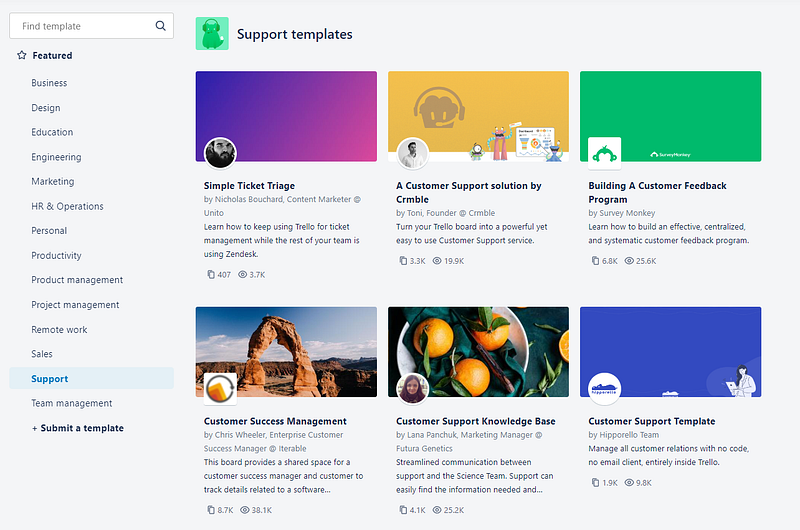
The dashboard view lets you organize different customer lifecycle stages and assign team members to specific customers.
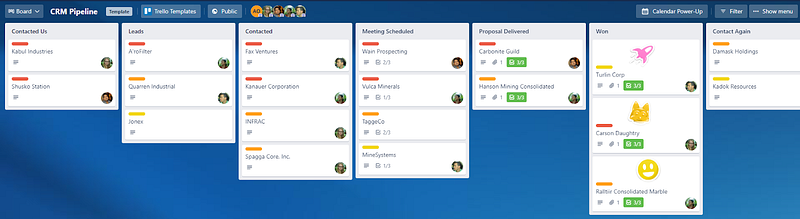
In addition, you can switch to the calendar view to track progress in real-time and stay ahead of your service-delivery schedule for each customer.
Marketing plan management
Businesses usually do not use just one marketing channel. Instead, many use multiple channels simultaneously and create a funnel for your customers through which they learn about your business and ultimately sign up for your services. Trello lets you simplify this complicated process.
Trello offers several marketing plan management tools and templates, such as an editorial calendar to help with content creation, go-to-market campaigns to help with campaign analysis and management, email workflow for cross-team collaboration and email management, and many others. Another fantastic software for marketing plan management is Asana. Find out more in our Asana review here.
Report generation
Reports and analytics help you learn the progress of your team goal and track the performance, which you can easily do with Trello’s dashboard view. You can quantify your achievement and goals in no time with the reporting capabilities integrated within Trello. Trello also makes it easier to communicate with stakeholders.
Trello Pricing & Plans
Trello offers several packages that differ in pricing and features. Let’s take a look:
Free
Is Trello free? Well, one of the great things about the platform is that it offers a free version with several useful features from the paid versions.
- Price: Nothing, it’s free
- Suitable for: Individual practitioners and small teams
- Special benefits
- Unlimited cards
- Up to 10 boards per workspace
- Unlimited storage (capped at 10 megabytes per file)
- Mobile apps
- 250 automation commands per month
Trello’s free version is an excellent choice for entry-level startups and independent practitioners before they move on to try the more advanced versions.
Standard
As your small team or startup begins scaling up, Trello’s standard package gives you a good deal of flexibility and scalability at an affordable price.
- Price: $5 per user/month
- Suitable for: Small teams that are scaling up
- Special benefits
- Unlimited team boards that you can use for all purposes, including meeting planning, sprint management, hiring, etc.
- Advanced checklist for breaking down your project into detailed steps
- Custom fields to meet your business’s specific needs
- 1,000 automation commands with Butler per month for your tasks
The standard package contains features that are sufficient to manage a small team effectively.
Premium
Trello’s premium package comes with unlimited automation commands you can use and is an excellent tool for medium-sized businesses.
- Price: $10 per user/month
- Suitable for: Teams consisting of up to 100 users that work in multiple projects and locations.
- Special benefits
- Multiple views including timeline, table, dashboard, map, and calendar
- Unlimited automation commands with Butler give your absolute freedom to automate your tasks
- Advanced permissions let you set different access levels for all of your users, ensuring better organizational security.
More extensive team management will be a breeze with Trello’s medium package.
Enterprise
Trello’s enterprise package is a great team management tool for large organizations with a minimum of 25 users.
- Price: $17.50 per user/month (at least 25 users)
- Suitable for: Large businesses
- Special benefits
- Flexible team management
- Access to unlimited power-ups and integration tools
- Complete automation
- Single sign-on with Atlassian access for improved security
- Membership and organizational control and access management
Here’s a quick comparison of all of the Trello packages:
| Free | Standard | Premium | Enterprise | |
| Price (per month/user) | $0 | $5 | $10 | $17.50 |
| Automation | Yes | Yes | Yes | Yes |
| Mobile Apps | Yes | Yes | Yes | Yes |
| Templates | Yes | Yes | Yes | Yes |
| Unlimited boards | No | Yes | Yes | Yes |
| Custom Fields | No | Yes | Yes | Yes |
| Advanced checklists | No | Yes | Yes | Yes |
| Multiple views | No | No | Yes | Yes |
| Command administration | No | No | Yes | Yes |
| Priority Support | No | No | Yes | Yes |
| Domain-restriction | No | No | Yes | Yes |
| Atlassian access | No | No | No | Yes |
| Permission customization | No | No | No | Yes |
| Power-up administration | No | No | No | Yes |
Trello Free Trial
Trello offers a free trial that is different from the free version. The free version of Trello lets you use only some basic functionalities; however, the premium free trial gives you a taste of all the premium features for 14 days.
While using the premium trial, you can create unlimited boards, use unlimited automation commands, use timeline features, and generate reports and all the views. In short, there’s no restriction on how to use Trello during the premium free trial except for the 14-day trial period, after which it will prompt you for payment.
Best Trello Features
CRM software by Trello is loaded with some solid features related to project, sales, marketing and team management. It supports a great deal of automation of your frequent business tasks and frees up yourself to focus on tasks that matter most.
This Trello review highlights some of the most useful Trello features below.
Trello board
The Trello board is one of the most fascinating and visually appealing features of Trello. Boards in Trello are derived from the same principle and philosophy as Kanban boards. To understand how Trello’s design is inspired by Kanban boards, let’s explore the latter first.
When using a process and team management in Kanban, you would generally separate different stages of a task into several columns, each representing a stage. For instance, in a typical procurement project, there can be three main stages — Requested, In-progress, and Done — represented by three columns.
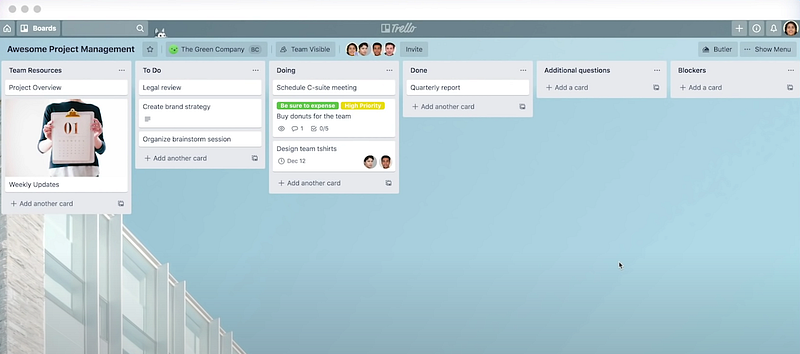
Trello CRM has implemented this simple but intuitive design philosophy in it. The Trello board gives you a quick view of your project tasks. You can add subtasks known as cards under each task.
As a project manager, you can easily assign each of the tasks or stages to one or more specific team members. You will also get an instant real-time snapshot of each task’s status.
Calendar and timeline management
When working on a complex project with many individual tasks, each with its own unique timeline, the Trello CRM’s timeline view can be incredibly useful and powerful. Rather than focusing on each stage of a large task, it is often more effective to see the entire task in a timeline or calendar view, which Trello offers.
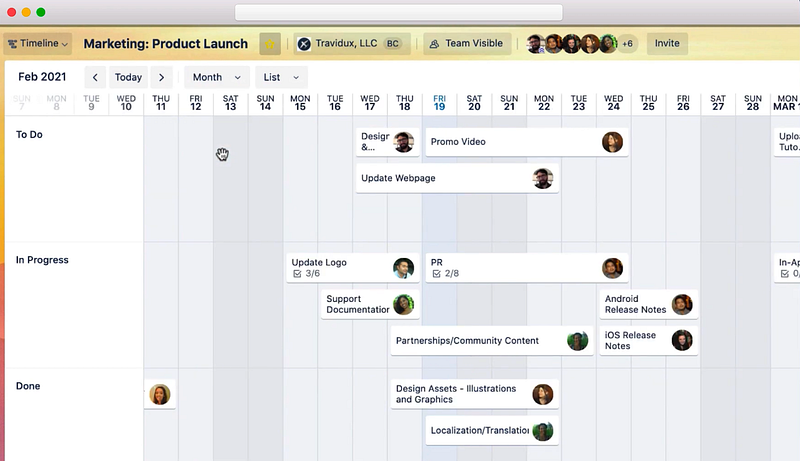
A timeline view is an essential tool for managing time-bound projects. It provides clarity and transparency by letting everyone on the team know precisely when each assignment is due, what has been achieved so far, and what is coming up next.
The design team at Trello has done a great job of making it easy to activate the timeline view with just one button from the regular Trello board view and to switch back when needed.
Some advanced features of the timeline view include:
Card grouping
Trello organizes the cards or task stages as lanes within a timeline. At the same time, you can group them by list, member, or label, depending on your project nature and team dynamics.
Drag & drop dates
You can adjust the project due dates and timeline in a completely visual manner by using simple drag and drop.
Schedule cards
There may be parts of your projects which are not yet scheduled for a specific time. You can keep them organized on the left side of the timelines panel which is known as the unscheduled card drawer.
In addition, the timeline view also allows you to change due dates and adjust team members’ roles as you move forward with your project.
Reporting dashboard
The Trello dashboard view is a great way to keep track of your team’s progress on lengthy projects. It provides innovative visual reporting that makes it easy to share the team’s achievements and statistics.
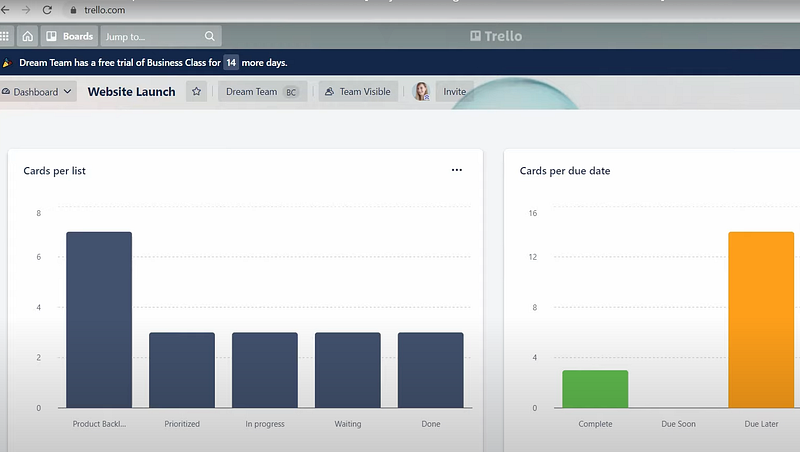
The following are what Trello’s reporting dashboard features:
Team insights
The dashboard can help you analyze your team’s performance very accurately and identify any potential bottlenecks. You can easily anticipate any problem areas and take corrective measures before they become a matter of concern.
Reporting specific data
You can generate reports on any specific data using the Trello dashboard. For instance, you can organize your report by due dates, team members, tasks, etc.
Customized charts
The highly customizable charts and graph tool of the Trello dashboard view pave the way for faster and more accurate data-driven decision-making.
The main function of Trello’s dashboard view is to support you with data-driven decision-making and advanced business analytics.
Map view
If you are working at an organization operating in multiple geo-locations, Trello’s map view may come in handy.
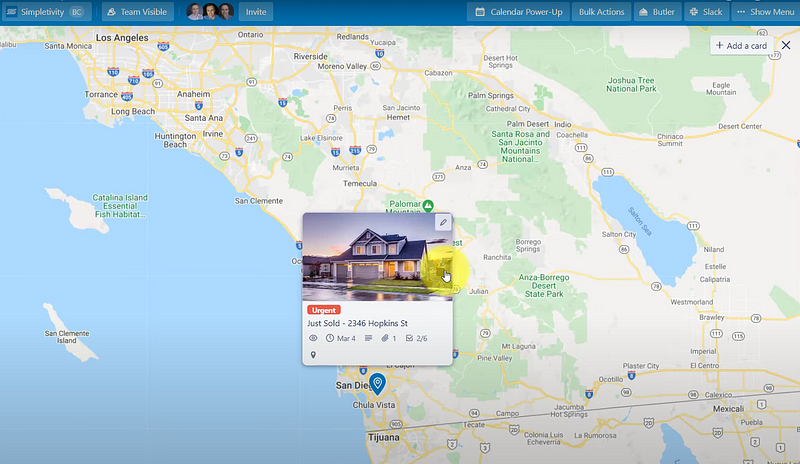
Here are a things ways the Trello map view can help you with:
Knowing exact locations
For businesses like real estate companies, where they categorize projects and tasks based on geo-locations, Trello’s map view can be a game-changer.
Staying on top of your tasks
You can zoom in and zoom out a Trello map to learn exactly what you need and how much information you need. Transport companies can easily plan their logistics when they see the project’s real-time location and progress.
Live sharing
The map view lets you share the location and analytics with your team members to ensure everyone is on the same page.
You can take advantage of this great tool in several scenarios. For instance, if you have assigned multiple sales teams in different regions, you can always check their progress and status directly from the map view.
Rule-based automation
Trello has a great automation assistant — Butler. You do not need complicated codings to program and train Butler to handle your everyday tasks. Instead, Butler can take care of many of your team management and organization tasks all by itself.
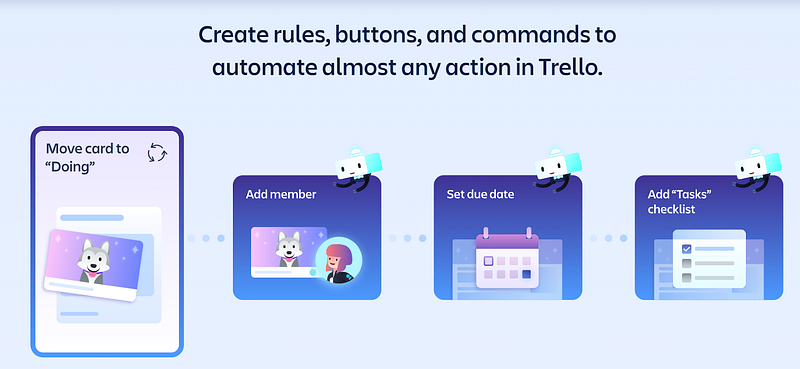
You can simply define a set of rules or triggers for Butler and it will follow the steps one by one on its own.
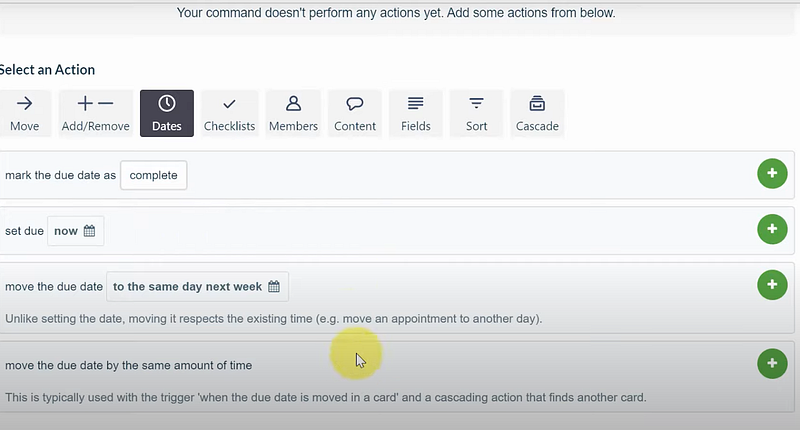
For each rule, you can use a visual rule creation tool to set what triggers a particular action, what action to take, and what conditions are to be met to move the task forward.
Integrated automation
In addition to role-based automation, one of the great things about Butler is that it can work across multiple platforms and tools of communication, messaging, project management, and document processing. For example, you can rely on Trello’s automation assistant Butler to post a new update to your Slack channel, create a new Jira ticket for your scheduled task for the following week, or dispatch weekly emails from your Trello board to everyone on your team.
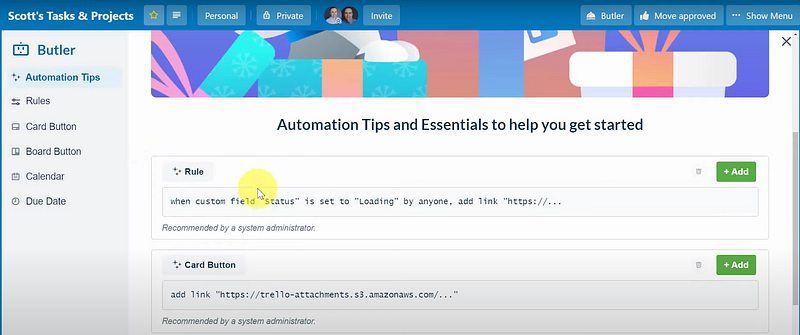
You can simply use the “Ready for development” card button to program Butler to perform tasks on integrated apps. Moreover, Butler also intelligently scans your work process and offers you tips for assigning one-click automation.
Trello power-ups
Power-ups are the app integration add-ons for Trello that help you add new features to your Trello and boost your productivity significantly in specific areas.
There are over 250 power-ups in Trello in early 2024, and they add new power-ups in the directory every month. Interestingly, Trello users can also make new Power-ups to be added to the directory or make their own private and customized power-ups.
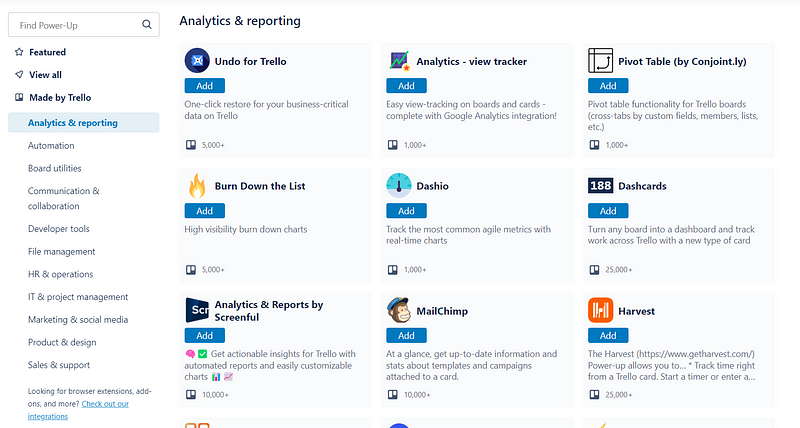
Trello has listed its power-ups in several categories so that you can easily find what you need from the directory.
Trello templates
Trello templates can save you time and effort. Rather than starting from scratch, you can customize pre-made templates to fit your organizational needs. This will speed up the process and ensure that your Trello dashboard is set up in a way that works best for you.
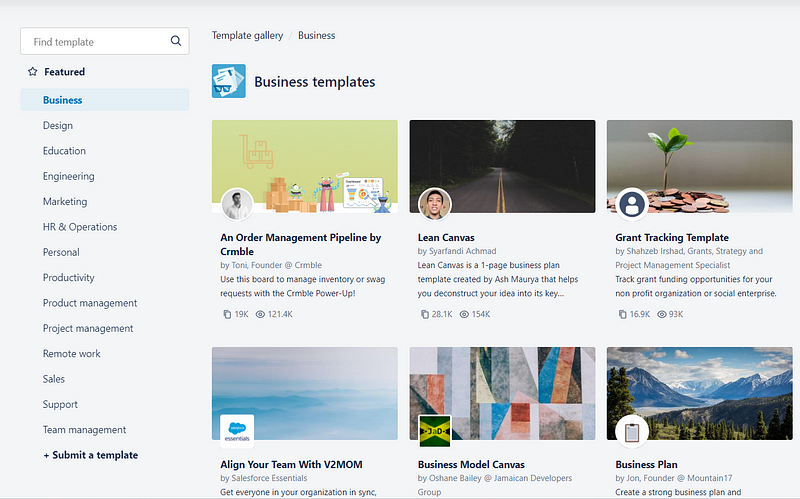
Similar to power-ups, Trello also organizes the templates in different categories, making them easier to find.
Trello Mobile App
One of the great things about Trello is its mobile app, which is available for iOS and Android. You can use most of the Trello features right from your mobile phone on the go. Interestingly, the mobile app is also available with the free version.
The mobile app is intuitive as reported by many users, and comes with a flat learning curve.
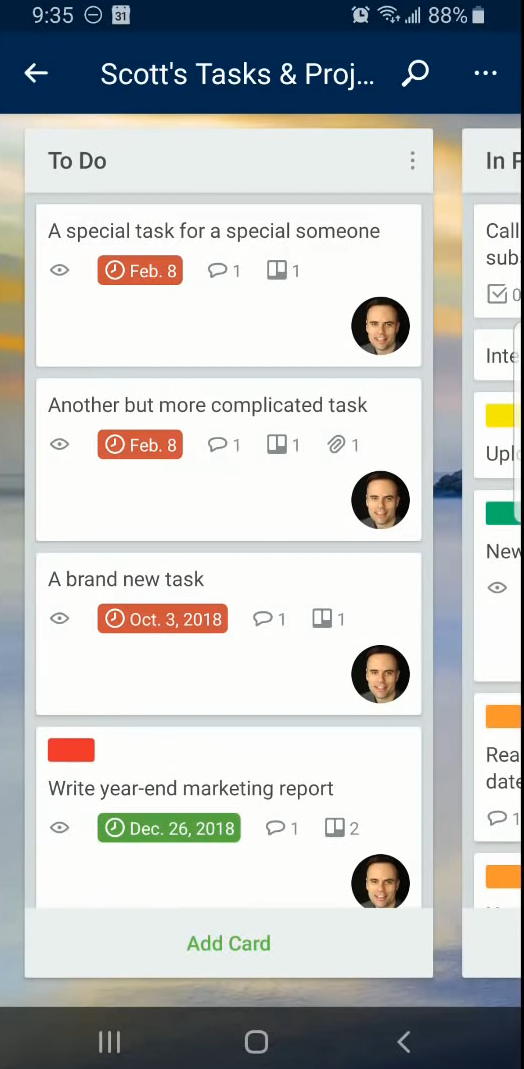
Some of the great features of the mobile app include:
- Real-time notifications to keep you informed about any changes or adjustments in the team tasks done by other team members and admins
- Note-taking for easy task management
- To-do lists
- Support for power-ups and integration tools
- Drag-and-drop handling for the card and task management
- Offline working capability
- Customization of cards, boards, and lists
- Privacy features
The platform’s mobile app for iOS and Android has a rating of 4.5 out of 5 based on over 110,000 reviews indicating a highly positive Trello review from the app users.
Trello Support & Customer Service
Millions of users globally utilize Trello to manage their project teams. Although Trello is intuitive and easy to learn, since it is a cloud-based application, you may encounter problems occasionally for many reasons.
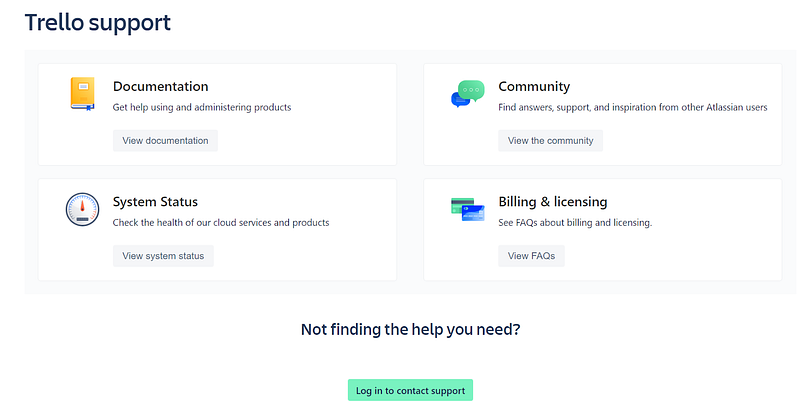
Here are some of the services Trello offers if you face any use and implementation problems.
Customer support
You can always send a message to Trello support either from the support website or by logging in to your Trello account. The 24/7 customer support team will get back to you in no time.
Trello training materials
Trello provides very detailed how-to videos and documentation on its website, which will come in handy when you implement Trello for the first time.
System status
The Trello website provides a real-time status update, so you always know if there is anything wrong with Trello’s operation or servers.
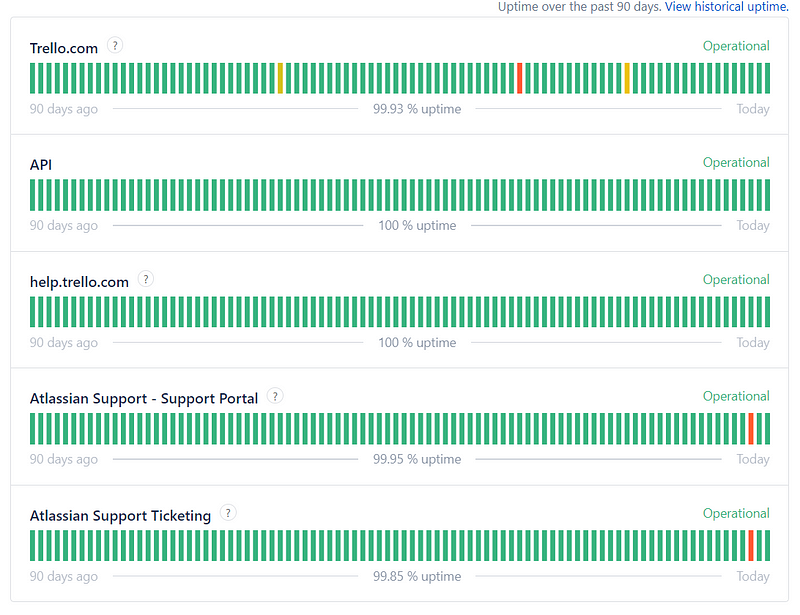
Trello community
The Trello community is a great place for users to share Trello reviews, app problems, and provide solutions to their fellow users’ queries. You can learn about new features, tips, and templates from the community page.
How to Use Trello
Trello has plenty of productive features to help you with team management. You can use all the features or customize the templates based on your project needs and types.
Here’s how you can get started with Trello in some easy steps:
1. Navigate to Trello’s official website or mobile app and create a Trello account for free.
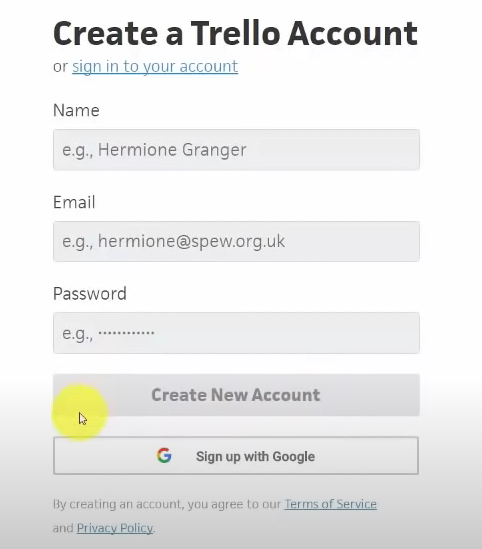
2. Once you go through the Trello login page, you will find a blank page with no dashboard, where you can create your own dashboard and add teams.

3. You can edit your profile settings, and language by clicking on your profile icon from the top right corner.
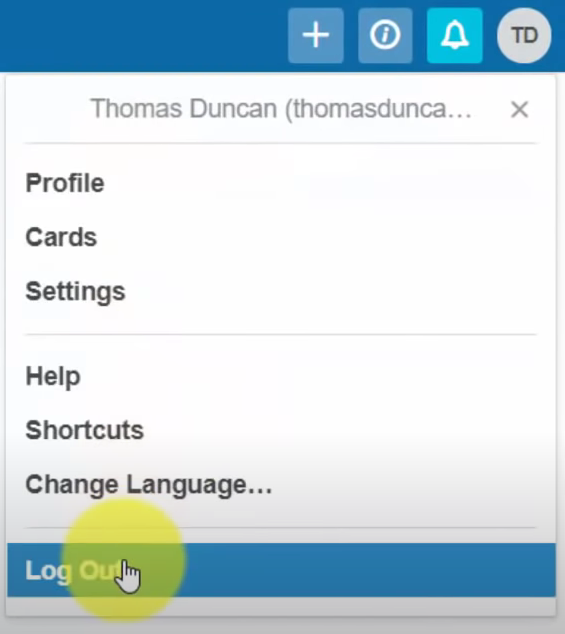
4. The profile view lets you see your previous activities and navigate to the card management tab.
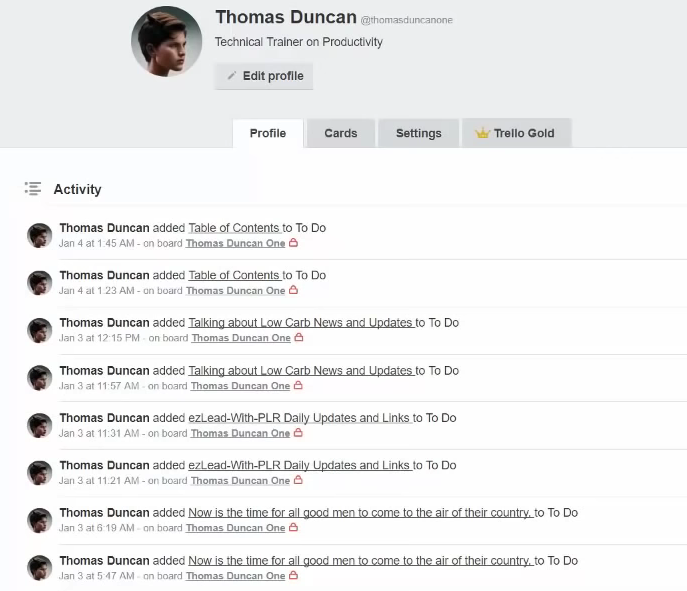
5. Click on the “+” icon on top to create new items.
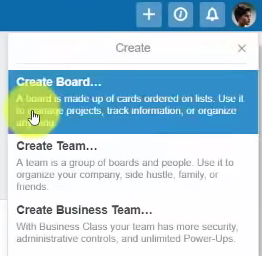
6. You can search for your board from the search bar beside the Boards tab.

7. You can edit specific details of your task after clicking the add task button under the boards.
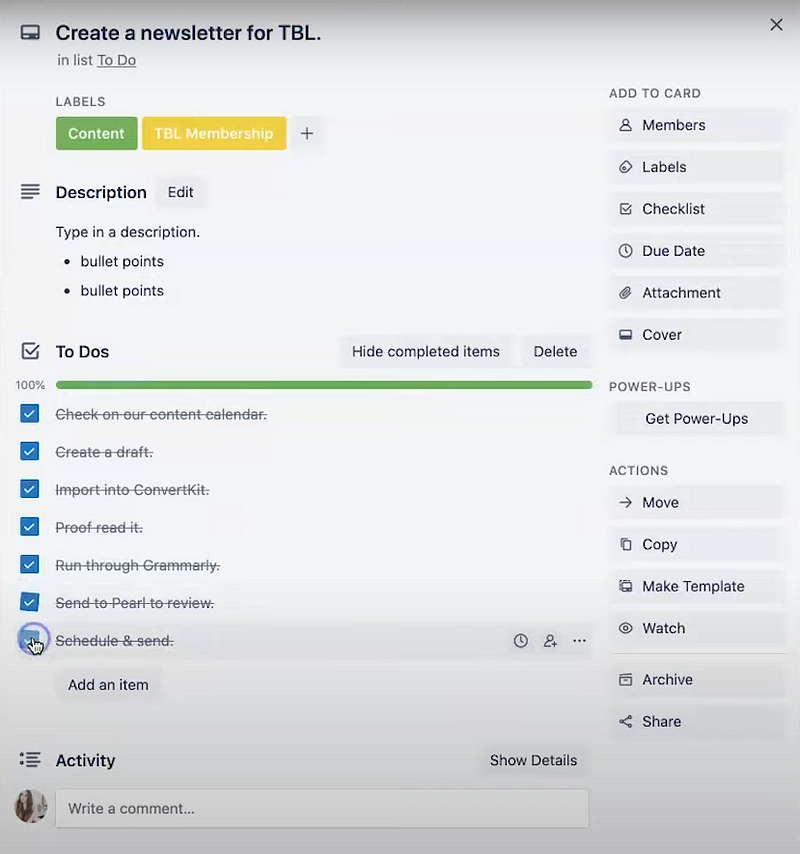
8. You can also change due dates easily with the popped-up calendar within the task view.
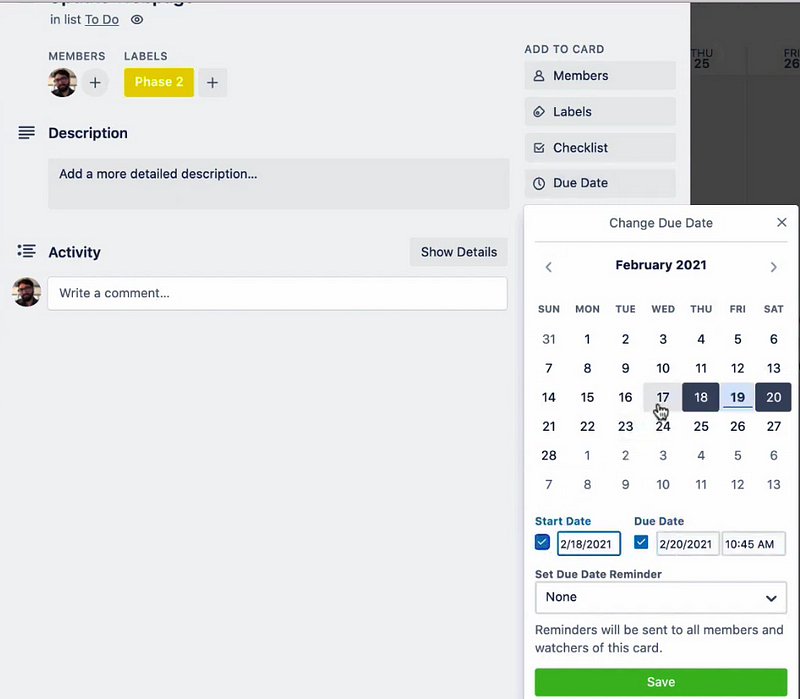
9. It’s also quite easy to attach items to your project or task from your local or cloud storage.
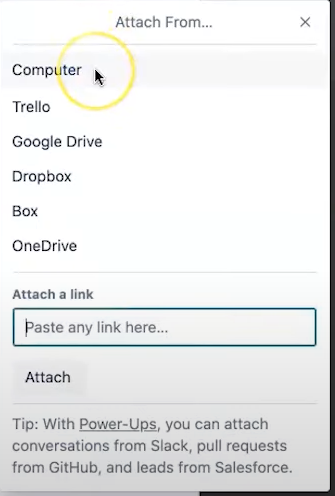
10. Finally, you can switch to different views of your Trello workspace by clicking on the board button.
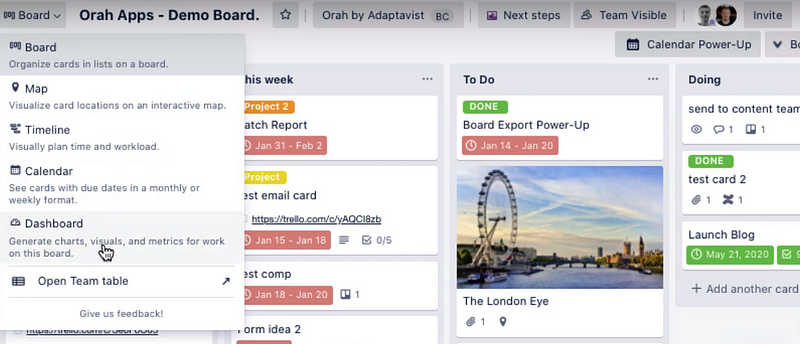
These basic steps for using Trello are intuitive and easy to learn.
What do Users Have to Say About Trello
On average, users have given a positive Trello review. Many have praised it for having great scrum team management features and a highly visual interface.
As of 2024, Trello has received a 4.5 rating from over 105,000 users on the Google play store for its Android app. Moreover, Trustradius, a popular user feedback website, has awarded Trello two prestigious awards — Top Rated 2022 and Most Loved 2022. Among 194 detailed reviews on Trustradius, 184 are positive, whereas only ten left a negative Trello review.
Trello’s most popular features include task management, team collaboration, mobile access, and resource management. Most users have reportedly commented positively on their likelihood to recommend Trello to other users and other teams within their organization.
Is Trello the Best Project Management Software?
Trello is a great team management software that lets you track your task progress in real-time with a visual interface. However, is it the best project management software out there?
Trello has some limitations when it comes to total business management as the tools mostly focus on managing individual tasks instead of a holistic management approach. You can easily overcome those limitations with a more advanced project management tool — Monday.com. Let’s see how.
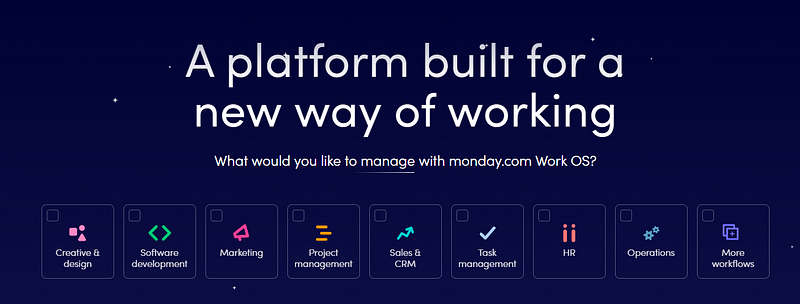
Monday.com is a great alternative to Trello. It offers a great project and workspace management tool that allows users to design their own workflow process and workspace without much technical knowledge. When you have to manage many projects together, Trello may become overwhelming. On the other hand, Monday’s customized project management gives you the freedom to organize your projects in any way you want.
Monday.com has many charts and reporting functionalities built-in with the tool, whereas Trello will require you to find the suitable tools from the power-up directory.
Trello also does not allow you to restrict and customize user permission on a card level, which can be problematic because you may not want to make a specific card available to all users within a project. Monday.com addresses this issue by letting you fully customize user access levels and permissions.
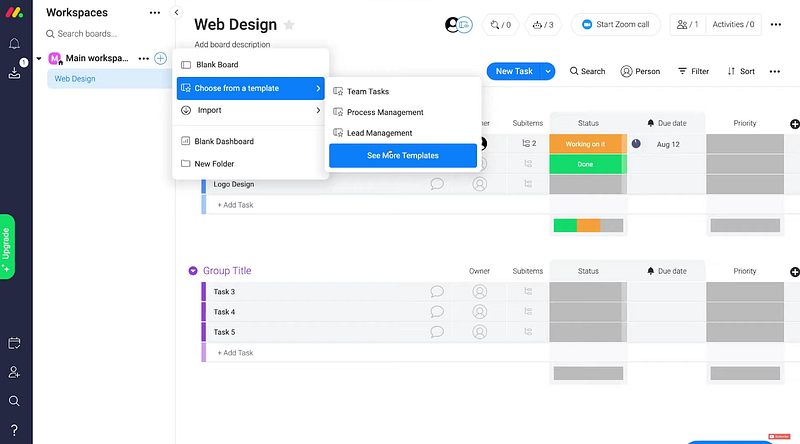
Let’s quickly review what Monday.com offers that Trello does not:
- Better customizability
- Ability to manage a large number of projects effectively
- Focus on business management instead of individual task management
- More built-in chart tools compared to Trello
- Higher suitability to collaborate among different business departments
- Higher control on user access and permission management.
Based on the analysis of comparative features of both of the tools, we recommend Monday.com as the best project management software for large teams and organizations.
Trello Review: Conclusion
We conclude our Trello Review by saying that it is one of the best task management software and is highly capable in helping you efficiently manage and automate many of your regular business tasks.
The platform focuses primarily on task management, making it a great choice for small businesses. However, if you’re looking for features to help manage a large business with multiple cross-functional teams, Monday.com might be a better option.