Productivity software can help you stay organized, feel motivated, and accomplish more each day. But with so many options on the market in 2022, how do you know where to start?
The best productivity software for you will depend on your needs and workflow, but there are some general characteristics you should look out for when choosing a program.
Firstly, productivity software should be easy to use and intuitive. You should be able to get it up and running quickly and without needing to read a lot of documentation. Secondly, the software should be flexible and customizable so that you can easily tailor it to your workflow and preferences. And thirdly, the software should be reliable and stable. You shouldn’t have to worry about crashes or data loss.
With these principles in mind, let’s take a look at some of the best productivity software on the market.
Our Pick For The Best Productivity Software 2022: Microsoft 365
- Microsoft 365 is a suite of productivity apps that includes Word, Excel, PowerPoint, OneNote, and Outlook. It’s available as a subscription service, so you always have the latest version of the software.
- Microsoft 365 is easy to use and comes with all the features you need to be productive. It’s also flexible and customizable, so you can tailor it to your own workflow. And finally, Microsoft 365 is reliable and stable, so you can focus on your work without worrying about crashes or data loss.
- Microsoft 365 is our pick for the best productivity software because it ticks all the boxes. It’s easy to use, flexible, and reliable. If you’re looking for a productivity boost, Microsoft 365 is the way to go.
Best Productivity Software For 2022
Every productivity software platform has its strengths and its weaknesses. Here’s a quick overview.
- Microsoft 365– Best Overall Productivity Tool
- Zapier– Best Productivity Software For Automation
- Hive – Best For Managing Projects
- Todoist– Best For Managing Your To-Do List
- Trello– Best For Kanban Boards
- Evernote– Best For Organizing Notes
- Asana– Best For Workflow Management
- LastPass– Best For Password Management
- Hootsuite – Best For Automated Scheduling
- Slack– Best Communication Software
Best Productivity Software For 2022: Compared
Below, you’ll find an in-depth review of the best productivity software for 2022.
1. Microsoft 365 – Best Productivity Software for 2022
Microsoft 365 (previously Office 365) is a fantastic office productivity solution for both businesses and students. Microsoft 365 provides you with the best Microsoft has to offer, even if you’re already using an older version of Microsoft Office for your everyday requirements.
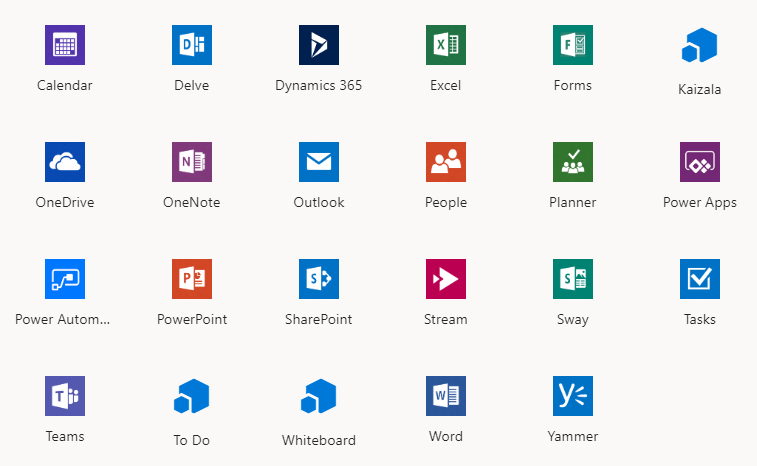
The Microsoft 365 suite contains well-known legacy products such as Word, Excel, Powerpoint, Access, and Outlook. Microsoft 365 includes OneDrive in addition to a wide range of Office programs.
Some of its key features:
- Anywhere, Anytime Access – Microsoft 365 provides access to your files and programs from any device, anytime. This means you can work on your files or presentations from your office, home, or on the go.
- Real-Time Co-Authoring – Microsoft 365 allows multiple users to work on a file at the same time, so you don’t have to worry about someone else editing your work without permission.
- OneDrive – OneDrive is a cloud-based storage solution that comes with Microsoft 365. This means you can access your files from any device, anywhere in the world.
- Security and Compliance – Microsoft 365 is compliant with a number of industry-leading security standards, so you can be sure your data is safe and secure.
- Power Maps For Excel – Power Maps for Excel is a unique and powerful tool that allows you to create interactive maps from your data. This can be very useful for presentations and reports.
- Microsoft Planner With Workflows – Microsoft Planner is a tool that helps you organize your work. Workflows allow you to automate common tasks, so you can save time and be more productive.
Pros:
- Seamless collaboration
- Auto updates
- Data loss protection
Cons:
- Need internet to access data files
Price:
- Microsoft 365 Family : $99.99/year (1–6 people)
- Microsoft 365 Personal : $69.99/year (1 person)
- Office Home & Student 2021 : $149.99/year (1 PC or Mac)
2. Zapier – Best For Automation
Zapier is an online automation platform that integrates over 1,500 programs allowing all your favorite software applications to talk to one another. Syncing your favorite everyday applications can help you de-stress and grow your business to its maximum potential.
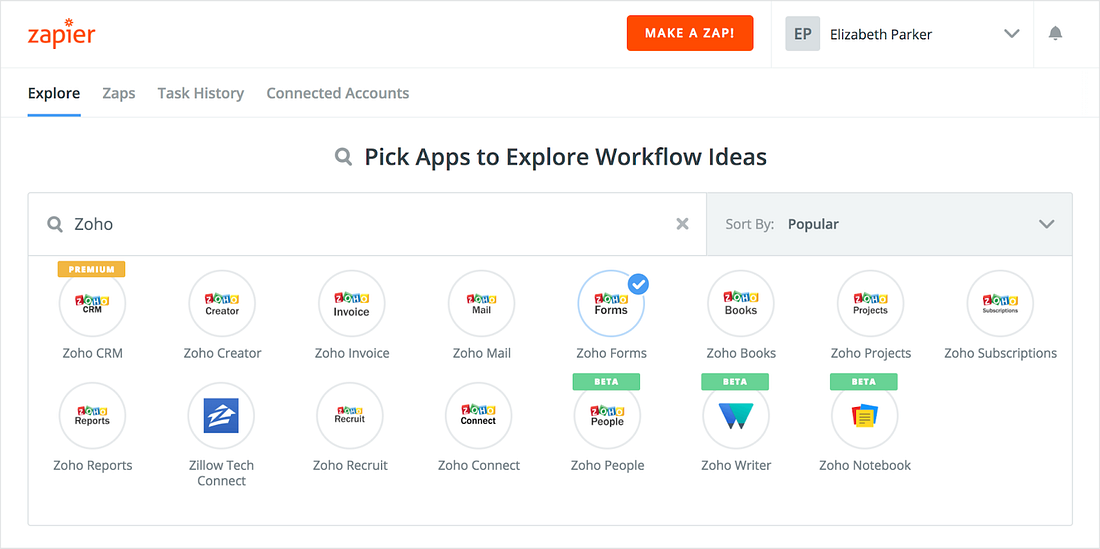
If you believed you needed to be a software engineer or developer to sync apps, Zapier will show you that you don’t. All you’ll need to do is follow a simple step-by-step approach: select an app that initiates the automation, and select an app that does the activity.
Some of its key features:
- Multi-step – Zapier’s multi-step automations let you chain together multiple actions in a single Zap, making it possible to automate entire workflows.
- Time-based triggers – Zapier’s time-based triggers let you set up Zaps that run automatically at certain times or on certain days. This can be great for automating things like social media posts, email newsletters, or even backups.
- Actions – Zapier has a huge range of actions that you can take with your data. You can create new rows in Google Sheets, add new subscribers to MailChimp, or even post updates to Facebook.
- Paths – With paths, you can create more complex automations by branching out into multiple Zaps based on the results of a previous Zap. In just a few steps, you’ll have Zapier automatically routing customer support tickets to the right team member or adding new leads to your CRM.
- Filters – Filters let you narrow down the data that Zapier collects from your apps, making it easier to grab only the information you need.
- Formatter – Formatter lets you change the data that Zapier collects from your apps, and makes it easier to use that data in other applications. This can be great for things like automatically adding new contacts to a mailing list or turning product orders into CSV files.
Pros:
- Best-in-class automation
- Multiple app support
- Easy to use
Cons:
- No mobile apps
Price:
- Free : Free Forever (100 tasks /mo)
- Starter : $19.99 (750 tasks/mo)
- Professional : $49.00 (2K tasks /mo)
- Team : $299.00 (50K tasks /mo)
- Company : $599.00 (100K tasks /mo)
3. Hive – Best For Managing Projects
The productivity platform from Hive is one of the finest on the market. The mobile app, when used in conjunction with Hive’s desktop and online services, offers another option to boost work ethic and productivity all through the day.
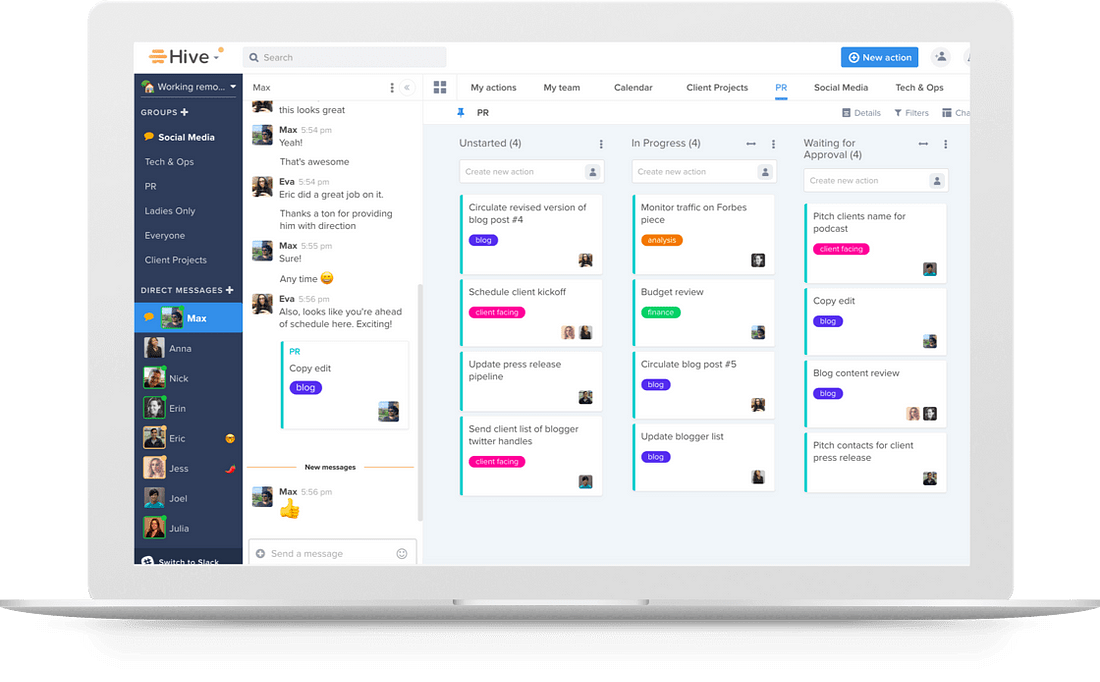
Hive allows team members to check their to-do lists, interact in real-time, coordinate on schedules, share documents, and keep track of project progress.
Some of its key features:
- Project Management – Hive’s project management capabilities are impressive and easy to use. In addition to the views mentioned above, there is also a Timeline view that displays all tasks on a chronological grid. This makes it easy to see what has been completed and what still needs to be done.
- Automation – Hive offers a wide range of automation options to make life easier. For example, when a task is completed, it can be automatically added to the next day’s agenda or moved to the appropriate project folder.
- Flexible Project Views – As mentioned above, Hive’s project views are highly customizable to fit any work style. Different users can have different views of the same project, making it easy for everyone to stay on top of what’s going on.
- Agile Tracking – Hive’s agile tracking capabilities are top-notch. It’s easy to view each task’s status and to see how they all relate to one another. This makes it easy to keep track of project progress and ensure that all tasks are completed on time.
- Intake Forms – Hive’s Intake Forms are a great way to gather information from clients. The forms can be customized to fit the specific needs of a project, and they can be easily shared with team members.
Pros:
- Seamless collaboration
- Task assignment
- Detailed analytics
Cons:
- The mobile app needs some work
Price:
- Hive Solo : $0 (Up to 2 users)
- Hive Teams : $12.00 (Unlimited users)
- Hive Enterprise : Contact for pricing
4. Todoist – Best For Managing Your To-Do List
If you are looking for a great to-do list software then Todoist is the best option available. It has a very user-friendly interface and can be accessed from anywhere, making it perfect for managing your tasks on the go.

You can create different projects and subprojects to keep your tasks organized, while a handy reminder feature helps you stay on top of things. Todoist also integrates with other apps and services, such as Google Calendar, Slack, and Dropbox, making it a very versatile tool.
Some of its key features:
- Quick Add – With Todoist’s quick add feature, you can easily add tasks by simply typing them into the app. You will never have to worry about forgetting to add a task again!
- Recurring Due Dates – Todoist allows you to set recurring due dates for your tasks, so you can always be sure that important tasks are done on time.
- Sections and Subtasks – You can create different sections and subtasks within your projects to keep your tasks even more organized.
- Priority Levels – One thing that makes Todoist stand out from other to-do list apps is its ability to assign different priority levels to your tasks. This lets you focus on the most important tasks first.
- Task Delegation – Todoist also lets you delegate tasks to other people, so you can easily collaborate on projects. What makes this perfect for businesses is the ability to add comments to tasks, so everyone is kept in the loop.
Pros:
- Available in platforms
- Simple yet powerful
- Excellent UI
Cons:
- Some features are not available for Android
Price:
- Free : Forever Free (5 active projects)
- Pro : $4.00 (300 active projects and 25 collaborators per project)
- Business : $6.00 (Everything in Pro and 500 active projects per member)
5. Trello – Best For Kanban Boards
Trello is a great way to manage your projects and tasks with kanban boards. You can easily create cards for your tasks and move them between different columns as you progress. You can also add due dates, labels, and comments to your cards.
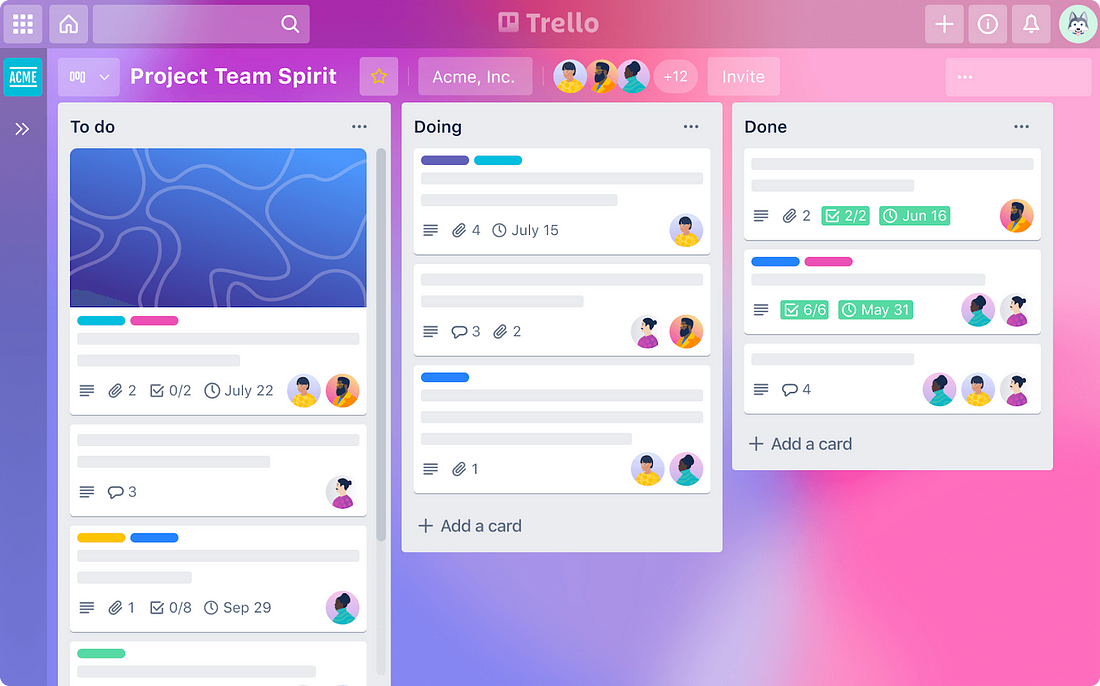
If you’re looking for a simple way to manage your projects, Trello is a solid option. You can also use it to collaborate with others on projects. Overall, Trello is a great way to get your work done quickly and efficiently.
Some of its key features:
- Templates – Trello project management presents you with board templates in order to make your life easier and save time. The program comes with free preset templates and may be duplicated by anybody.
- Butler – The Butler Power-Up for Trello is an integration that lets you automatically move cards about according to rules that you set up. For example, you can have a card moved from the “To Do” column to the “Done” column when its due date arrives.
- Cards – Each card is like a mini-project. Cards have a front and back, which you can use to type in details about the task at hand as well as track its progress.
- Board – Boards are like folders that contain one or more cards, similar to the way folders work on your computer. Boards can be either public or private. You can also invite others to boards that you create.
- Integrations – Trello integrates with a variety of other programs, such as Google Drive, Evernote, and Slack. This allows you to move data back and forth between the programs for added convenience.
Pros:
- Very visual
- Can be used for individual or collaborative projects
- Integrates with a variety of other programs
Cons:
- Not a complete project management tool
Price:
- Free: Free (For individuals or teams looking to organize anything)
- Standard: $5.00 (For teams that need to manage more work and scale collaboration)
- Premium: $10.00 (Best for teams up to 100 that need to track multiple projects and visualize work in a variety of ways)
- Enterprise: $17.50 (For organizations that need to connect work across teams with more security and controls)
6. Evernote – Best For Organizing Notes
Evernote is a great tool for taking notes and organizing them in a way that makes sense to you. You can create notebooks and add individual notes to each one, or you can tag your notes with keywords to make them easy to find.
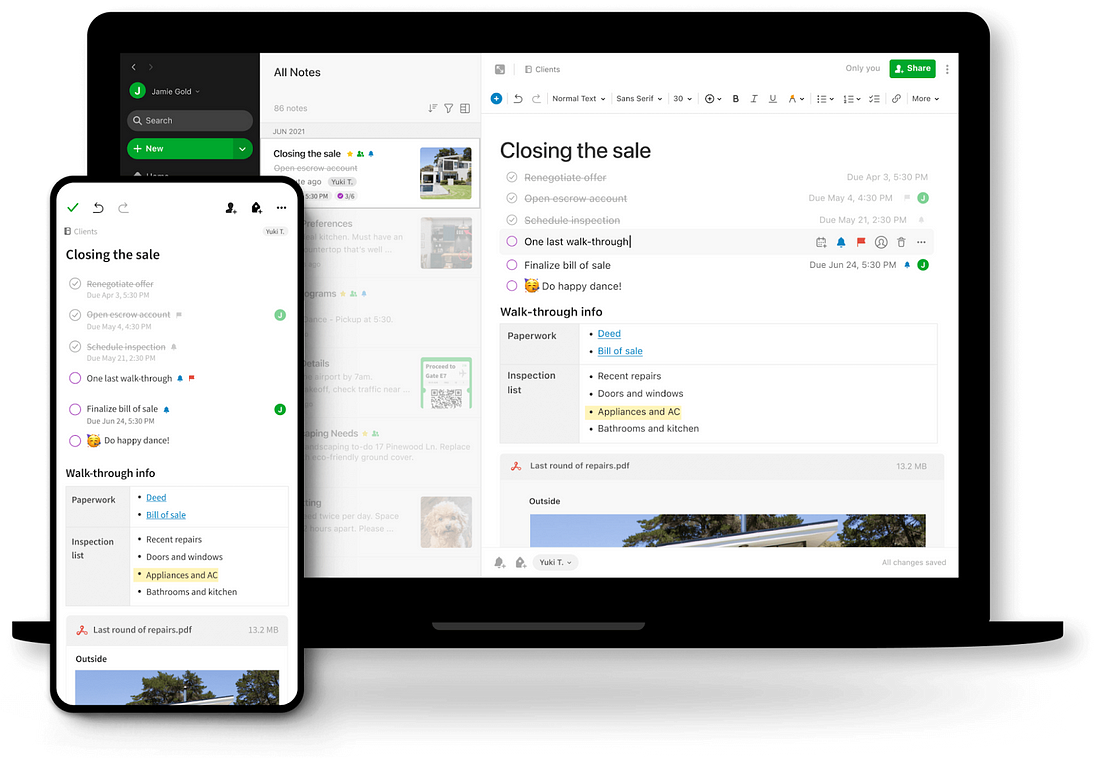
Evernote also allows you to attach files, images, and web pages to your notes, so you can keep all of your information in one place. You can access your notes on any device with Evernote installed, and they’re also saved online so you can access them from any computer.
Some of its key features:
- Home Feed – A personalized view of your notes, notebooks, and tags, as well as related information from the web and Evernote apps. You can also see the most relevant content from your colleagues.
- Calendar Integration – View your notes and tasks on a calendar to get an overview of your day, week, or month. You can easily integrate your Evernote account with Google Calendar, Microsoft Outlook, and other calendars.
- Web Clipper – Clip web pages and articles to your Evernote account with the click of a button. The Web Clipper extension for Chrome, Firefox, and Safari allows you to save articles, images, and entire web pages quickly and easily.
- Mobile Offline Notes – Access your notes offline when you’re not connected to the internet. Evernote will sync your notes and updates when you next connect.
- Business Card Scanning – Scan business cards with your device’s camera and save the information to your Evernote account. Evernote will automatically detect the information on the card and add it to your contacts.
Pros:
- Easy access to notes from any device
- Can attach files, images, and web pages to notes
- Saves online, so accessible from any computer
Cons:
- Not great for drawing or making diagrams
Price:
- Free : Free (Capture ideas and find them quickly)
- Personal : $2.50 (Keep home and family on track)
- Professional : $3.50 (Tackle any project, at work or at home)
7. Asana – Best For Workflow Management
Asana is a web and mobile application designed to help teams track their work. Asana is one of the most popular productivity software options available, and for good reason.
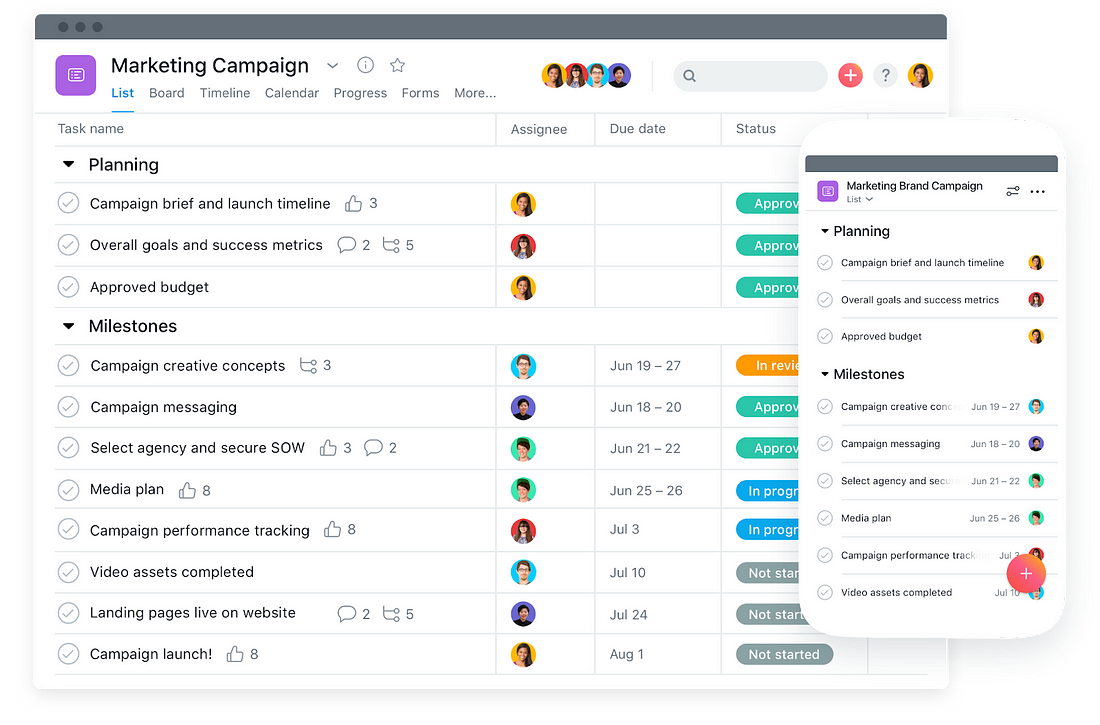
It is very user-friendly and can be adapted to a variety of workflows. Teams of all sizes can use it to manage tasks, projects, and deadlines.
Some of its key features:
- Projects – Asana lets you create projects for any type of work, and add tasks to those projects. You can then assign due dates, add notes, and track progress.
- Tasks and Subtasks – You can create tasks with subtasks, which helps break down complex projects into more manageable chunks. A very helpful feature if you’re working on a project with a team.
- Comments – Asana lets you add comments to tasks and projects. This can be helpful for feedback, clarification, or just keeping track of what’s been done and what still needs to be done.
- Custom Fields – Asana lets you add custom fields to tasks and projects. This can help you track specific information about a task or project. Plus, it’s yet another way to customize Asana to fit your specific needs.
- Forms – Asana also includes a Forms feature, which lets you create custom forms to gather information from team members. Forms are directly connected to tasks, so you can quickly and easily add the information you’ve collected to the task’s notes.
Pros:
- Ease of use
- Expansive collaboration
- Task management
Cons:
- No time-tracking feature
Price:
- Free: Free Forever (For individuals or teams just getting started with project management)
- Premium: $10.99 (For teams that need to create project plans with confidence)
- Business: $24.99 (For teams and companies that need to manage work across initiatives)
8. LastPass – Best For Password Management
If you’re like most people, you have dozens of passwords that you need to remember–and you probably use the same password for multiple accounts.
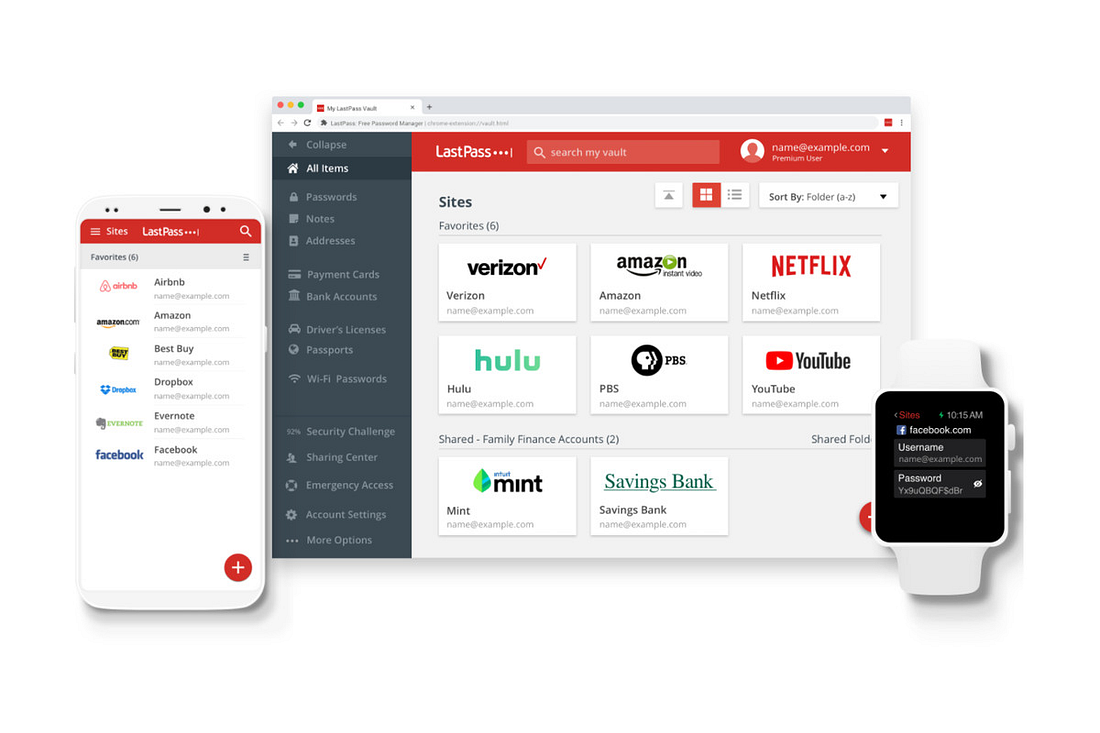
This is a huge security risk, as anyone who gets access to your password could potentially log in to all of your accounts. LastPass is a password manager that makes it easy to keep track of all your passwords. It stores your passwords in an encrypted database, so you can access them from any computer or mobile device.
Some of its features:
- One-to-Many Sharing – Share passwords with other LastPass users, or give them read-only access. It will be so much easier to get help from your spouse or co-worker when they can just log in to LastPass and see what passwords you’ve shared with them.
- Security Dashboard & Score – Get a security score for all of your online accounts, and see how you can improve your overall security.
- Emergency Access – Plan ahead by designating emergency contacts who can access your passwords in case something happens to you. This is a great feature for parents with young children or for anyone who wants to make sure their loved ones can always access their important information.
- Dark Web Monitoring – Get alerted if your email address or password is ever compromised on the dark web.
- 2-Factor Authentication – Add an extra layer of security to your account by requiring a unique code each time you log in.
- Personal Support – Get help from a real person when you need it. LastPass has a team of experts available 24/7 to help you with any questions or problems you may have.
Pros:
- Impressive free features
- Excellent UI
- Auto-sync
Cons:
- Pricey
Price:
- Free : Free (Access on one device type)
- Premium : $3.00 (Access on all devices)
- Families : $4.00 (6 individual, encrypted vaults)
9. Hootsuite – Best For Automated Scheduling
If you’re looking for a social media management tool that can help automate your posts and scheduling, Hootsuite is the best option. You can connect all of your social media accounts to Hootsuite and then create and schedule posts for each one using a simple drag-and-drop interface.
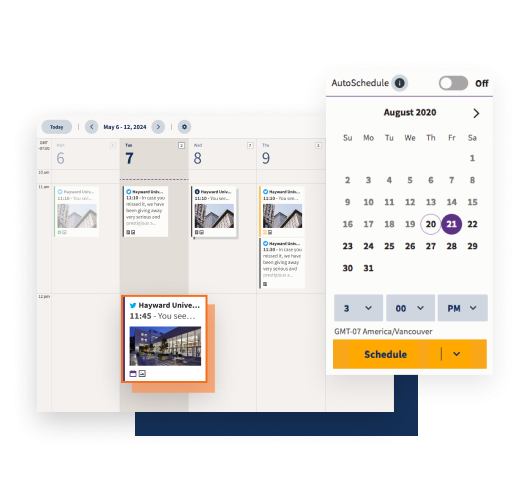
Plus, you can use Hootsuite to track your brand’s social media analytics, so you can see how well your posts are performing.
Some of its key features:
- Schedule Post – You can create and schedule posts for all your connected social media accounts using Hootsuite’s drag-and-drop interface.
- Analytics – Track your brand’s social media analytics to see how well your posts are performing.
- Twitter Management – Hootsuite is great for managing your Twitter account, with features like Twitter notifications and the ability to add multiple Twitter accounts.
- Campaign Planner – Hootsuite’s campaign planner lets you create and track social media campaigns, so you can see how they’re performing over time.
- Ad Optimization – Hootsuite’s ad optimization feature lets you optimize your Facebook ads for better performance.
Pros:
- Access to many social networks
- All-in-one interface
- Out-of-the-way posting interface
Cons:
- Steep learning curve
Price:
- Professional: $49.00 (1 user)
- Team : $129.00 (3 users)
- Business: $739 (5 users)
- Enterprise : Contact for pricing
10. Slack – Best Communication Software
Slack is a communication software that allows you to easily communicate with coworkers and team members. You can create different channels for different topics, which makes it easy to find what you need and keeps everything organized. You can also easily send messages to individuals or groups, and there are a number of integrations that allow you to connect Slack with other software you use.
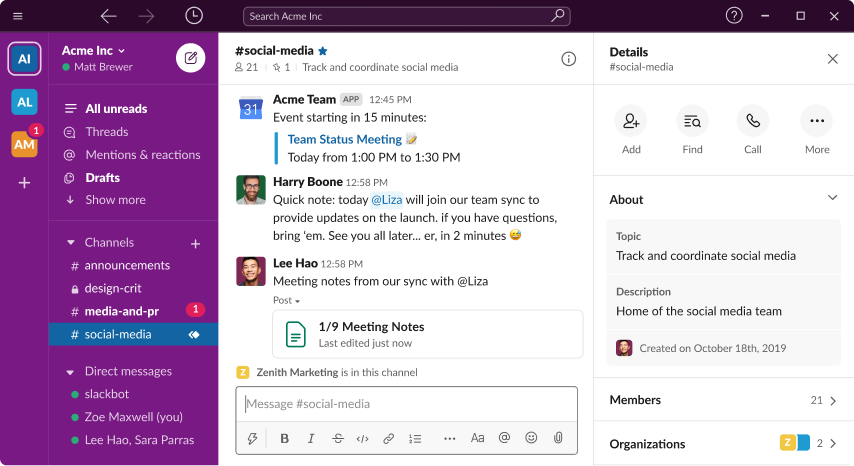
What sets this communication app is the integration with other software. You can connect Slack with dozens of other software applications, which allows you to do things like easily create tasks from messages, or get notifications for new tasks in a specific channel. This integration makes Slack an essential tool for anyone who wants to be productive and organized.
Some of its key features:
- Pinning Messages – With Slack, you can easily “pin” important messages to the top of a channel, so they’re always easy to find. This is especially useful for messages with key information or tasks that need to be completed.
- Integrations – Slack integrates with dozens of other software applications, which allows you to do things like easily create tasks from messages, or get notifications for new tasks in a specific channel. This integration makes Slack an essential tool for anyone who wants to be productive and organized.
- Channels – With Slack, you can create different channels for different topics, allowing you to quickly and easily find the information you need. You can also send messages to individuals or groups, making it easy to communicate with everyone on your team.
- Managing and Tracking Documents – Slack also allows you to easily manage and track documents. You can upload files to Slack, or create links to files that are already on your computer or online. This makes it easy to keep all of your important documents in one place and share them with others.
- Subscribing to RSS Feeds – You can also subscribe to RSS feeds in Slack, which allows you to keep up with the latest news and updates from your favorite websites. This is a great way to stay informed on the latest news and developments in your industry.
Pros:
- Instant communication
- Integrations with other software
- Organized channels
Cons:
- Can be overwhelming for some users
Pricing:
- Free : Free (The quickest and easiest way to try Slack)
- Pro : $6.67 (More power for small teams who want better collaboration)
- Business+ : $12.50 (Scale your business, increase productivity, and keep your teams connected)
- Enterprise Grid : Contact for pricing
What Are The Benefits Of Using Productivity Software?
There are many benefits to using productivity software. First, it can help you be more organized and efficient in your work. Second, it can help you track your progress and see where you need to improve. Third, it can help you communicate with team members and collaborate on projects. And finally, it can help you stay on top of deadlines and avoid missed opportunities.
Productivity software can help you in all aspects of your work, from writing documents to managing your time. If you’re looking to be more productive, productivity software is a great place to start.
How To Choose Your Productivity Software?
Choosing the right productivity software depends on a five key factors:
Define your needs
The first step in choosing productivity software is to define your needs. What do you need the software to do? What features are essential, and which ones can you live without? Once you know what you need, you can start narrowing down your options.
Consider your workflow
The second step is to consider your workflow. How do you work best? Do you prefer to work offline or online? Do you need to be able to access your files from anywhere? These are all important factors to consider when choosing productivity software.
Compare features
Once you’ve defined your needs and considered your workflow, it’s time to compare features. Make a list of the must-have features and compare the different options. This will help you narrow down your choices and find the best productivity software for you.
Try it out
Once you’ve found a few options that meet your needs, it’s time to try them out. The best way to see if a productivity software is right for you is to use it yourself. Sign up for a free trial or download a demo version and give it a go.
Get feedback from others
Finally, get feedback from others. Ask your colleagues or friends if they’ve used the software before. See what they think of it and whether they would recommend it. Reading reviews can help you get an unbiased opinion.
Conclusion: What Is The Best Productivity Software For 2022?
As mentioned earlier, there are many productivity software on the market. And while they all have their own unique features, our pick for the best productivity software is Microsoft 365. It’s easy to use, flexible, and reliable. If you’re looking for a productivity boost, Microsoft 365 is the way to go.
FAQs
What is productivity software?
What is the best productivity software for Mac?
What is the best productivity software for Windows?
What is the best productivity software for small businesses?
What is the best office productivity software?
Read more: