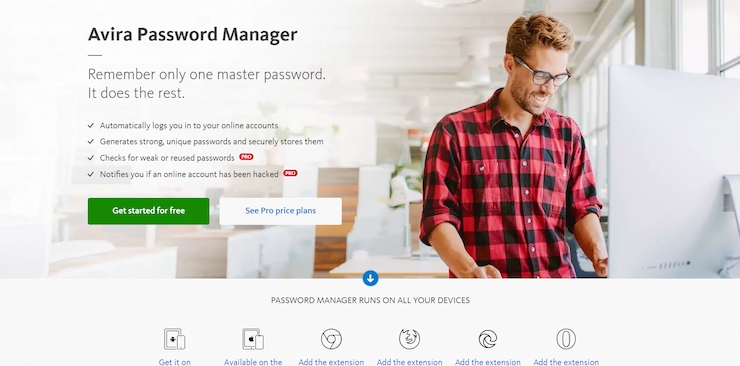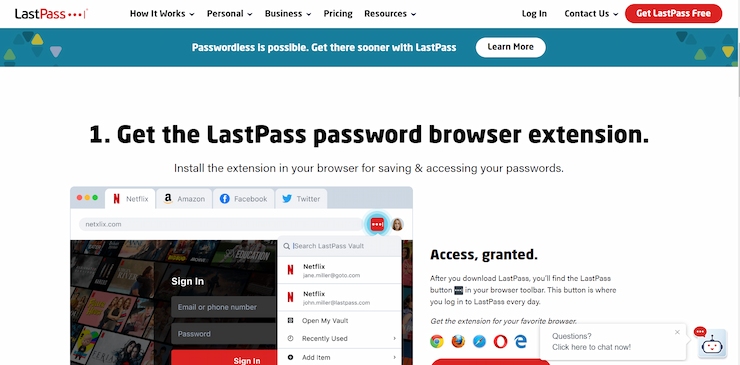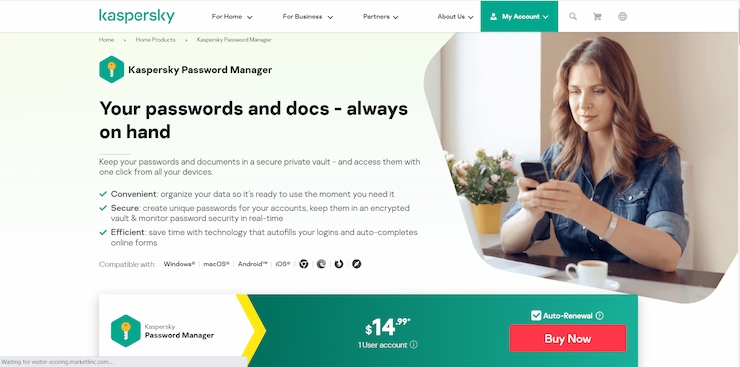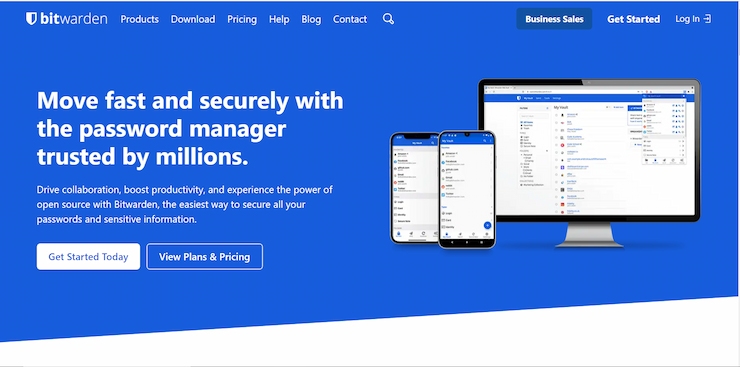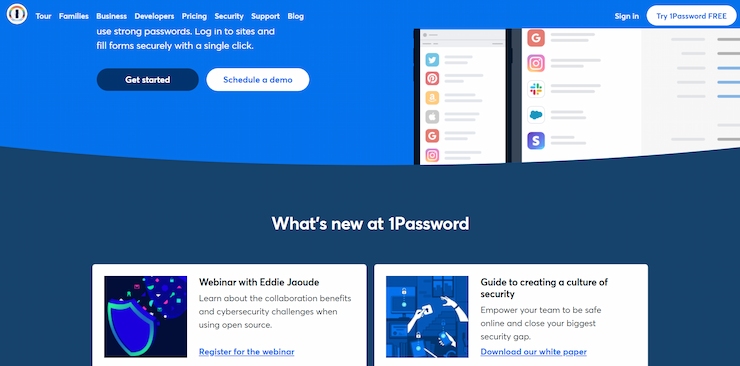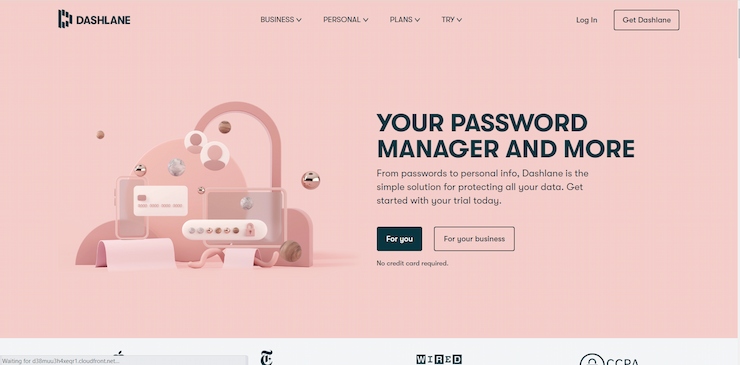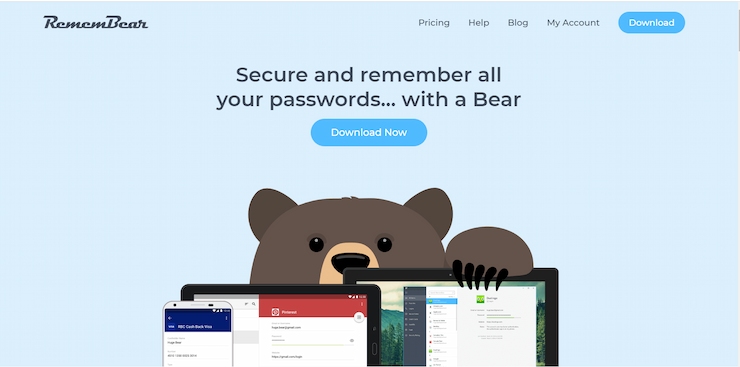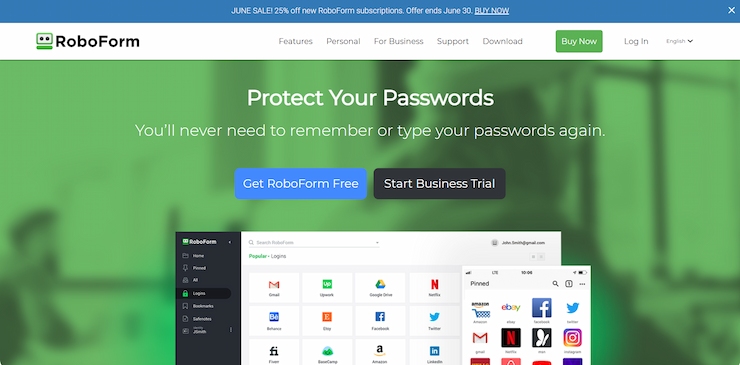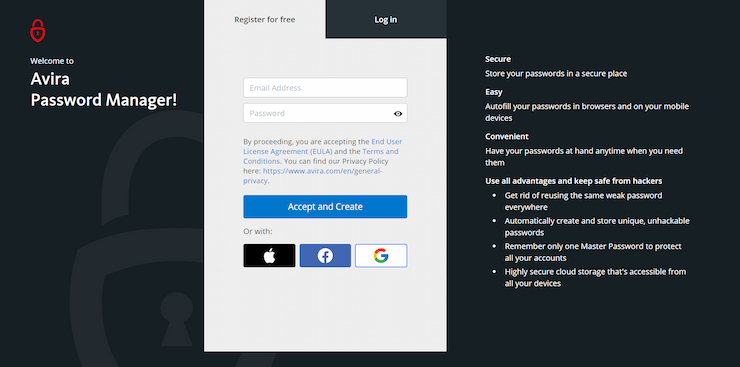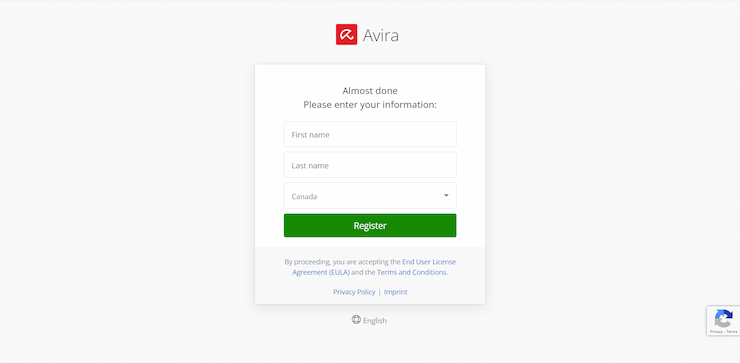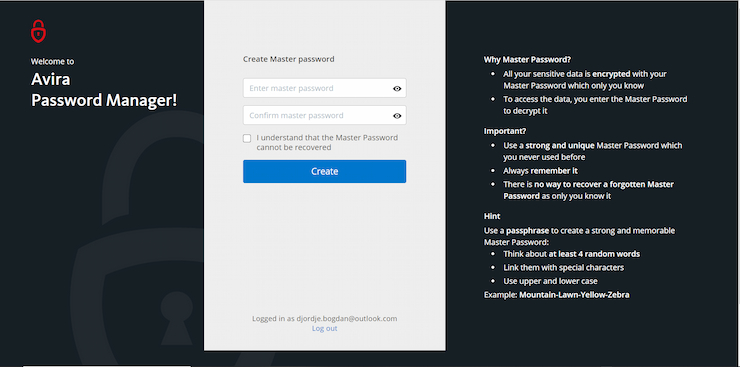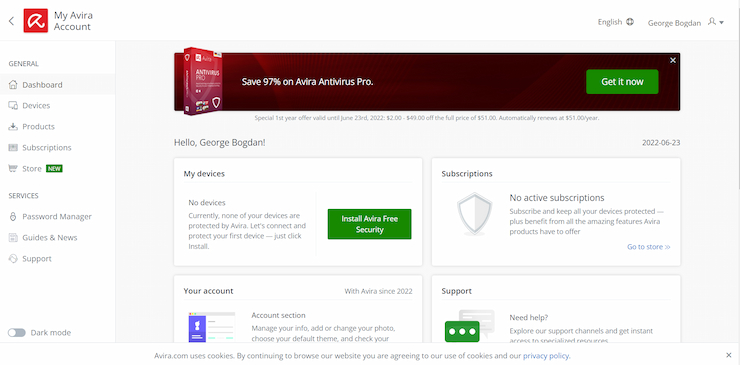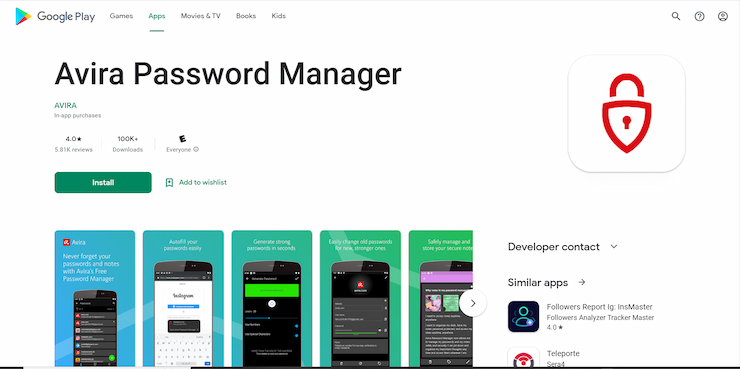Using the name of your first pet or a basic number sequence like 12345678 are not good password choices anymore. With more personal and financial information stored in clouds or servers worldwide, the demand for strong passwords and login details has increased dramatically. A new challenge comes up — how to remember all those random characters? The answer is, you don’t. You use a password manager instead.
Based in Canada and looking for a reliable password manager? We’ve got you covered. In this guide, we review the top 10 password managers in Canada for 2024. Read on to find our top picks.
Best Password Managers Canada : Top 10 for 2024
Finding the top password managers in Canada can feel overwhelming. You need to think about various factors like pricing options, security features, and compatibility with desktop and mobile devices, among others. Our expert team has reviewed all these aspects and more to create the following list of the best password managers for 2024.
- NordPass — Best password manager in Canada for 2024
- Avira — Rock Solid Security Coupled With a Simple UI
- LastPass — Most features available in the free plan
- Kaspersky — Leading digital vault for storing records
- Bitwarden — Best free password manager in Canada
- 1Password — Best password manager for families in Canada
- Keeper — Top password manager for business and enterprises
- Dashlane — The most additional security features
- RememBear — Best UX for new users
- RoboForm — Best password manager for filling out forms
Top Password Managers in Canada Reviewed
Before we got to crown these tools as the best password managers for Canadian users, we ensured to test every one of them.
We vigorously scrutinized all the tools and safety features so that our final verdicts found below are 100% fair. Whether you’re looking for the best Chrome password manager, the top free password manager, or a password manager for iPhone and Android, you’ll find it in our reviews below.
1. NordPass — Best password manager in Canada for 2024
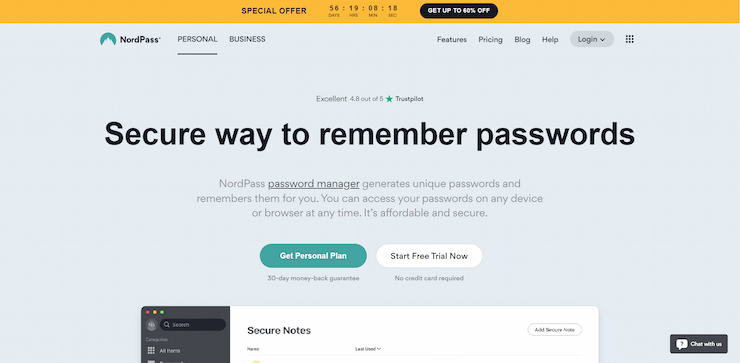
NordPass is a new kid on the block but a part of the NordSec suite of products from a company known for providing ultimate security through VPN and other services. Due to its incredibly robust security and superb user interface, we’ve crowned it the best password manager for 2024.
With NordPass, you can save passwords with a single click. The password vault is compatible with Chrome, Firefox, Opera, Edge, Brave, and Safari web browsers through plugins and extensions. You can easily integrate your passwords from other browsers or password managers through a CSV file. Even if you lose your device or it gets stolen, you can easily recover your passwords by typing in your master password- which not even NordSec itself will know. If you need to share a password with a family member, you can even do so through an encrypted channel, ensuring that your passwords aren’t touched by anyone else.
NordPass also allows premium users to check for leaked data, identify passwords possibly vulnerable to attacks, share passwords, set up multi-factor authentication, and use biometrics to add an extra layer of security. With the premium version, you’ll be immediately alerted if you create a weak password, or if your password leaks, letting you change it immediately. On top of this, you can enable biometric information and save yourself the hassle of typing in your password when you access it.
Speaking of security, NordPass relies on the XChaCha20 encryption algorithm to safeguard all sensitive data. Naturally, it’ll generate highly secure passwords for you, and even automatically enter them on known sites.f NordPass is also the best password manager in Australia amongst many other locations.
Pros:
- One of the best free password managers in Canada
- No limits to the amount of passwords
- Two-factor authentication
- Military-grade encryption
- Password health monitoring
- 30-day money back guarantee
Cons:
- No team premium options
| Platforms | Windows, Mac, Android, iOS, Linux, ChromeOS |
| Two-factor authentication | Yes |
| Browser plug-ins | Chrome, Firefox, Safari, Brave, Edge, Opera |
| Mobile pin unlock | No |
| Biometric login | Face ID and Touch ID, and Windows Hello |
| Price | Unlimited free plan
Premium — $1.19/mo Family — $4.99/mo Business — $3.59/mo for a 2-year plan Enterprise — Contact sales |
2. Avira — Rock Solid Security Coupled With a Simple UI
Avira proves that one master password is all it takes to control the rest. You can use Avira to generate strong passwords for all accounts you can access at all times from your dashboard.
Still, its score of features is what makes it one of the best password managers for 2024. The Avira password manager fills out passwords in all your accounts so you can automatically log in. The bank-grade AES 256 encryption couples with touch and face ID and the two-factor authentication to ensure you and only you have access to your password. Even Avira won’t know them as they will be locked away in your digital vault in the cloud and your local device.
With Avira, you can keep more than just your passwords safe. Secure all your notes, save credit cards on all your devices, and much more. You can add the Avira browser extension to Chrome, Firefox, Edge, and Opera, or download the mobile app from Google Play Store or App Store for Android and iOS devices. We also found Avira to be among the best options for those looking for a password manager in the UK.
Pros:
- Highly responsive app
- Optimized UX
- Top-notch security
- Timely security and privacy alerts for pro users
- Unlimited free version
Cons:
- Full scope of features available only in pro plans
| Platforms | Windows, Mac, Android, iOS |
| Two-factor authentication | Yes |
| Browser plug-ins | Chrome, Firefox, Safari, Edge, Opera |
| Mobile pin unlock | Yes |
| Biometric login | Face ID and Touch ID on iOS, Android, Windows, and Mac devices |
| Price | Unlimited free plan
$2.99/mo for a 1-month plan |
3. LastPass — Most Features Available in the Free Plan
LastPass is a password manager and identity management solution trusted by more than 33 million users globally, with Canadians taking the lead. LastPass is a leader and award-winning password manager for a reason, and the free features are what make it the best free password manager for Canadian users.
AES-256 bit encryption with PBKDF2 SHA-256 protects the password vault that you can access at all times to manage your password with a single master passphrase. One-to-one sharing enables you to share chosen passwords to your family members or friends. A password generator, multi-factor authentication, 24/7 basic support, backup copies of your credit cards and other notes are just some of the features available in the free plan.
Pros:
- Multiple features available in the free plan
- One-to-many sharing
- AES-256 bit encryption
- 1 GB encrypted file storage for premium users
- Dark Web Monitoring in free plans
Cons:
- Access on one device type
| Platforms | Windows, Mac, Android, iOS, Linux, ChromeOS |
| Two-factor authentication | Yes |
| Browser plug-ins | Chrome, Firefox, Safari, Edge, Opera |
| Mobile pin unlock | Yes |
| Biometric login | Face ID and Touch ID on iOS, Android, Windows, and Mac devices |
| Price | Unlimited free plan
Premium — $4.25/mo billed annually Family — $5.50/mo billed annually Teams — $5.50/mo/per user billed annually Business — $8.2/mo/per user billed annually |
4. Kaspersky — Leading Digital Vault for Storing Records
Kaspersky’s password manager is a strong contender for the best free password manager app title if you take a closer look at its features. It protects all your passwords and files under a single digital vault, so they are always only a couple of taps away. You don’t need to bring physical documents, photos, or medical records to keep them safe. The document vault under Kaspersky’s password manager will do the job.
Its main features are password checks and real-time updates, together with leak detection, password import from other browsers and managers, and more. The company employs a so-called zero-knowledge principle, so not even they have access to your data.
Pros:
- Air-tight AES-256 encryption
- Document vault
- Easy synchronization on multiple devices
- Affordable plans
- Feature-rich free plan
Cons:
- No two-factor authentication
- Leak detection available only on Windows devices
| Platforms | Windows, Mac, Android, and iOS |
| Two-factor authentication | No |
| Browser plug-ins | Chrome, Firefox, Safari, Opera, Edge |
| Mobile pin unlock | Yes |
| Biometric login | Face ID and Touch ID on iOS, Mac and Android |
| Price | Unlimited free plan
Premium — $14.99/year |
5. Bitwarden — Best Free Password Manager in Canada
By far, the best free password manager in Canada is Bitward. Its unlimited free plan is jam-packed with features that make even its basic plan appealing. The basic plan includes secure password sharing for two users, password syncing on an unlimited number of devices, two-step login, unlimited passwords in the vault, and many more. Even at least one form of vault health report, the user data breach report, is available without you having to pay a single penny.
It’s also an open-source password manager that doesn’t have to wait for updates from developers, so anyone can upgrade it and improve it, ultimately giving it an upper hand.
Bitwarden works on Windows, Mac, iOS, Android, and Linux operating systems, while its Android and iOS native apps are available in respective app stores.
Pros:
- Best free password manager app in Canada
- Ultimate security
- Unlimited password syncing in the free plan
- Cheap premium subscriptions
- Multifactor authentication through YubiKey
- Vault health reports
- Open source security
Cons:
- Reported issues with Edge browser extension
| Platforms | Windows, Mac, Android, iOS, Linux, ChromeOS |
| Two-factor authentication | Yes |
| Browser plug-ins | Chrome, Firefox, Safari, Vivaldi, Edge, Tor |
| Mobile pin unlock | Yes |
| Biometric login | Face ID and Touch ID on iOS, Mac and Android |
| Price | Free plan forever
Premium — $10/year Family — $40/year Teams — $3/mo/user Enterprise — $5/mo/user |
6. 1Password — Best Password Manager for Families in Canada
1Password is trusted by more than 100,000 businesses worldwide. It has positioned itself highly on this list largely thanks to its family plan that makes it the best password manager for families in Canada.
You and your family members can create and use strong passwords with a single click. You can share passwords, credit card info, notes, and other data with up to five family members. Managing what family members can see or do is also available, including the ability to recover a lost password for a family member.
The two-factor authentication adds an extra layer of security while the round-the-clock support service shares a helping hand whenever it’s needed.
Another interesting feature you can use for all accounts is the Travel Mode, which removes sensitive data from your devices when you move across the border and restores access once you come home.
Pros:
- Best password manager app in Canada for families
- Advanced AES-256 encryption
- Digital wallet for financial information
- Travel mode
- Unlimited devices
Cons:
- No free plan
| Platforms | Mac, iOS, Windows, Android, Linux, and Chrome OS |
| Two-factor authentication | Yes |
| Browser plug-ins | Chrome, Firefox, Edge, Brave |
| Mobile pin unlock | Yes |
| Biometric login | Face ID and Touch ID on iOS, Mac and Android |
| Price | 1Password Personal — $3.75/mo billed annually
1Password Families — $5.99/mo billed annually Team Starter Pack (up to 10 members) — $24.95/mo Business — $9.99/mo Enterprise — Contact sales |
7. Keeper — Top Password Manager for Businesses and Enterprises
The Keeper password manager design protects your business from data breaches by helping you create random, high-strength passwords that you can share with your employees. Each employee has a private vault, detailed reporting on the health of your passwords and data, customized fine-grained access controls based on the employees’ roles on the team, and one-click access to sites thanks to KeeperFill, dark web monitoring, and many more.
Pros:
- Top-notch security features
- Secure password sharing with team members
- 30-day free trial
- Security audits and reports
- Full password history
Cons:
- No free plan
| Platforms | Windows, Mac, Android, iOS, Linux, ChromeOS |
| Two-factor authentication | Yes |
| Browser plug-ins | Chrome, Firefox, Safari, Brave, Edge, Opera |
| Mobile pin unlock | No |
| Biometric login | Face ID, Touch ID on iOS, Mac and Android, Windows Hello, Pixel Face Unlock |
| Price | Unlimited — $2.91
Business — $3.75 Plus Bundle — $4.87 Family — $6.24 Family Plus Bundle — $8.62 Enterprise — Contact sales |
8. Dashlane — The Most Additional Security Features
Dashlane is a simple yet very effective solution for protecting your personal data. It offers secure password storage, personalized security alerts, 2FA, a simple-to-use password generator, and many other features to even its free plan users, not to mention the premium and family plan customers.
While the former can use many basic features, the latter has additional features at its disposal, such as a VPN for WiFi protection, the ability to save private info and notes, automatic password changes, and access to an unlimited number of devices, and more.
The single sign-on authentication scheme lets you log in to multiple software systems using a single ID and password. What’s more, instead of a master password, you can use your SSO credentials to get into your vault and monitor the state of your password in real-time.
Finally, its Mac app is so intuitive and easy to use that it may be the best password manager for Mac devices out there, especially if we mention that the app did not experience any glitches or freezes during testing.
Pros:
- Top iOS mobile app
- Free trial with a 30-day money-back guarantee
- VPN protection included in the plan
- Detailed account scanning for weak passwords
- Automatic password updates for approved websites
Cons:
- Pricier business plans
| Platforms | Windows, Mac, Android, iOS, Linux, ChromeOS |
| Two-factor authentication | Yes |
| Browser plug-ins | Safari, Edge, Chrome, Firefox |
| Mobile pin unlock | Yes |
| Biometric login | Face ID, Touch ID on iOS, Mac and Android, and Pixel Face Unlock |
| Price | Unlimited free plan
Premium — $3.99 billed monthly or $3.33 billed annually Family — $5.99 billed monthly or $4.99 billed annually Team — $5/mo Business — $8/mo |
9. RememBear — Best UX for New Users
If RememBear’s logo seems familiar, it’s because it comes from a renowned TunnelBear group that has created a world-famous VPN. RememBear is a password manager that secures and protects all your passwords with end-to-end AES 256-bit encryption.
It auto fills your account credentials, generates strong passwords, stores one-time (2FA) codes, and does other things to keep your login information safe at all times.
The desktop and mobile versions are incredibly easy to use, making them a perfect choice for beginner users.
RememBear has a decent free plan, but it’s far from being among the best free password managers, that’s for sure. It lacks syncing and backup features you can only get with the Premium plan.
Pros:
- Affordable premium plan
- Priority customer service for premium users
- Incredible apps
- Simple and intuitive UX design
- Independently audited
- AES 256-bit encryption
Cons:
- No business plans
| Platforms | iOS, Android, Windows, and macOS |
| Two-factor authentication | Yes |
| Browser plug-ins | Chrome, Firefox, and Safari |
| Mobile pin unlock | Yes |
| Biometric login | Face ID, Touch ID on iOS, Mac and Android |
| Price | Free plan with limited features
Premium — $6/mo |
10. RoboForm — Best Password Manager for Filling Out Forms
RoboForm is a perfect tool for filling login forms out there. It allows you to complete logins with a single click on page AutoFill, and you’ll be all set. The RoboForm captures passwords as you create them using RoboForm’s random password generator, so you don’t need to remember anything else. The only thing to remember is the master password that gives access to all your other passwords.
You can share login information with other RoboForm users securely since the platform uses AES-256 bit encryption with PBKDF2 SHA-256. There’s also local-only storage that allows offline access to your RoboForm data.
Pros:
- Fast and comprehensive form filler
- Modern safety technologies
- 24/7/365 priority customer support service
Cons:
- Cluttered interface
- Few additional features
| Platforms | Windows, Mac, Android, iOS, Linux, Chrome OS |
| Two-factor authentication | Yes |
| Browser plug-ins | Chrome, Firefox, Safari, Opera, Edge, IE |
| Mobile pin unlock | Yes |
| Biometric login | Face ID and Touch ID on iOS, Mac and Android, Pixel Face Unlock, and Windows Hello |
| Price | Unlimited free plan
1-year — $39.95/user (1–25 seats); $34.95/user (26–100 seats); $29.95/user (101–1000 seats) 3-year — $33.95/user (1–10 seats); $30.95/user (11–25 seats); $29.95/user (26–100 seats); $25.95/user (101–1000 seats) priced per year 5-year — $29.95/user (1–10 seats); $26.95/user (11-25 seats); $25.95/user (26–100 seats); $22.95/user (101–1000 seats) priced per year |
What Is a Password Manager?
A password manager is a complex computer program that basically lets you create strong passwords and store all of them in one place called a digital vault. You can also store medical records, notes, ID documents, and many important documents and files there.
By storing your login credentials in your digital vault of a password manager, you won’t have to memorize them. Instead, you can use most of these programs’ autofill options and log in to your account with a single click.
Password managers store data in AES 256-bit encrypted vaults either on the cloud or your local device, which is the same encryption level the military uses. With their zero-knowledge policy, not even the password managers know your passwords. All you need is a master password that helps you enter your digital vault to check your other passwords.
How Do Password Managers Work?
Pretty much all the best password managers in Canada we enlisted here, and their counterparts work similarly. Their primary function is to generate strong passwords stored in a digital encrypted database saved locally on your device or on the cloud. Thanks to the way they store data, we can differentiate between desktop-based and cloud-based password managers.
All passwords stored in the encrypted database are only accessible via a master password, the only password users need to remember. The autostore and autofill functions of the password manager do the rest.
However, in recent years, single sign-on (SSO) password managers have been noted. Unlike the traditional password managers that generate and store unique passwords for every application you use, the SSO password managers let you use a single password for every application. Through it, you can verify your identity and get in on the action quickly. It is a particularly useful form of password manager when working on a team. All members can use the same SSO, so you don’t need to set and reset different passwords, thus saving valuable time.
Password managers work through web browser extensions you add or through dedicated mobile apps for Android and iOS devices. From then on, you are only a click away from auto-filling your login credentials.
Why Use a Password Manager?
Even after showing you the best password manager in Canada, you might still be thinking of sticking to your built-in browser password manager. There is nothing wrong there if you want to fall prey to hacker attacks. Every day, people forget their passwords that get into the hands of hackers. Data breaches occur daily, and financial data, medical records, and our identities get compromised as a result. This is where password managers prove to be invaluable.
According to 2021 research by GoodFirms research platform, 30% of all security breaches occurred due to weak passwords. According to IBM’s Cost of a Data Breach Report from 2021, companies could face an average cost of more than $4 million caused by data breaches. This is where password managers prove to be invaluable. Let’s discover their benefits together. Let’s discover their benefits together.
Best Password Managers in Canada Create the Strongest Passwords
With password managers, you don’t have to spend the next 10 minutes of your life thinking about the password you want to use when creating a user account on Netflix. The software will generate a strong password for you composed of multiple symbols and letters that are usually 16 characters long, just like your master password.
No More Memorizing Passwords
Password managers not only generate strong passwords, but they also store them in encrypted vaults, so you don’t even have to memorize them again, or better yet, write them on sticky notes that often get glued to PC monitors. The stored passwords are then used with a single click, thanks to the autofill feature found in every password manager that aspires to be the best password manager in Canada. The fact that you don’t have to type in your passwords again extends to financial documents and notes as well, not just account information.
No More Reused and Weak Passwords
Just ask yourself how many times have you used the same password for multiple accounts, and you’ll see why a password manager is necessary. The best password managers for 2024 run detailed checks of all your passwords to check for those weak and reused ones so they can suggest new and stronger ones. What’s more, password managers notify users if their online accounts have been exposed or hacked so you can take immediate action.
Cross-Platform Availability
Using password managers is incredibly easy on all your devices, desktop or mobile. Password managers have developed web browser extensions for Chrome, Safari, Mozilla, Edge, Opera, and other major browsers. Even if you are using multiple browsers, password managers work seamlessly on all. The best password manager for Android and iOS is bound to have native apps for these operating systems, which facilitates password management on the go.
Password Sharing
With password managers, you can securely share your passwords with friends and family without having to type them in your chat box and ask for trouble. What’s more, some of the best password managers in Canada will also offer special family plans to share your passwords, and provide individual digital vaults, dark web monitoring, extra file storage space, access to VPN, and more.
Multi-Factor Authentication
There is a two-factor authentication in every best password manager in Canada these days, so even if a hacker gets hold of your master password, it won’t be the end of the world. The password manager will ask not only for your master password to give access to your vault but also something you possess, know, or are. It can be a PIN, a token on a USB stick, or even some behavioral biometrics, such as Face ID or fingerprint. This way, you can rest assured knowing your passwords and records are always protected.
Are Canada Password Managers Safe?
In all honesty, even the best password managers in Canada have been targeted by hackers. However, their track records are remarkable. The most prolific of all hackers could only get away with a couple of emails and no passwords. These are far better results than Facebook, Google, and other big tech companies can say, that’s for sure.
Password managers use military-grade AES 256-bit encryption to protect all of your data. The passwords are encrypted either on a user’s device or cloud, but in both instances, not even the password manager will have access to your passwords.
There is a zero-knowledge policy in all password managers that don’t allow them access to your records or the option of sharing them with third parties.
Finally, multi-factor authentication gives an extra layer of security. Namely, two-factor authentication (2FA) is the norm with most, and now, even biometric authentication through fingerprints and face ID scans is ubiquitous and ensures the absolute safety of your data.
Free Password Managers vs Paid Password Managers
Let’s first start by saying that any password manager is better than no manager. Most password managers have free plans without an expiration date and those paid premium plans with extra features. There lies the difference. Even the best free password manager in Canada won’t offer all the safety features you might need.
For example, the basic free plans will most likely limit the number of passwords you can generate and store, while their number is unlimited through paid plans. The personalized security alerts, access to VPN networks, encrypted file storage, password sharing options, vault health reports, personalized customer support, and many other features are only available with paid password managers.
Still, with the best free password manager for Canadian users, Bitwarden, you can even get some of these premium features in your basic free plans, such as access to your vault from an unlimited number of devices, free sharing for two users, unlimited vault items, two-step login, and many more.
Best Password Manager Reddit – What do Canadian Reddit users say?
Reddit is the go-to place for most users searching for honest customer reviews. We have no issues with that since, in most discussions about password managers, the users point out password managers from our list.
Bitwarden seems to be highly popular among Reddit users thanks to its robust free plan and the fact that it’s an open-source manager. On the other hand, NordPass is praised for its autofill, unlimited password storing, 2FA, syncing properties, and strong password creation properties.
Ultimately, all users agree on one thing — the choice of the best password manager in Canada or any other place for that matter, is based on your preferences and needs. While the security features are a must for all, the size of the encrypted vault, the password sharing options, health reports, and other properties ultimately determine your winner.
How to Use a Password Manager in Canada: Step-by-Step
One of the things that make NordPass the best password manager in Canada is how easy it is to use it. For this demonstration, we’ll be looking at a slightly more complex one- Avira.
1. Follow our link to go straight to Avira’s password manager page.
2. Hit the green Register for Free button to initiate the registration form.
3. Input your email address and password.
4. Verify your Avira account by following the link received via email.
5. Enter your personal information.
6. Create a master password.
7. Start adding new passwords and Avira extensions for your web browser, such as Chrome, Firefox, Edge and Opera from the dashboard.
8. Install the mobile app for your mobile device.
9. Allow your password manager app to log into your accounts for you.
10. Sign in to your accounts, import passwords from previous password managers, and start using Avira.
Conclusion: What Is the Best Password Manager in Canada?
The search for the best password managers in Canada is no small task. The industry is big, steadily growing steadily every day, making it hard to choose the right one.
To make the right decision, we have analyzed all notable password managers and determined that NoesPass is the best password manager in Canada. To recap, our list goes as follows:
- NordPass — Best password manager in Canada for 2024
- Avira — Rock Solid Security Coupled With a Simple UI
- LastPass — Most features available in the free plan
- Kaspersky — Leading digital vault for storing records
- Bitwarden — Best free password manager in Canada
- 1Password — Best password manager for families in Canada
- Keeper — Top password manager for business and enterprises
- Dashlane — The most additional security features
- RememBear — Best UX for new users
- RoboForm — Best password manager for filling out forms
It was a close call, but NordPass prevailed for many reasons.
It generates strong passwords and stores them in XChaCha20-encrypted vaults. Touch and Face ID are combined with the 2FA to make it even more secure. NordPass checks for weak and reused passwords and will notify you if any of your accounts have been compromised. It is accessible on all mobile and desktop devices and operating systems and is incredibly easy to use.
If NordPassdoesn’t feel like the right choice, you can always check our list to find the best password manager app in Canada for you.