The best password manager Android ensures you never risk losing your passwords to cyberattacks and leaks. The top password app for Android will save your passwords in a military-grade encrypted vault and also suggests strong unbreachable passwords to ensure complete online security.
Choosing a single password manager can be challenging because of the many choices out there. But don’t worry — we’ve done the work for you. Here are the top password managers for Android based on factors like price, compatibility, security, and customer service. Keep reading to find out why top names like NordPass, Avira WW, and Keeper are our top picks.
Best Password Manager Android | Top 7 Ranked
NordPass is the best Android password manager you’ll ever come across, thanks to features like robust XChaCha20 encryption, multi-factor authentication, a no-logs policy, and unmatched customer support. However, the competition was certainly tough. See for yourself:
- NordPass — Overall, the Best Password Manager Android | Take a Risk-Free Trial With the Free Forever Plan.
- Avira WW — The Best Android Password Manager for Beginners | Get Started Now With its Completely Free Plan.
- Keeper — Leading Password Manager for Android Devices With an Excellent Built-In Password Generator | Offers a Free Forever Plan.
- Kaspersky — The Cheapest Premium Password Manager for Android | Put it to the Test with the Freemium Plan.
- RoboForm — Popular Android Password Manager With Automated Password Auditing.
- 1Password — The Most Secure Password Manager Android.
- LogMeOnce — The Best Free Android Password Manager.
Top 7 Android Password Manager Solutions Reviewed
Keen to learn more about the best password managers? Read on as we’ll now discuss our top picks in detail, including their best features, pros, cons, and pricing. Gear up, and let’s dive right in.
1. NordPass — The Best Overall Password Manager Android
NordPass is one of the safest password managers in the industry, thanks to its XChaCha20 encryption technology, which is a level higher than the regular 256-bit AES encryption that most other password managers offer.
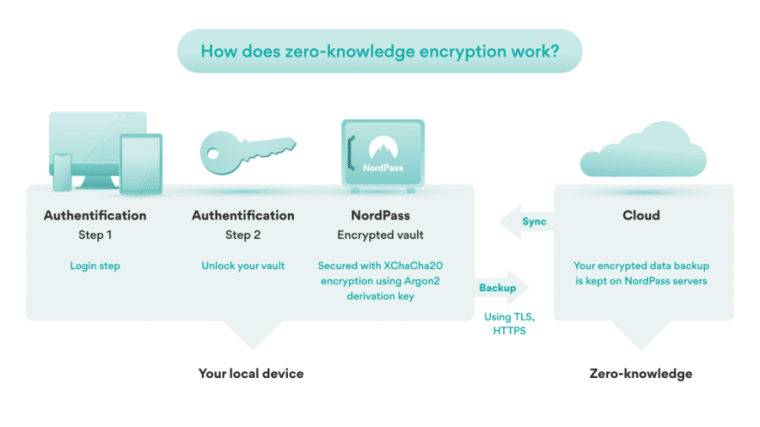
Another benefit of using Nord is its zero-knowledge architecture. This means that none of the employees at NordPass will have access to your details. Even if someone leaves the job on a bitter note, you don’t have to worry about your information being stolen.
With NordPass, you only have to remember one master password to access and use hundreds of passwords. This password is at least 15 characters long with a combination of letters, numbers, and special symbols, making it almost impossible to crack.
Since this password, just like all the other passwords in NordPass, is encrypted, NordPass can’t help you recover the password in case you forget it. Your only way back into the account will be through a recovery code shared right at the beginning when you register your account.
If you can’t find a secure password that meets all the guidelines provided by NordPass, you can rely on its automated password generator. The auto-generated passwords are secure, hard to crack, and much more secure than any other password you can create.
As an additional layer of protection, NordPass lets you set up multi-factor authentication. Once this feature is turned on, you’ll need to go through an additional security check after entering your master password to enter your account.
It’s the perfect way to protect your NordPass account from unauthorized access. You can either go the traditional way through email confirmation or partner with third-party authentication apps such as Google or Microsoft Authenticator.
| Starting Paid Plan | $1.99/month |
| Top Features |
|
| Free Plan | Yes |
Pros
- Allows setting up multi-factor authentication
- A secure password-sharing option
- Safe recovery options if you forget the master password
- Independently audited
- Best business password manager
Cons
- A limited free plan
Pricing
Without a doubt, we recommend you use NordPass’s free forever plan under its Personal & Family pricing tier. At $0, you’ll enjoy top-notch security features like autosave and autofill capabilities and the option to store sensitive information like credit card details and notes.
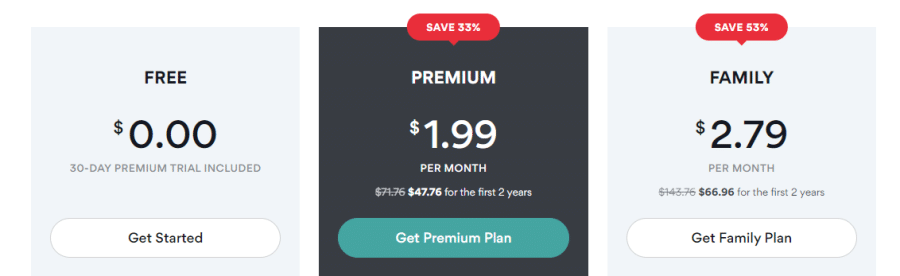
If you want to see NordPass in all its glory, with no restrictions whatsoever, we suggest you get its Premium plan (the Family one if you have more users’ demands to meet), which tags along with scanning for weak passwords and data breaches, and more.
Try NordPass risk-free with its free plan and the 30-day free trial of the premium plan. No putting any money on the line. No hassle.
2. Avira WW — The Best Android Password Manager for Beginners
Avira was undoubtedly designed for beginners. With a simple user interface, an easy installation process, and an array of customer support options, anyone can get started with it in just a few minutes.
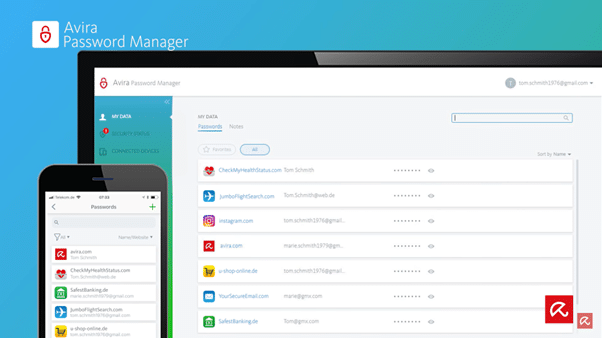
For adding new passwords, Avira offers three options:
- Auto Save — If auto-saving is turned on, you’ll get a pickup asking if you want to save the password every time you log into a new online account. Adding that password to your vault will only take you one click.
- Manual Save — The manual saving feature is for those using the password manager only for special or sensitive passwords. If you don’t want all your passwords crowding up your password vault, you might consider adding the important ones manually.
- Password Import — This feature is great for new users who are beginning with Avira. You can export all your old passwords as a .CSV file and import it straight onto Avira’s main dashboard. Even if you have hundreds of passwords in your old password manager, moving them to Avira only takes a few minutes.
Speaking of customer support, Avira offers endless options. Although it doesn’t offer live chat support, you can contact the team by email or phone. Avira also offers a rich knowledge base with multiple FAQs and a friendly user forum.
That way, if its customer support executives are busy at any time, you’ll still have some support to get through your problem. Beyond this, Avira also lets you add notes, documents, images, and passwords. For notes, all that you have to do is click on the little green “+” icon.
It’ll open up the note input display, where you can add note labels and tags for easier organization. To each note entry, you’ll be able to attach a document or image.
| Starting Paid Plan | $1.99/month |
| Top Features |
|
| Free Plan | Yes |
Pros
- Allows setting up two-factor authentication
- Work entirely on the cloud technology
- An intuitive dashboard and UI
- Allows easy data imports from other apps
Cons
- It doesn’t allow sharing of passwords
Pricing
One of the best things about Avira WW is that it offers a very cheap monthly subscription — most password managers don’t even have monthly plans. On top of that, Avira’s free forever plan is pretty decent as well.
It covers all basic features like syncing passwords, attaching comments and notes to online accounts, using autofill on web pages, and more.
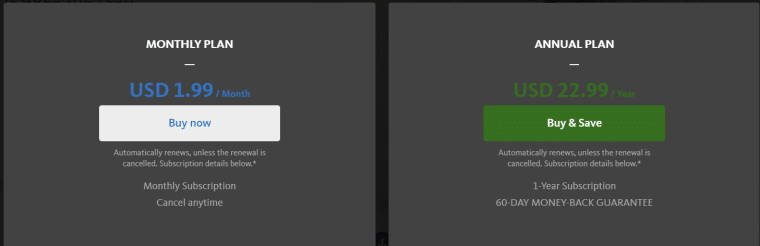
While the free plan will suit most individual users, a key reason to get the paid plan is to use Avira on unlimited devices, plus enjoy high-end features like the ability to check if your accounts have been hacked or if your passwords are weak or reused.
If that wasn’t enough, Avira hits it out of the park with its whopping 60-day money-back guarantee on its yearly plan. Get started today. You won’t lose any money if you don’t like it.
3. Keeper — Leading Password Manager for Android Devices with an Excellent Built-In Password Generator
Keeper is definitely one of the more unique password managers, all credit for which goes to its never-seen-before features.
For instance, it’s perhaps the only password manager that provides a self-destruct button that allows you to delete the password locally stored on your device in just one click.
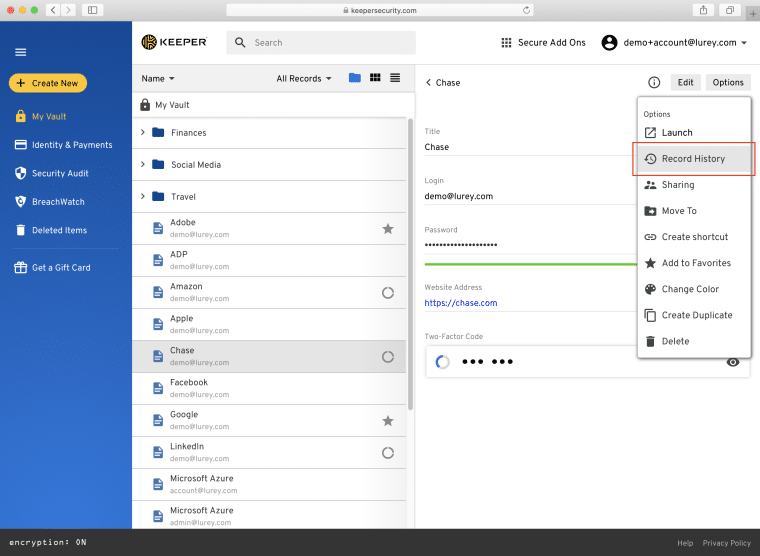
So, in case your device is stolen or hacked, you can remotely remove all saved passwords before they get into the wrong hands. Don’t worry; you’ll still have a copy of them in your online password vault.
It uses 256-bit AES encryption to protect your passwords. While this encryption type is certainly popular among most password managers, it’s still one of the market’s most advanced and secure options, making it impossible for external attackers and hackers to break into your account.
Like NordPass, Keeper lets you use its built-in password generator if you’re out of ideas and options. No doubt, the passwords created by this tool are far more secure. However, the customization options make its password generator better than its competitors.
With Keeper, you can choose the length of your password and device and which letters and numbers of symbols you want to add or exclude. This way, you can auto-generate passwords that you can understand.
Another remarkable USP of Keeper is the password trash bin from where you can recover deleted passwords. For instance, if you log back into an account with a previously deleted password, Keeper will help you retrieve it. Not many password managers offer this feature.
| Starting Paid Plan | $24.49/year |
| Top Features |
|
| Free Plan | Yes |
Pros
- A strict no-logs policy is followed
- A responsive 24/7 customer service
- Several browser extensions for easy management
- It comes with two-factor authentications for more safety
- One of the best iPhone password managers
Cons
- The free version is only for one device
Pricing
Although Keeper has a good enough free forever plan, it’s quite limited in its usage — you only get two-factor authentication and password exports, and you can run the free version on only one device.
That said, the free plan is a great starting point for new Keeper users, who can use it to judge the platform’s suitability for their needs.
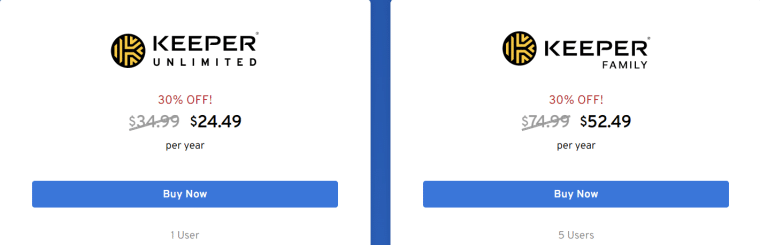
The real juice is in the paid plans, notably the Family plan that comes with permission for 5 users, 10Gb worth of file space, unlimited storage (be it for identity, password, or payment), and automatically generating and auto-filling information and passwords.
Try Keeper risk-free today with a 30-day free trial on its Unlimited plan. Find out if it’s your cup of tea and worth an investment.
4. Kaspersky — The Cheapest Premium Password Manager for Android
Kaspersky, a globally renowned antivirus solution, is also a popular password manager. This means you can get the password manager plan bundled with some of its antivirus plans for a much lower price.
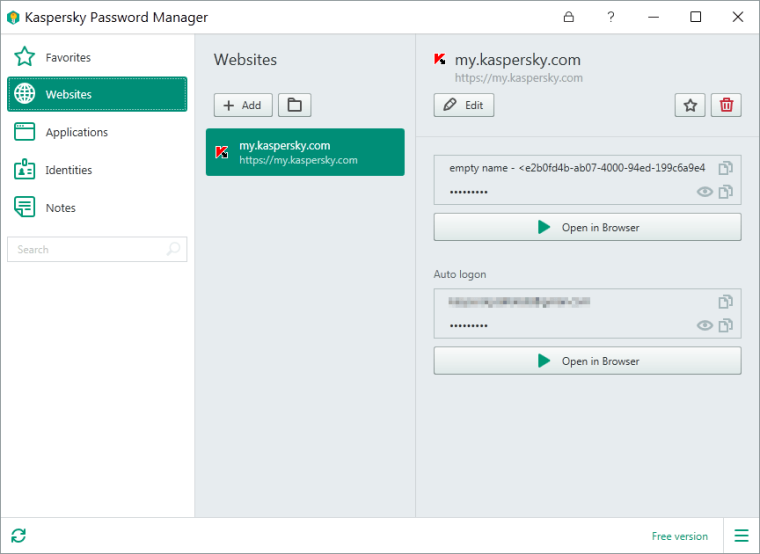
Even if you purchase the password manager independently, its prices are lower than many other popular alternatives, such as 1Password and LastPass. You can also go for the free version if you’re not ready to pay.
While the free plan only accommodates 15 passwords, you get all the basic security and organization features to manage them.
Our favorite thing about Kaspersky is its dynamic password vault, where you can save private images, documents, notes, addresses, and many other such personal items along with passwords.
Speaking of adding new passwords and entries, Kaspersky offers you two options — manual and automated. The automated mode will save your passwords whenever you create a new account, whereas the manual mode lets you add the password/entry directly from the dashboard.
You might not recognize the benefit of the manual mode at first glance, but it’ll come in handy if you don’t want to auto-save sensitive passwords such as online banking credentials. Along with an intuitive mobile app, Kaspersky also comes as a browser extension.
If you don’t want the app to take up your mobile memory, use the browser version, it works just as well.
| Starting Paid Plan | $14.99/year |
| Top Features |
|
| Free Plan | Yes |
Pros
- One of the best autofill features
- It doesn’t consume a lot of system resources
- PBKDF2 encryption adds more security
- Works on a zero-knowledge policy
Cons
- No monthly plans like its peers
Pricing
Kaspersky’s free forever plan does a decent job: it covers unlimited devices and gives you up to 15 passwords + doc storage.
If you want all these parameters to be limitless, the Premium version, which is easily the cheapest password manager on the market right now, will be your best friend.
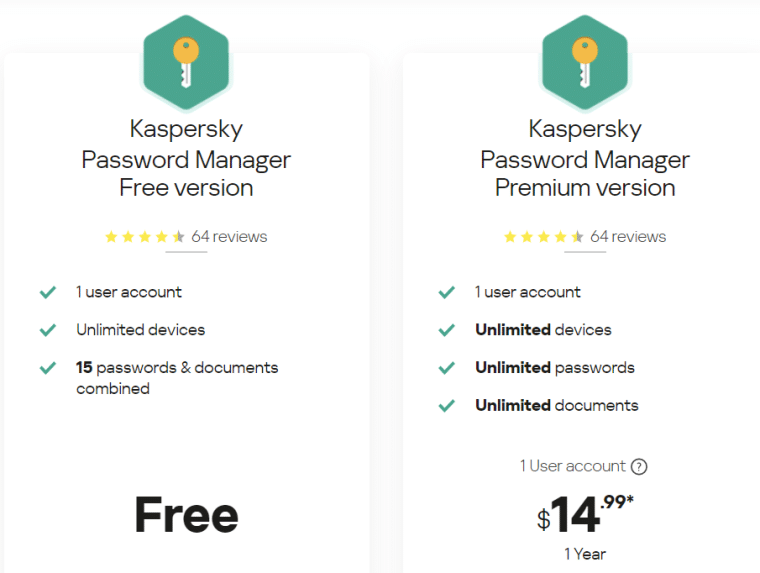
Don’t believe us? Try Kaspersky risk-free today with its free plan, and if everything is up to your liking, upgrade to its Premium version.
5. RoboForm — Popular Android Password Manager With Automated Password Auditing
RoboForm is a stellar password manager and a terrific auto-form-filling software. Along with passwords, RoboForm can also store various other personal data, such as passports, addresses, contacts, etc.
Having all this information loaded into its system, it can automatically fill all your online forms on your behalf.
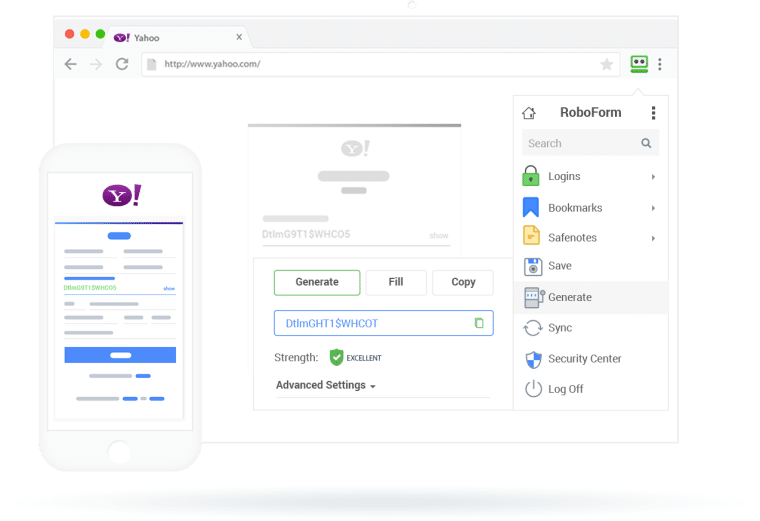
Another unique feature that makes RoboForm stand out is automated password auditing. We can’t know which of our passwords are easier to attack. But RoboForm will run consistent checks on them to see which are old, reused, and vulnerable.
With a heads-up in advance, you can fix the weak passwords before an attack can happen. All your passwords and credentials are locally encrypted before being sent to RoboForm’s servers. This feature benefits you in two ways.
First, not even the employees of RoboForm will have access to your passwords. Secondly, your data will remain secure even if a hacker attacks RoboForm’s servers.
Speaking of the password vault, organizing your entries in it is super easy. Although all your passwords are directly saved into your main vault by default, you can create sub-folders and folders easily.
For example, if you’re storing work and social media passwords in the same vault, you can create separate folders for them. So, the next time you urgently need to access your work passwords, you won’t have to scroll through an endless list of social media passwords.
| Starting Paid Plan | $1.99/month |
| Top Features |
|
| Free Plan | Yes |
Pros
- Passwords are never uploaded on the internet
- It uses the military-grade 256-bit AES encryption
- Supports multi-factor authentication
- Detailed reports and suggestions on password strength
- Top Windows password manager
Cons
- Data imports aren’t smooth
Pricing
Like all other password managers on our list, RoboForm starts free of cost and gives you a password generator, unlimited logins, and password audits.
It’s a freemium service, so you’ll have to switch to paid plans to benefit from top-tier security features like data backup, secure login sharing, and 24/7 customer support.
Get started with the free plan to see if RoboForm is the password manager you were looking for. If you like what you see, sign up for either the “Everywhere” plan or if you want support for multiple users, the “Family” plan.
6. 1Password — The Most Secure Password Manager Android
1Password’s biggest USP lies in its security features. Unlike other password managers, it makes you create a 34-code security code (known as the security key) to protect your account.
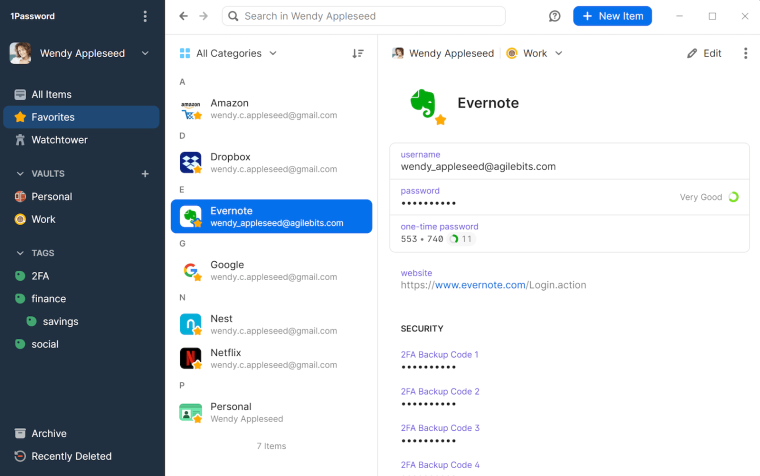
The security key is a 120-bit code that’s almost impossible to crack. Only you can access it — not even the 1Password team will know your code. If you’re unsure what password would be strong enough for your account, try 1Password’s online password generator.
This built-in tool lets you create passwords of up to 100 characters. You can add uppercase and lowercase letters with numbers and special symbols, giving you ultimate and unbreakable protection.
One of its most unique features is the Auto-clear clipboard. Suppose you copy a password on your clipboard to paste it into the vault. What happens if you forget to clear the clipboard? It can quite easily land in dangerous hands.
But with 1Password’s auto-clear clipboard feature, every copied password is cleared once you paste it.
| Starting Paid Plan | $2.99/month |
| Top Features |
|
| Free Plan | 14-day free trial |
Pros
- Easy to sync various devices
- It comes with dedicated encrypted file storage
- Offers dark web monitoring
- A modern UI that’s easy to understand
Cons
- No free plan
Pricing
Although 1Password isn’t the cheapest option, it still packs a punch, thanks to features like unlimited password and 1Gb document storage, two-factor authentication, 24/7 email support, and more. You get all this on the basic 1Password plan.
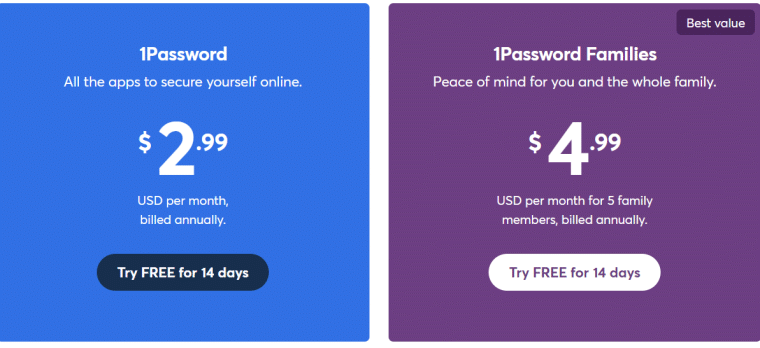
The 1Password Family plan, on the other hand, will allow you to recover accounts for locked-out family members. Sure, 1Password doesn’t have a free plan, but its 14-day free trial will ensure you don’t have to commit financially to the tool before you’re completely sure.
7. LogMeOnce — The Best Free Android Password Manager
LogMeOnce offers unlimited password storage. Whether you have 10 passwords or hundreds, you can easily store them on LogMeOnce.
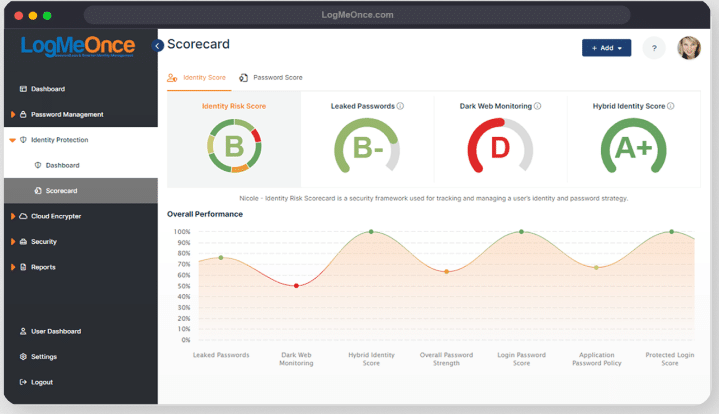
The best thing about LogMeOnce is when you get started, it’ll help you import all your old passwords automatically. You’ll also be guided on how to use the new platform, making it one of the most beginner-friendly apps on the market.
Once you start using it, you’ll also be able to add new passwords on the go, which will help you enjoy a truly password-less browsing experience. Each time you’ll be asked to enter your credentials to log into one of your online accounts, LogMeOnce will fill it in for you automatically.
For new websites, every time you create a new account, it’ll send an automated password, asking if you want to save the password to the vault for future logins.
| Starting Paid Plan | $2.50/month |
| Top Features |
|
| Free Plan | Yes |
Pros
- A huge 10 GB of file storage
- Allows emergency access with photo
- Installation and getting started are easy
- You can set up scheduled logins
Cons
- Costly add-ons
Pricing
Fewer password managers have a more comprehensive free forever package than LogMeOnce. You get unlimited passwords, autofill, a password generator, a password calculator, two-factor authentication, email technical support, and more.

If you’ve high-end security needs, the best bet is to get one of three LogMeOnce paid plans that offer the features you are looking for, whether an advanced login audit, a productivity dock, multi-factor authentication, or a live password tracker.
Get started with LogMeOnce risk-free, thanks to its free plan and trial on its paid plans.
Best Password Manager for Android | Top 7 Compared
Refer to the table below highlighting the key differences between our top recommendations to make a quick, well-informed decision:
| Password Manager | Starting Paid Plan | Top Features | Free Plan |
| NordPass | $1.99/month |
|
Yes |
| Avira WW | $1.99/month |
|
Yes |
| Keeper | $24.49/year |
|
Yes |
| Kaspersky | $14.99/year |
|
Yes |
| RoboForm | $1.99/month |
|
Yes |
| 1Password | $2.99/month |
|
14-day free trial |
| LogMeOnce | $2.50/month |
|
Yes |
Do I Need A Password Manager for My Android Phone?
Wondering why your Android phone needs a password manager? Here’re the top reasons:
Create Strong Password
Creating a secure, one-of-a-kind password is the only thing more difficult than remembering one. Password managers create, store, and remember a unique password for your online accounts.
The passwords are frequently random string combinations of at least 12 characters, including symbols, digits, and capital and lowercase letters.
Save Time
Having to recall just one master passcode can save a significant amount of time.
The ability to store unlimited passwords and personal information and use automated form filling allows you to avoid the time-consuming process of searching or remembering certain login information to complete online forms.
Keeping Other Important Documents
Almost any type of data can be stored in password managers. A password manager can be a fantastic option if you constantly need online access to data, from your passport number to paperwork like a power of attorney.
The steps differ from one password manager to another, but you’ll generally upload the papers and select which vault to store them in.
Additional Security
Using a password manager allows you to create more secure passwords. These passwords are almost impossible to crack using brute force or password-spraying techniques. Furthermore, a password manager adds extra protection to your accounts using 2FA and biometrics.
How We Ranked the Best Password Managers for Android
When compiling our list of the top password manager for Android mobile devices, we took the following considerations into account:
Advanced Security Measures
Top password managers maintain high security with zero-knowledge protocols, bank-grade encryption, and two-factor authentication. Our best picks include all these security features, ensuring your sensitive data and passwords are completely safe.
Features
We looked beyond the essentials to find password managers with additional features that can help improve usefulness and security. For example, we paid attention to password managers that can detect hacked, reused, or weak passwords.
We also searched for features enabling password sharing among family members and employees.
Usability
We examined screenshots by the business and reviewers to determine whether the interface was user-friendly. The tools in our list use simple language, and their browser add-ons function automatically.
We also considered tools with measures like biometric logins to make using password managers on mobile platforms easier.
Price
Even though your digital protection is essential, most people still have budget constraints. Although free password management tools are available, paid services offer more features and greater protection.
Look for limitless password storage and the features you want to ensure you receive the most bang for your buck.
Android Password Manager FAQs
Which password manager is best for Android?
What is the best free password manager for Android?
Are password managers safe for Android?
Does Android have a built-in password manager?
Can I use two password managers?
Conclusion | What’s the Best Password Manager for Android?
Our list of the best Android password manager is a one-stop for all your needs. Whether you need a free password manager for personal needs or a paid one with multiple advanced features – we’ve got everything. However, NordPass is the best password manager for all occasions.
With features like two-factor authentication, a zero-knowledge policy, unlimited password storage, and excellent customer support, NordPass won’t disappoint you, no matter your need.
You don’t have to take us at our word. Try NordPass and its slew of features risk-free with the free plan. Don’t like it, don’t get it. No risk. No hassle.