The best apps to install on your child’s tablet after Christmas include a VPN, a parental control and monitoring app, a password manager, and, of course, antivirus software. All these apps together will give you access to your child’s internet activities to ensure they’re not getting involved in anything dubious. Plus, you’ll be able to block inappropriate content and set limits on screen time for your child’s device.
However, zeroing in on the best parental control apps for tablets can be overwhelming due to the numerous options available. To make it easier for you, we’ve selected and reviewed the best apps to install on your child’s tablet after Christmas based on several factors, such as ease of use, cost, features offered, tracking accuracy, customer support, and device compatibility. The market’s leaders in these spaces include NordVPN, mSpy, NordPass, and TotalAV.
What Apps Should I Install on My Child’s Tablet?
There are many scams to watch out for when searching for the best parental monitoring apps for your child’s laptop. To help you avoid these, we did extensive research and testing to identify the top four reliable options. Here are our top picks:
- NordVPN — The Best VPN to Install on Your Child’s Laptop | Try it Risk-Free with a 30-Day Money-back Guarantee.
- mSpy — The Best Spy App to Protect Your Child Online | Test it Now with a 10-Day Money-Back Guarantee.
- NordPass — The Best Password Manager to Generate & Store Passwords + Personal Info | Put it to the Test with a Free Forever Plan.
- TotalAV — The Best Antivirus to Protect Your Child’s Computer, Tablet, and Phone | Take Advantage of the 30-Day Money-Back Guarantee Now.
The Best Apps to Install on Your Child’s Tablet After Christmas | In-Depth Reviews
Here, we’ll dive into the details of the top apps for your child’s tablet. Ready to discuss their best features, pricing, pros, and cons? Let’s dive in.
1. NordVPN — The Best VPN to Install on Your Child’s Laptop
NordVPN has over 14 million loyal users worldwide.
With lightning-quick servers optimized for up to 10Gbps, comprehensive IP protection, and constant threat monitoring, there’s no better way to protect your child’s online activity than getting NordVPN’s dirt-cheap subscription.

One of our favorite things about NordVPN is that it lets you connect up to 6 devices at once. Kids these days usually have at least two devices each — a laptop and a phone. With Nord, your child can keep both of them secure with the same plan.
If you’re worried about unauthorized users benefitting from the plans that you pay for, rest assured that NordVPN’s multi-factor authentication won’t let that happen. Even if someone steals your primary password, they can’t pass through the additional security stages.
Besides all this, the best thing about NordVPN is it’s easy to set up. Your child doesn’t need to be tech-savvy to set up NordVPN every time they come online — it comes with a one-click setup design that connects the device to the VPN in under 5 seconds.
To further simplify it, you can also use Nord’s auto-connect feature that’ll instantly connect your device to the VPN as soon as you come online — the perfect solution for impatient kids.
On top of this, if you need a VPN because your child wants to enjoy his holidays and watch movies and shows without restriction, NordVPN is the best choice.
First, it has more than 5,400 servers in 60+ countries, meaning you can access virtually every piece of content there is, even if it’s geo-restricted in your region.
In addition, speeds of up to 500Mbps provide uninterrupted streaming and zero buffering. Whether a late-night movie marathon or a quick episode of your favorite show between chores, NordVPN will make every streaming experience effortless and enjoyable.
| Pricing | $2.99/month — 2-year plan |
| Free Version | No |
| Money-back guarantee | 30-day |
| Compatibility | Windows, Mac, iOS, Android, Linux, Android TV, Extensions |
Pros
- Follows a no-log policy
- The CyberSec feature blocks unwanted ads
- Threat Protection provides a secure browsing experience
- Up to 6 simultaneous connections
- Provides 1TB encrypted cloud storage
- Offers a generous 30-day money-back guarantee
Cons
- No free trial
Pricing
The Standard plan at $3.69/month is more than enough to cover all your VPN needs, and it offers insane value for money. For added functionality, you can opt for the Plus or Complete plan — both of which are competitively priced.

Thanks to NordVPN’s 30-day money-back guarantee, you can try the service without risking any money. If you don’t like it, get a full refund.
2. mSpy — The Best Spy App to Protect Your Child Online
mSpy gives you complete access to your child’s phone and online activities so that you can check what they’re up to anytime you want, and they won’t even know they’re being looked at.

For starters, you can spy on their social media applications such as WhatsApp, Facebook, Viber, Instagram, and Telegram, amongst others, and everything going on inside it, including:
- Their texts
- Call recordings
- The pictures and videos they send and receive
You can also check who they talk to regularly to determine whether your child is mingling with the wrong crowd.
After all, your child will spend a lot of time on social media during the holidays — even their texts and calls might mostly be made over these online platforms instead of SIM-to-SIM direct calls.
Next, you have mSpy’s screen recording feature that provides you with live screenshots of your child’s messages. It’s best used on Snapchat, where kids can send disappearing snaps and messages.
While regular social media monitoring apps might miss these disappearing pictures, mSpy’s screen recording feature will capture them before they can vanish.
The holiday season means more hangouts — in comes mSpy’s GPS tracking feature. Its easy-to-read map will give you the current location of your child at any given moment.
Use this tool to create virtual boundaries for your child, and anytime they cross it, you’ll be notified instantly so that you can stop them before it’s too late.
| Pricing | $11.67/month – annual plan |
| Free Version | Demo |
| Money-back guarantee | 14-day |
| Compatibility | Windows, macOS, Linux, Android, iOS |
Pros
- Offers multimedia file monitoring
- You can set up specific keyword alerts
- Uses strong bank-grade encryption
- Targeted application and website blocking
- Ability to remotely lock devices
- Allows you to access location device history
Cons
- Monitors only 1 device per plan
- Some may find it expensive
Pricing
mSpy’s annual plan costs a mere $11.66/month and will give you the best bang for your buck as opposed to the monthly plan.
Monitor your child’s chat history and contact list, see what apps they’ve installed, go through the photos and videos on their laptop, know their live GPS location, and much more.

Try mSpy risk-free, thanks to its 10-day refund policy. Don’t feel it’s for you? Request a full refund.
3. NordPass — The Best Password Manager to Generate & Store Passwords Personal Info
NordPass is perhaps one of the safest password managers out there. Whether it’s an outside attacker or someone close to you, no one can access your passwords — not even the employees at NordPass.
NordPass uses a special zero-knowledge system wherein even the NordPass team can’t see what you store in your password vault.

To protect your data from hackers, they use XChaCha20 encryption — a best-in-class security system that makes stealing your passwords virtually impossible.
Also, to keep known intruders from breaking into your child’s password vault, NordPass lets you turn on multi-factor authentication. Along with the master password, you’ll have to take a few extra steps to prove your identity.
Together, these features give your child’s passwords 360-degree protection.
With all that said, our favorite thing about NordPass is its browser extension, which makes autosaving or auto-filling passwords a breeze. Anytime you type in a new password, you’ll automatically be prompted to save it.
Similarly, you can auto-fill all your passwords by simply hovering over the designated space for it — no more clicking on “Forgot Password” and creating a new passcode again and again.
Note that the browser extensions are available on Mozilla Firefox, Google Chrome, Edge, Opera, Brave, and Safari, so pretty much every channel is covered.
If your kids have too many passwords, you can help them keep them organized with NordPass folders. Basically, they’ll be able to create a separate folder for each password type.
For example, all social media passwords can be kept in a folder labeled “Social Media.” In contrast, all the common passwords shared by everyone in the family can be kept in another folder labeled “Family.”
This way, if you’re looking for the WiFi password, you won’t have to scroll through an endless list of their passwords.
| Pricing | $0 |
| Free Version | Yes |
| Money-back guarantee | 30-day |
| Compatibility | Windows, macOS, Linux, Android, iOS |
Pros
- Offers various web browsers extensions
- Has a travel mode to temporarily remove sensitive information
- Uses a robust XChaCha20 encryption
- Offers free cloud storage via NordLocker
- Offers a completely free version
- Comes with two-Factor Authentication
Cons
- Cluttered interface
- Limited customization
Pricing
NordPass offers a free forever plan under its Personal & Family pricing tier, which is the best place for individuals with basic password storage needs.
The 2-year free plan includes autosave and autofill features, as well as the ability to store credit card information and notes.

If you want access to premium features, NordPass’s Premium 2-year plan includes features like detecting weak passwords, scanning the web for data breaches, and more.
You can try NordPass risk-free with its free plan and the 30-day free trial of the premium plan. No risk of losing any money. Get started now.
4. TotalAV — The Best Antivirus to Protect Your Child’s Computer, Tablet, and Phone
TotalAV boasts a loyal user base of 30 million users worldwide, thanks to its superior virus detection rate and multiple scanning options.
Now, there’s a real chance that your kids will visit potentially unsafe sites hunting for free games and movies. With TotalAV’s 24/7 virus scanner running in the background, your child’s device will remain free from all digital threats.
Its default real-time protection will ensure that no virus that has crept into your child’s devices goes undetected. Speaking of TotalAV’s scanning options, you get four types of virus scans:
- A full System Scan where every corner of the device is thoroughly checked.
- A Quick Scan that looks for hidden viruses in temporary files.
- A Smart Scan that lets you schedule scans in advance.
- A Custom Scan that’ll only check a particular file, folder, or drive that you find suspicious.
Kids usually don’t have the patience to wait for an hour-long scan. In that case, you can ask them to do a routine Custom or Quick scan. It’ll hardly take a few minutes and will dig out all immediate threats.
Once they’re done using their device, you can ask them to initiate the full scan, or if you don’t trust them to remember, you can always schedule it yourself. TotalAV’s flexible scanning options will surely make your life easier.
TotalAV’s protection also extends to your child’s browser activities, thanks to its WebShield feature. A free add-on for Chrome, Opera, Edge, and Firefox, it’s always on the lookout for shady websites that hide dangerous links to malware and trackers.
Even if your child accidentally enters a potentially harmful website, TotalAV will prevent hackers from stealing their data.
| Pricing | $29/Year |
| Free Version | No |
| Money-back guarantee | 30-day |
| Compatibility | Windows, Mac, iOS, and Android device |
Pros
- An excellent real-time website tracking tool
- Compatible with Windows, Mac, Android, and iOS
- Does not burden system resources
- Comes with an inbuilt ad blocker
- Has an effective firewall and web shield
- A game mode to enhance your gaming experience
Cons
- No free plan
- No PC cloud backup
Pricing
TotalAV’s Antivirus Pro package at just $29/year for the first year (renews at $119/year) is the best the platform has to offer.
Although renewal prices are pretty high, you get coverage for 3 devices and all TotalAV primary features, including the WebShield and Rare File alert.

If you want to cover more devices (up to 6), TotalAV’s Total Security deal, which is its Antivirus + Internet Security package, will suit you better. In fact, to sweeten the deal, this plan also includes the VPN.
Try it risk-free today and find out if it’s for you — get 360-degree security and explore all the options TotalAV offers with its solid 30-day money-back guarantee.
How We Chose the Best Apps to Protect Your Child
After considering apps that provide different levels of parental control, we focused on those that offer proactive filtering and allow you to limit your child’s smartphone use. Some of the key features we considered when selecting the best protection app included:
Ease of Use
When selecting a parental control app, it’s important to choose one that is easy for you and your child to use. As a busy parent, you probably don’t have the time to learn how to use a complicated app.
Look for an app with a simple interface and clear instructions, as well as easy-to-use features such as straightforward navigation. It’s okay if there are a few advanced features that require a little bit of learning, but the majority of the app should be user-friendly.
Cost
When considering a parental control app to protect your child, it’s important to consider the cost. These apps can range in price from free to several hundred dollars per year. When making your selection, consider your long-term budget.
To fully take advantage of the services offered by a parental control app, it may be worth choosing one with a low initial cost, as this can make the money you spend feel like an investment.
While there are many free options available, a paid app may be a better choice if it has a good track record of protecting children and is regularly updated. In this case, the investment may be worth it.
Filtering Options
One good strategy when selecting an app is to consider features such as content filters, parental controls, and the option to report or block inappropriate content.
These features allow you to regulate the content your child can access through the app and ensure their safety online. It’s also advisable to periodically review and adjust your filtering settings as your child ages and their online activities evolve.
By doing so, you can protect them from inappropriate content and maintain control over their online experience.
Reputation
To make informed decisions about apps that can help keep your children safe online, it’s important to thoroughly research and evaluate them.
One way to do this is to read reviews and ratings from other users, as well as articles or reports about the app’s security and privacy practices.
You can also visit the app’s website to learn more about its features and functionality. This way, you can identify potential problems and determine whether an app is suitable for your family.
How to Set Up a VPN
Let’s learn how you can set up a VPN on your child’s tablet, taking NordVPN as an example.
1. Create your Account
To create a NordVPN account, visit the NordVPN website, follow the prompts to enter your email address, and select a subscription plan.

2. Download and Install the NordVPN App
To use NordVPN, you’ll need to download the app from the NordVPN website or an app store. The app is compatible with various devices, including Windows, Mac, iOS, Android, Linux, and some routers.

3. Enable Obfuscation (VPN Cloaking) Technology
To help conceal your VPN connection and make it harder for your internet service provider (ISP) or government to detect and block it, be sure to enable obfuscation when setting up your VPN.
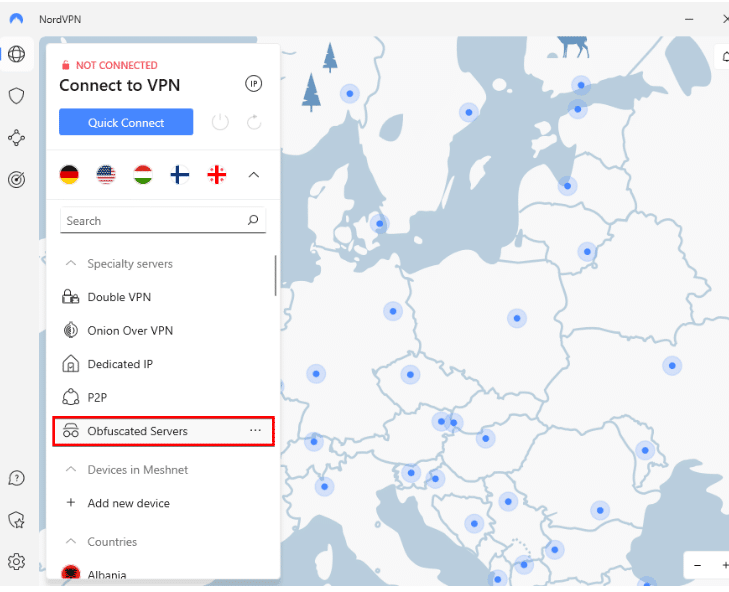
This feature, also known as “cloaking,” can help protect your privacy and maintain the security of your connection.
4. Connect to a Server
To connect to a NordVPN server, go to the app’s home screen and select a server from the list. NordVPN offers servers in more than 60 countries, so you have complete freedom to watch geo-restricted content like overseas Netflix libraries.
With that said, it’s generally faster to connect to a server that’s physically closer to you. Once you have chosen a server, the app will establish a secure connection.
5. Establish a Connection
To establish a connection to the VPN server, click the “Connect” button in the app. Once the connection is established, you and your children can stream your favorite sports, cartoons, shows, and movies.
How to Set Up Parental Monitoring Software
Here’s an example of how to install and configure mSpy parental monitoring software.
1. Create an Account
To create an account with Mspy, visit their website, enter your email address, and select a subscription plan.

2. Download and Install mSpy
To use Mspy, you’ll need to download the app from their website.

The app is compatible with both Android and iOS devices. After that, you’ll need to install it on the target device. This may require you to enable the installation of apps from unknown sources.
3. Setup mSpy on the Target Device
After this, you’ll receive a registration code via email.
To activate mSpy on the target device, you’ll need to open the mSpy app and log in with your account credentials. Then, follow the on-screen instructions to complete the setup process and gain access to the monitoring features.
4. Select the Targeted Device
To monitor the activity on the target device using mSpy, first log in to your account on your own device. Then, choose the target device from the list of connected devices.
You’ll now be able to view and track its activity, including calls, text messages, and app usage, amongst other things.
How to Set Up a Password Manager
Setting up a password manager helps you securely store all passwords without having to remember them. Here’s how you can set NordPass.
1. Sign Up for NordPass
To create a NordPass account, navigate to the NordPass website and click the “Sign Up” button located in the top right corner.

Next, enter your email address and create a password for your account. Then, click “Create Account” and follow the prompts to complete the setup process.
2. Install NordPass
To install NordPass on your device(s), you can either go to the app store and search for NordPass or visit the NordPass website and click on the “Downloads” section to find the appropriate version for your device.

3. Set up 2-Factor Authentication
To set up Two-Factor Authentication (2FA) for your NordPass account, log in to the NordPass app or website and go to the “Security” section.

Under this section, click on the “Two-Factor Authentication” option. NordPass offers multiple 2FA methods, including authenticator apps, phone calls, and text messages.
It’s recommended to enable 2FA for all your important online accounts, as it adds an additional layer of protection to your account.
4. Start Adding and Accessing Your Passwords

To add passwords to NordPass, you have two options: you can manually enter the password details by clicking on the “Add password” button, or you can use the NordPass auto-fill feature to save passwords as you enter them on websites.
How to Set Up Antivirus Software
Installing antivirus has become a necessity today. Here you’ll learn how to install one, using TotalAV as an example.
1. Choose a Package
To start with TotalAV antivirus software, visit the TotalAV website and select the desired package. Once you have completed the purchase, you’ll receive an email with a download link and activation code.
Follow the link to download the TotalAV software, and then use the activation code to complete the installation process.
2. Install TotalAV
To install TotalAV antivirus software on your device, run the installer file and follow the on-screen instructions. Once the installation is complete, open the TotalAV software to begin using it.

3. Activate and Configure
To activate your TotalAV antivirus software, open the program and enter your activation code. Then, click “Activate” to begin the subscription period.

You can also configure any additional settings or preferences, such as scan schedules or excluded files and folders.
4. Run a Scan
To run a scan with TotalAV antivirus software, click on the “Start Scan” button. This will initiate a full system scan to detect potential threats on your device.
If any threats are identified during the scan, follow the prompts to remove them and protect your device.

Once the scan is complete and any threats have been dealt with, you’ve successfully set up and configured TotalAV antivirus software on your device.
Can I Use Free Apps to Protect my Child’s Computer?
There are several free security and parental control apps that can help you monitor and protect your child’s online activity. However, free apps don’t provide the same protection or features as paid apps.
For example, free apps may have:
- Limited content filtering options
- Lacking support or customer service
- Fewer updates and upgrades
It’s important to carefully consider your options and choose the app that best meets your needs and budget. To protect your child’s online safety, it’s essential to compare different apps to find one that meets your needs and provides sufficient protection.
Remember that some free apps may use data mining or display ads to generate revenue, which could expose your child and the device to additional risks.
If a paid app offers additional features or protection that you feel are important for your child, it may be worth considering. Plus, many of the top apps offer lengthy free trials or money-back guarantees to allow you to test the tool before committing.
Tablet App FAQs
What Should I Look for in a Parental Control App?
What is a parental control app?
Conclusion – The Best Apps to Install on Your Child’s Tablet
We’ve compiled a list of the best parental monitoring apps that offer a range of features, such as usage monitoring, website blocking, and protection against viruses and ransomware.
Together, they’ll provide a potent shield to your child’s tablet and keep their activity on the internet private, albeit not from you. Here’s a quick roundup of the tools we recommend:
- NordVPN — The Best VPN to Install on Your Child’s Laptop | Try it Risk-Free with the 30-Day Money-back Guarantee.
- mSpy — The Best Spy App to Protect Your Child Online | Test it Now with the 10-Day Money-Back Guarantee.
- NordPass — The Best Password Manager to Generate & Store Passwords + Personal Info | Put it to the Test with the Free Forever Plan.
- TotalAV — The Best Antivirus to Protect Your Child’s Computer, Tablet, and Phone | Take Advantage of the 30-Day Money-Back Guarantee Now.
While we certainly feel — after thorough testing and comparisons — that the four apps above are the best you can get your child.
