The top apps to add to your child’s laptop after Christmas include four key tools: a Virtual Private Network, a monitoring app, a password manager, and antivirus software. By using the best parental control apps on your child’s laptop, you can block harmful websites and content while also setting screen time limits, helping your child enjoy their break without being exposed to digital dangers and cyberbullying.
However, given the vast array of options, it can be difficult to pinpoint the best children’s apps for safety online. We’ve found and reviewed the best apps to install on your child’s laptop after Christmas based on stringent criteria like affordability, ease of use, tracking accuracy, features offered, customer support available, and device compatibility. Read on to see why apps like NordVPN, mSpy, NordPass, and TotalAV are a must-have.
What Apps Should I Install On My Child’s Laptop?
During your search for the best apps to install on your child’s laptop, it’s likely that you’ll encounter numerous scams.
To help you avoid these, we covered the hard yards for you and conducted thorough research and testing to identify the top four trustworthy apps. Here they are, broken down category-wise:
- NordVPN — The Best VPN to Install on Your Child’s Laptop | Test it Now with a 30-Day Money-back Guarantee
- mSpy — The Best Spy App to Protect Your Child Online | Try it Risk-Free with a 10-Day Money-Back Guarantee
- NordPass — The Best Password Manager to Generate & Store Passwords | Put it to the Test with a Free Forever Plan
- TotalAV — The Best Antivirus to Protect Your Child’s Computer | Take Advantage of the 30-Day Money-Back Guarantee Now
The Best Apps to Install On Your Child’s Laptop After Christmas | In-Depth Reviews
If you’re keen on keeping your child safe online, you might be eager to learn more about the best apps for your child’s laptop. Sit back as we dig into the best features, pros, cons, and pricing of each of our top recommendations.
1. NordVPN — The Best VPN to Install On Your Child’s Laptop
NordVPN is the best VPN there is and should be on your child’s tablet if you want to safeguard their internet activity with encrypted, data-leak-proof servers and intuitive Threat Protection.

During the holidays, your kids will spend a lot of time online playing games or watching Christmas movies. NordVPN ensures they can do all these things without falling prey to hackers and scammers.
For example, Nord’s Dark Web Monitor will notify you if someone leaks your child’s personal information online. This will help you retrieve the data before it’s too late, and you might even be able to nab the perpetrator.
NordVPN doesn’t let anyone access your confidential data. Under its strict no-log policy, even its employees cannot see what your child watches online, what websites they visit, or even their login credentials for social media accounts — everything your kid does online remains 100% anonymous.
To add an extra layer of security, NordVPN’s double protection feature will change your IP address twice. After all, kids are often deemed as “easy targets” online by hackers.
So take control and make it impossible for anyone to track your child with a double IP switch.
Besides this, NordVPN has over 5,400 servers in 60+ countries that offer impeccable speed, buffer-free browsing, and limitless content.
Even if your child wants to watch something restricted in your region, they can easily connect to a server in a different location with NordVPN and access that particular movie or show. The best way to access any geo-restricted content is through NordVPN.
What’s more, NordVPN connects to 6 devices simultaneously. This means you can protect all the devices of your kid(s) or maybe even the entire family with the same NordVPN plan — it doesn’t get more value-packed than this.
| Pricing | $2.99/month — 2-year plan |
| Free Version | No |
| Money-Back Guarantee | 30-day |
| Compatibility | Windows, Mac, iOS, Android, Linux, Android TV, Extensions |
Pros
- Effectively unblocks streaming services
- Offers effective dark web monitoring
- Has a wide spectrum of 5,600+ servers
- A huge base of over 14 million users
- The CyberSec feature blocks unwanted ads
Cons
- More expensive than other VPN providers
Pricing
NordVPN’s Standard plan, at $2.99/month, has all the features you’ll need for day-to-day protection and even advanced anonymity and is overall an awesome value-for-money proposition for most individual users that aren’t planning on sharing their plan with other users.

That said, for companies or professionals that deal with a lot of sensitive data and users, and also for families, the Complete plan at $5.29/month with enterprise-level features is a deal we recommend.
Try NordVPN risk-free before committing to it, thanks to its 30-day money-back guarantee!
2. mSpy — The Best Spy App to Protect Your Child Online
mSpy is easily the best phone spy app, as it lets you keep an eye on everything your child does online during the holidays.
With the schools closed over Christmas and New Year, your kid will spend a lot of time on social media. If you want to ensure they’re navigating social media and the internet within their moral limits, mSpy is what you need.

mSpy will record and allow you to read their conversations across multiple social platforms such as WhatsApp, Viber, Telegram, Facebook, and more.
This way, you’ll not be able to save them from cyberbullying but also ensure that they don’t talk rubbish with their friends.
You can also see who they talk to and even the pictures or videos they share online — protect your child from falling into bad company or sharing inappropriate content online.
Along with social media, you’ll also be able to check their browser activity. This includes their searches, bookmarks, and frequently visited websites.
If you find them on a website unsuitable for their age, you can block it remotely, and your child will never know who restricted their access. For example, if you find your minor child on dating or porn websites, you’ll be within your right to block them.
If you’re worried they might find alternatives to the blocked sites, mSpy’s keylogger will be your friend. It records everything your child types on their device, whether on a messaging platform or the web.
This way, you’ll know if your child is participating in an inappropriate conversation or if they’re searching for something you don’t want them to.
Say you don’t have the time to go through all the entries. This is where mSpy’s Keyword Alert feature comes in handy. It’ll notify you anytime your child types a word that you marked as inappropriate on the mSpy dashboard.
| Pricing | $11.67/month – annual plan |
| Free Version | Demo |
| Money-Back Guarantee | 14-day |
| Compatibility | Windows, macOS, Linux, Android, iOS |
Pros
- Uses trustworthy and secure encryption
- Allows you to set keyword alerts
- Offers multimedia file monitoring
- Multiple social media monitoring features
- Allows access to location device history
Cons
- You can track only one device on the free version
Pricing
mSpy has one of the cheapest yearly plans as far as spy apps are concerned.
At just $11.66/month, you’ll be able to monitor your child’s chat history and contact list, see what apps they’ve installed, go through the photos and videos on their laptop, know their live GPS location, and a lot more.

Try mSpy risk-free with a 10-day refund policy before committing to it. Don’t like it? Get a full refund.
3. NordPass — The Best Password Manager to Generate & Store Passwords
NordPass is a secure solution for your child to store and manage their passwords and any credit card information you’ve sent them. With more than 2.5 million users worldwide, NordPass is perhaps the easiest to use, plus one of the cheapest as well.

Your child has a lot of online accounts, including multiple email IDs, social media accounts, streaming platforms, and more, the passwords to which can be easily forgotten.
That’s why NordPass has become a must-have since it’s an easy solution to store passwords online.
Anytime your child types a password for the first time, it’ll ask whether they want to save it. With a single click, the new password will be added to the secure NordPass vault.
The next time your child wants to use the saved password, all that they’ll have to do is hover the cursor over the box where the password is supposed to be entered, and NordPass will automatically show the password through a pop-up.
Click on it to enter the code and get into your account in no time.
The best thing about NordPass is there’s no limit on how many passwords you can store on one account — store as many as you need. In fact, you can store all your passwords from multiple devices, be it laptops, phones, or tabs, in one place.
Your kid might have multiple devices, and NordPass ensures you don’t have to buy a separate password manager for each.
Along with passwords, your child can also use NordPass to store other important notes such as WiFi codes, alarm system codes, personal notes, phone numbers, or anything confidential that needs to be kept secret and safe.
NordPass’s best-in-class encryption and security protocols are practically unbreakable.
| Pricing | $0 |
| Free Version | Yes |
| Money-back guarantee | 30-day |
| Compatibility | Windows, macOS, Linux, Android, iOS |
Pros
- Compatible with Windows, Mac, iOS, Android, and Linux
- Offers extensions for different web browsers
- Has a free version for you to try
- Offers various web browsers extensions
- Generating recovery codes is easy
- Has a simple and intuitive interface
Cons
- Sluggish auto-fill feature
- The interface can be confusing or cluttered
Pricing
NordPass is a powerhouse of functionality and affordability, with a free forever plan available under the Personal & Family pricing tier.
The 2-year free plan includes autosave and autofill features, as well as the ability to store credit card information and notes.

If you want access to premium features, NordPass’s Premium 2-year plan is available for $1.49 per month and includes features like detecting weak passwords, scanning the web for data breaches, and more.
You can try NordPass risk-free with its free plan and a 30-day free trial of the premium plan. No risk of losing any money. Get started now!
4. TotalAV — The Best Antivirus to Protect Your Child’s Computer
TotalAV has one of the best virus detection rates in the industry. With more than 30 million users worldwide, you can trust it to keep your child’s online activities safe and private.
Your child would most probably be on the internet throughout the holidays looking for new games, downloading movies from unreliable sites, and chatting, plus talking on video with friends.
While kids will be kids, you as parents need to ensure their safety online — use TotalAV.
Its real-time protection feature runs 24/7 in the background, looking out for potential threats and virus attacks and preparing to fight them before they can corrupt your child’s device.
What’s more, despite running constantly, TotalAV hardly takes up any CPU power and has no impact on your system performance. This means your child can enjoy their movies or games without buffering or lags.
As the best spyware removal solution, TotalAV comes with four scanning option, which includes:
- A Quick Scan of temporary files where viruses are most likely to hide.
- A thorough System Scan to dig out viruses from any corner of the device.
- Smart Scans that can be scheduled automatically to run at a chosen time.
- Custom Scans that check a single file, folder, or disk that you might be suspicious of.
Children often don’t have the patience to run a full system scan. That’s why when they find a file or folder suspicious, a Custom or Quick scan will see them to safety.
Once they’re done using the device for the day, they can initiate a Full System Scan and let TotalAV automatically mitigate the digital threats before they log in again.
| Pricing | $29/Year |
| Free Version | No |
| Money-Back Guarantee | 30-day |
| Compatibility | Windows, Mac, iOS, and Android device |
Pros
- The paid plan has unlimited bandwidth VPN
- Includes a game mode to enhance your gaming experience
- Compatible with Windows, Mac, Android, and iOS
- Comes with a privacy manager to control cookies
- Regular updates in security features
Cons
- Doesn’t have identity theft protection
Pricing
TotalAV’s Antivirus Pro plan, at just $29 for the first year, is a reasonably priced package offering enough features for a small family. It’ll cover 3 devices, and it comes with real-time protection and ‘Rare File Alert’.

However, if you’d also like a VPN and more security features, go with the Antivirus + Internet Security plan.
Although renewal costs are high, TotalAV has a lot to offer — it topped our research for a boatload of reasons. Plus, there’s a 30-day money-back guarantee in place — try it completely risk-free today.
How We Chose the Best Apps to Protect Your Child
We evaluated apps that offered different levels of parental control and focused on proactive filtering and limiting your child’s smartphone use. Some of the features we looked for in the best protection app include the following:
Ease of Use
Choose an app that is easy for you and your child to use. As a busy mom, you don’t have time to learn how to utilize an app. Make sure the parental control app you choose is simple to use.
It’s okay if you need to look up a few advanced features. However, the majority of functions should be simple to use. This may include features like simple navigation and clear instructions.
Cost
When choosing an app to protect your child, the cost is always a consideration. Apps for parental control might cost anything from nothing to several hundred dollars per year. Pick an app based on your long-term budget plan.
To benefit from all the services offered by the app, there should be a low entry fee, making the money you spend seem like an investment.
There are also many free versions available; however, a paid app may be worth the investment if you’re looking for an app that will be updated regularly and has a good track record of protecting children.
Filtering Options
When choosing an app, it is a good idea to look for options like content filters, parental controls, and the ability to block or report inappropriate content.
Filtering options allow you to control and restrict the content that your child can access through the app. It’s also important to regularly review and update your filtering settings as your child grows and their online needs change.
This will help ensure that they are protected from inappropriate content and that you have control over their online experience.
Reputation
When picking an app to keep your kids safe, it’s important to do your research. Look for reviews and ratings from other users and any news articles or reports about the app’s security or privacy practices.
You can also check out the app’s website for more information. This is a fantastic way to get a genuine review of the functionality and features of an app. Reviews enable you to spot potential issues and choose whether an app is appropriate for your family.
How to Set Up a VPN
We’ll see how you can set up a VPN on your child’s laptop, using NordVPN as an example:
Create your Account

Go to the NordVPN website and create an account. You will need to provide your email address and choose a subscription plan.
Download and Install the NordVPN app

After creating an account, download the NordVPN app from the website or your app store. The app is available for Windows, Mac, iOS, Android, Linux, and some routers.
Enable Obfuscation (VPN Cloaking) Technology
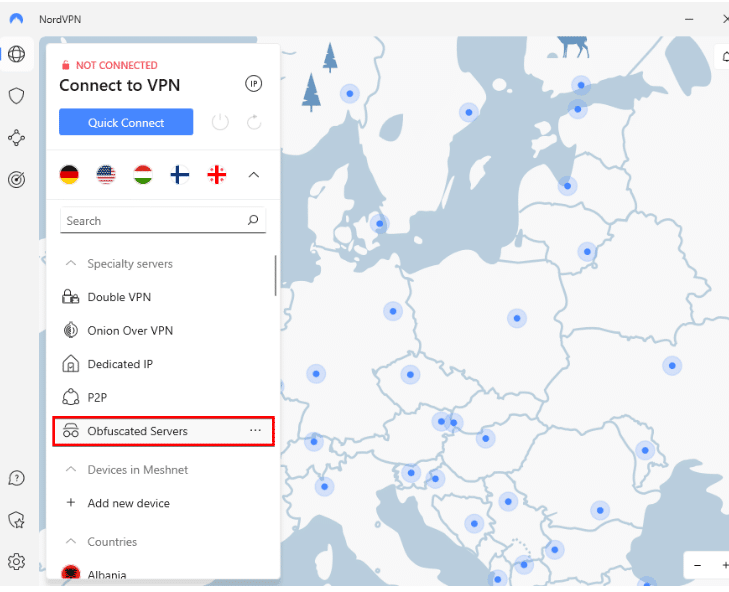
When setting up your VPN connection, be sure to enable obfuscation. This will “cloak” your VPN connection and make it more difficult for your ISP or government to detect and block.
Connect to a Server and Start Streaming
Choose the server you wish to connect to from the NordVPN app’s home screen. NordVPN provides servers in over 60 countries, so you can select one close to you; your connection should be quicker the closer it is to you physically.
Click the “Connect” button to connect to the VPN server. Now that you’re connected to the server, your child can start streaming their favorite cartoons, movies, and more.
How to Set Up Parental Monitoring Software
Let’s see how to set up parental monitoring software with an example. Here’s how you can install and set up mSpy:
Create an Account

Go to the mSpy website and create an account. You’ll need to provide your email address and choose a subscription plan.
Download and Install mSpy

Download the mSpy app from the website. The app is available for Android and iOS devices. Once downloaded, install the mSpy app on the target device. You may need to enable the installation of apps from unknown sources on the target device.
Setup mSpy on Target Device
After creating an account with mSpy and purchasing a subscription, you will receive a registration code via email. This code activates the mSpy app on the target device and grants you access to its monitoring features.
Open the mSpy app on the target device and log in with your account credentials. Follow the on-screen instructions to complete the setup process.
Select Targeted Device
On your device, log in to your mSpy account and select the target device from the list of connected devices. You’ll now be able to monitor the activity on the target device, including calls, text messages, and app usage.
How to Set Up a Password Manager
Setting up a password manager is an easy process. Here’s how you can set up NordPass:
Sign Up for NordPass
Go to the NordPass website and click “Sign Up” in the top right corner.

Enter your email address and create a unique password for your NordPass account. Click “Create Account” and follow the on-screen instructions to complete the setup process.
Install NordPass

Install the NordPass extension or app on your device(s). You can usually do this through the app store or by visiting the NordPass website and clicking on “Downloads.”
Set Up 2-Factor Authentication
Open the NordPass app or website and log in to your account.

In the “Security” section, click on the “Two-Factor Authentication” option. NordPass supports several methods, including authenticator apps, phone calls, and text messages.
It’s a good idea to enable 2FA for all your important online accounts to add an extra layer of security.
Start Adding and Accessing Your Passwords
You can now start adding your passwords to NordPass.

You can do this manually by clicking on the “Add password” button and entering the details, or you can use the NordPass auto-fill feature to save passwords as you enter them on websites.
How to Set Up Antivirus Software
Setting up antivirus software is easier than you think. Here, let us show you an example:
Choose a Package
Visit the TotalAV website and choose the antivirus package you want. After completing your purchase, you will receive an email with a download link and activation code. Click the link to download the TotalAV antivirus software.
Install TotalAV
Run the installer file and follow the prompts to install the software on your device. When the installation is complete, open the TotalAV antivirus software.

Activate and Configure
Enter your activation code and click “Activate.”

This will activate the software and begin the subscription period. Configure any additional settings or preferences that you want, such as scan schedules or excluded files and folders.
Start a Scan
Click “Start Scan” to run a full system scan and detect potential threats on your device. If any threats are detected, follow the prompts to remove them and protect your device.

That’s it. You’ve successfully set up TotalAV antivirus software on your device.
Can I Use Free Apps to Protect my Child’s Computer?
Yes, you can use free apps to protect your child’s computer. Many free security and parental control apps can help you monitor and protect your child’s online activity.
However, it’s important to remember that free apps may not offer the same protection or features as paid apps.
For example, free apps may have limited content filtering options, may not offer as much support or customer service, and may have fewer updates and upgrades.
Some free apps may also use data mining or display ads to generate revenue, potentially exposing your child to additional online risks.
It’s a good idea to carefully research and compare different free apps to find one that meets your needs and provides sufficient protection for your child.
A paid app may also be worth considering if it offers additional features or protection that you feel are important for your child’s online safety.
Laptop App FAQs
What Should I Look for in a Parental Control App?
What is a Parental Control App?
Conclusion – The Best Apps to Install on Your Child’s Laptop
Our guide includes apps that cater to various needs, including blocking certain websites and monitoring usage, as well as protecting your child’s laptop from harmful viruses and ransomware.
Whether your child wants to access restricted movies or browse the internet without having to worry about his privacy, the combination of these four apps will keep them and their data safe:
- NordVPN — The Best VPN to Install on Your Child’s Laptop | Test it Now with a 30-Day Money-back Guarantee.
- mSpy — The Best Spy App to Protect Your Child Online | Try it Risk-Free with a 10-Day Money-Back Guarantee.
- NordPass — The Best Password Manager to Generate & Store Passwords | Put it to the Test with a Free Forever Plan.
- TotalAV — The Best Antivirus to Protect Your Child’s Computer | Take Advantage of the 30-Day Money-Back Guarantee Now.
