The best Windows password manager lets you save multiple passwords of your various accounts on your Windows device in one place without worrying about them being compromised. The best PC password manager suggests strong unbreachable passwords and audits them occasionally to check their robustness.
That said, finding the best Windows password manager can be a hard nut to crack, given the plethora of options available. That’s why we’ve found and reviewed the best Windows password managers for you, paying special attention to pricing, ease of use, encryption, and customer support. Read on to learn why apps like NordPass, Avira WW, and Keeper are a notch ahead of the rest.
Best Password Manager for Windows | Top 7 Ranked
NordPass steals the show to become the best password manager for Windows, thanks to features such as robust XChaCha20 encryption, a no-logs policy, multi-factor authentications, and unlimited password storage. Here’s how it lines up against other managers on our list:
- NordPass — Overall, the Best Password Manager for Windows | Test it Now With the Free Forever Plan.
- Avira WW — The Best Windows Password Manager With 256-bit AES Bank-Grade Encryption | Try it Risk-Free With the 100% Free Plan.
- Keeper — Popular Windows Password Manager With an Easy-to-Navigate Password Vault | Put it to the Test Now with its Freemium Plan.
- Kaspersky — The Best Free Windows Password Manager | Also Offers the Cheapest Annual Subscription.
- RoboForm — Leading PC Password Manager for Multiple Users | One of the Best Family Accounts.
- 1Password — A Must-Have Windows Password Manager to Constantly Monitor Weak Passwords.
- LogMeOnce — Top Password Manager for Windows 10 With Solid Two-Factor Authentication.
7 Best Windows Password Manager Tools Reviewed
Excited to learn more about the best Windows password managers? Dig in as we’ll now discuss each of our top recommendations in detail, including their best features, pros, cons, and pricing, so that you can make an informed decision. Ready?
1. NordPass — The Best Overall Password Manager for Windows
NordPass is one of the best-rated password managers in the world, owing to its advanced encryption protocols and ease of use.
While other password managers only use 256-bit AES encryption (undoubtedly one of the best in the industry so far), NordPass is ahead of the pack with its XChaCha20 encryption technology. With this encryption, even if someone manages to access your passwords, it’ll remain incomprehensible to them.
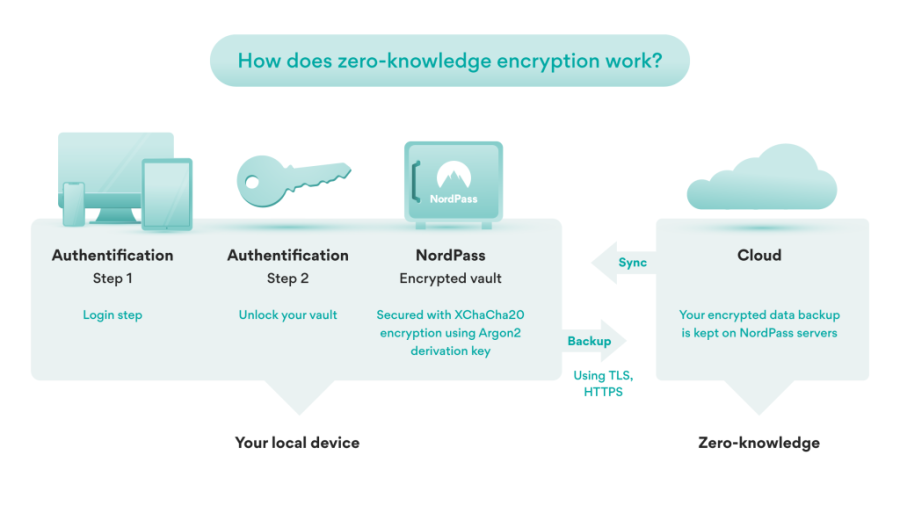
Another benefit of using NordPass is its dynamic two-factor authentication features. It’s one of the few password management tools that mandates multi-factor authentication. Hence, it’s available in both free and paid versions. One of the most common authentication options is email verification.
Every time you try to log in to your account with the master password, it’ll send you an email to the registered email address to confirm the login attempt. You can also use third-party authenticator apps such as Google Authenticator to verify your logins.
While NordPass protects your passwords, you can use the 2FA to protect your NordPass account. Speaking of the Master Password, NordPass makes you create a 15-character long code with a mix of uppercase and lowercase characters and special characters, making it virtually impossible to hack into your account.
Also, since all NordPass passwords are encrypted, you’ll obviously have to remember the master password, or it’ll be impossible to get into your account. The only way to get back into your account is to use the recovery code provided when you first signed up.
| Starting Paid Plan | $1.99/month |
| Top Features |
|
| Free Plan | Yes |
Pros
- It uses an advanced XChaCha20 encryption
- It comes with a data breach scanner
- Allows multi-factor authentication
- Audited by an independent third party
Cons
- The free plan can be used only on one device
Pricing
The free forever plan of NordPass will allow you to securely store your credit card information and any other important notes you might have. Besides this, it also tags along with autosave and autofill functionalities.
The best part is that the free forever plan comes with a 30-day free trial of the Premium plan, which, by the way, is the plan we recommend since it’s both affordable and feature-packed, comprising weak password detection and data breach scanning features.
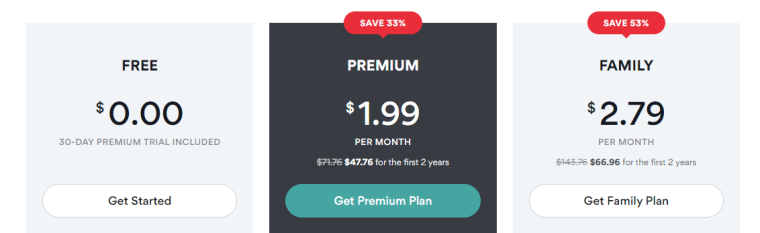
Also, get the Family plan if you want as many as 6 Premium user accounts. Try NordPass risk-free now with its free plan and 30-day free trial. No risk of losing any money. No hassle.
2. Avira WW — The Best Windows Password Manager With 256-Bit AES Bank-Grade Encryption
Avira was designed to keep people who aren’t tech-savvy in mind. That explains why registering with Avira, importing your passwords, and managing your vault are so easy here. The interface is neat and well-organized, helping you navigate the platform better.
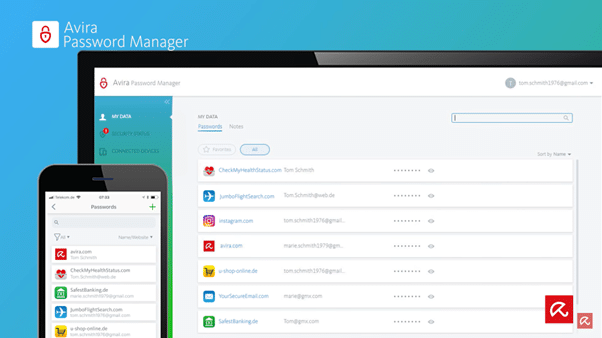
Avira uses 256-bit AES bank-grade encryption to protect your passwords. It’s one of the most secure encryption protocols in the industry right now. And if it’s good enough for banks, it’s certainly good enough to protect your passwords.
Speaking of encryption, the master password that Avira makes you create to access your other passwords and personal data is encrypted too. And since it’s not saved on its servers, not even the Avira team can get into your account. This also implies that without the master password, getting back into your password vault can be tricky.
But luckily, Avira offers quite a few recovery options. For example, you can add your fingerprint or face as password recovery options. These biometric locks are much stronger than regular passwords, bringing down the possibility of unauthorized access to almost zero.
Since Avira doesn’t have access to your master password, it can’t help you get back into your account without these recovery options. So take them seriously and set up your preferred password recovery option right after signing up. Speaking of password addition, Avira offers three options:
- Manual addition
- Automated addition
- Password import
We recommend the automated addition method. It saves time and automatically adds passwords to the vault to ensure you don’t miss out on any. If you’re adding them one by one manually, you might forget to add the passwords of your new accounts.
The automated import feature is a godsend for those migrating to Avira from a different password management tool. Instead of manually copying each entry into your vault, you can export a .CSV file from your previous service provider and directly import it to Avira from the main dashboard.
| Starting Paid Plan | $1.99/month |
| Top Features |
|
| Free Plan | Yes |
Pros
- It doesn’t need any physical installations
- Uses bank-grade encryption
- Entries can be tagged to trace unique passwords
- Handy browser extensions
Cons
- No multi-factor authentication
Pricing
Avira’s monthly plan is dirt cheap, which makes it easily the best Windows password manager for those that need one for a shorter timespan and not necessarily for a whole year, let alone two.
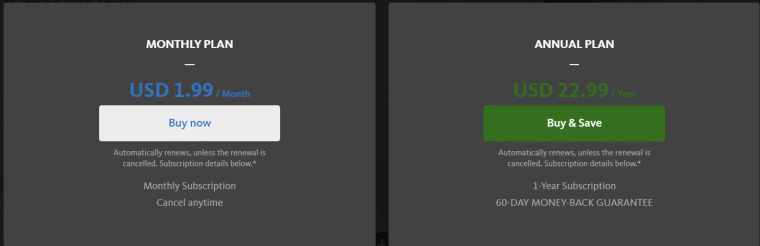
If this wasn’t tempting enough, you’d be glad to know that Avira also has a free forever plan that offers features like attaching comments and notes to online accounts, syncing passwords, and using autofill on web pages.
For serious users, the Premium plan will be the best bet, with access to unlimited devices, thorough checking if your accounts have been hacked, and reassurance of the strength of your passwords.
Try out Avira’s free plan today, and if you want a taste of its paid plans at no cost, utilize its free trial and the whopping 60-day money-back guarantee on the yearly plan.
3. Keeper — Popular Windows Password Manager with an Easy-to-Navigate Password Vault
Keeper’s features go beyond regular password management. For instance, it’s one of the few password management tools that lets you destroy all your locally-stored passwords in one click.
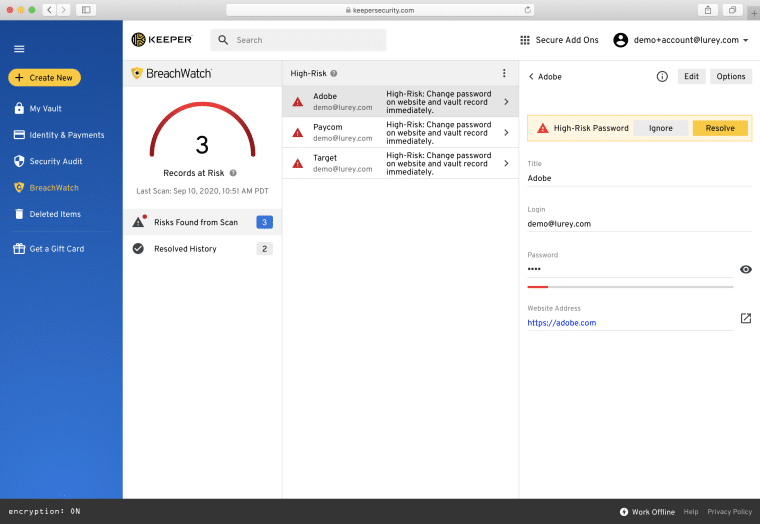
If your device was stolen or you left it unlocked in your office, and you’re worried that someone might steal the locally-stored passwords, you can remotely wipe off each one from the system memory with Keeper. And don’t worry; you’ll still have a copy of your passwords in your online account.
Another unique feature that makes Keeper stand out is the virtual password trash bin. Sometimes when you close an account, you might also delete the password to free up more space for the new ones. In that case, the deleted password goes straight to the bin instead of being permanently deleted.
This way, if you ever need to log back into that account, you can retrieve your password from the bin. Along with the features on its standard plans, Keeper also offers quite a few interesting add-ons at a small additional fee.
For instance, the BreachWatcher add-on notifies you whenever your password or other personal credential is leaked into the dark web. A quick heads-up will ensure you can change the compromised password before more data is leaked.
All Keeper users also qualify for 24/7 customer service. The requests are usually taken in on a ticket basis, but the wait time isn’t long. Meanwhile, you can check their knowledge base with detailed guides designed for beginners.
| Starting Paid Plan | $24.49/year |
| Top Features |
|
| Free Plan | No |
Pros
- It comes with customizable vaults
- Offers useful browser extensions for easy access
- A handy self-destruct feature for emergencies
- Enables cross-platform syncing
Cons
- The Dark web monitoring feature is purchased separately
Pricing
Keeper offers a completely free plan that includes two-factor authentication and password exports. Still, if you truly want to get the best out of this Windows password manager, get a paid plan — the “Unlimited” plan is best for individual users, and the “Family” plan is best if you want space for 5 users.
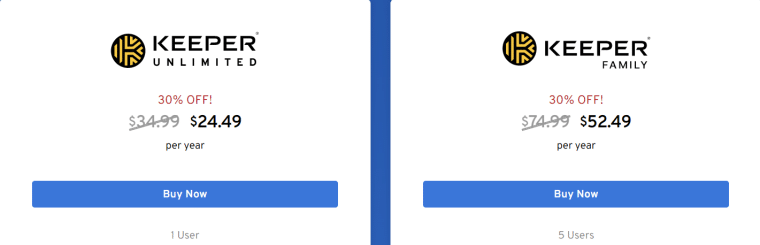
Besides that, both plans will provide you with 10Gb secure file storage, unlimited storage of personal data, passwords, and payment information, and the ability to generate and autofill information and passwords. Try Keeper risk-free today with the 30-day free trial on its Unlimited plan to find out if it’s your cup of tea.
4. Kaspersky — The Best Free Windows Password Manager
Kaspersky, a brand best known for its hypervigilant antivirus, also provides an equally intuitive password manager, available independently or bundled with its antivirus software.
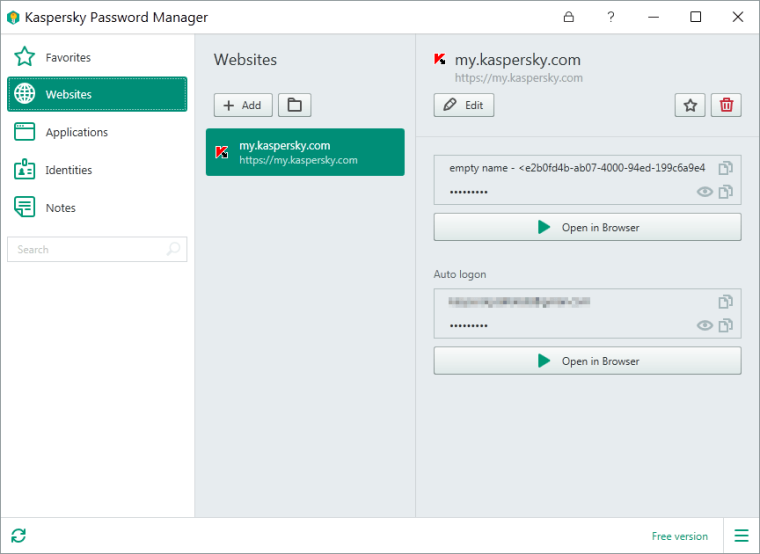
One of its most-loved features is the password auditing tool that tells you which passwords are weak, reused, or vulnerable. After all, there’s no use protecting your passwords in a secure vault if they are too easy to guess.
If your passwords are too weak, you don’t have to go through the trouble of creating a new one. Kaspersky also offers a decent online password generator that automatically creates a 12-character password by default. This password mixes letters, numbers, and special characters, making it almost impossible to crack.
You can choose your preferred configuration if it’s too confusing to remember. The best part? It’s available in desktop and mobile apps as well as browser extensions. Kaspersky’s password vault is also quite user-friendly — adding new passwords manually is a breeze.
One of its biggest USPs is its custom auto-login feature. While the primary job of password managers is to auto-fill the credentials for you, it can be a little risky if someone steals your device. That’s why Kaspersky lets you disable auto-fill for specific sites and activities, such as banking or your Gmail account.
The password will still be in your vault; you can always check if you forget them. The only difference with disabling this feature is it won’t fill the login credentials for you — it’s a pretty fair deal.
| Starting Paid Plan | $14.99/year |
| Top Features |
|
| Free Plan | Yes |
Pros
- Light on system resources
- Offers encrypted cloud storage
- Password auditing to check their strength
- An intuitive, easy-to-use dashboard
- One of the best Android password managers
Cons
- Browser extensions can be better
Pricing
Kaspersky’s free forever plan is one of our list’s best $0 plans, primarily because it covers unlimited devices and allows up to 15 entries, including passwords, licenses, and identity proofs.
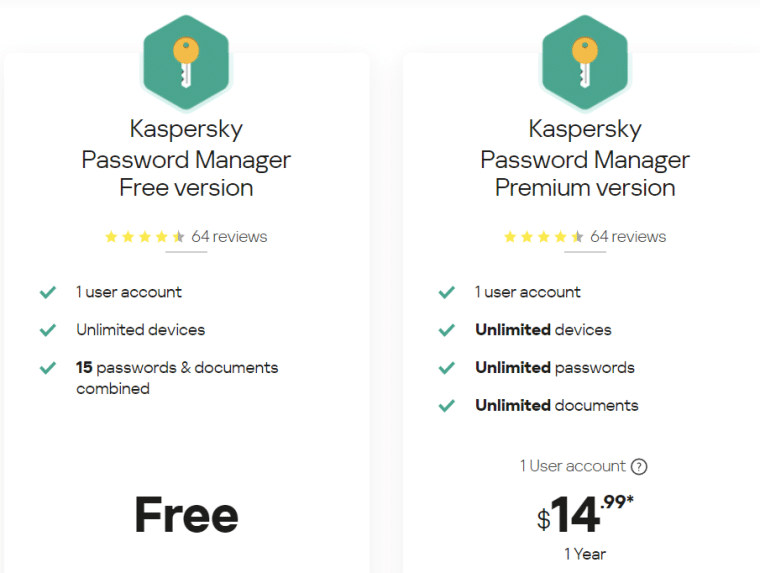
See the limitless nature of the Kaspersky password manager by subscribing to its annual plan, which is by far the cheapest password manager out there — it’ll cost you around $1.25 per month.
Unsure? Try Kaspersky risk-free today with its free plan, and if you like what you see and it fits your password and personal info safekeeping requirements, upgrade to its premium plan.
5. RoboForm — Leading PC Password Manager for Multiple Users
RoboForm might not be the most feature-rich password management tool in the market, but it’s surely one of the most affordable and secure platforms. As the name suggests, its form-filling capacity is superior to every software in the market.
After all, it’s used for passwords and other private details such as passports, licenses, safe notes, credit cards, etc.
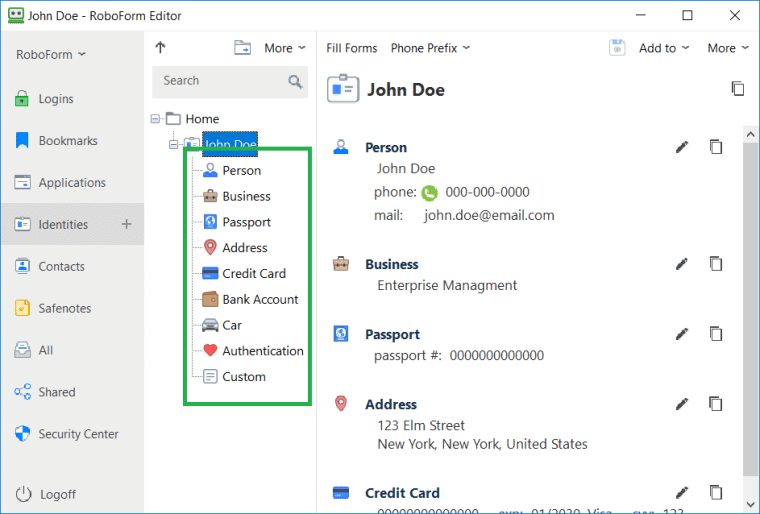
Since it already has all your information, RoboForm will automatically add your details whenever you complete a form. Organizing your entries and passwords is also super easy with RoboForm. You can keep all your entries in the main vault or organize them neatly into folders and subfolders.
You won’t have to copy entries manually to save the same entries in multiple folders. In fact, RoboForm will let you automatically clone them into the new location. In addition to that, if you update one entry, RoboForm will automatically update all similar entries across the vault.
For example, if you update your current age in your digital driving license, it’ll automatically update all entries that had your previous age. For additional protection, it also offers several 2FA options. You can verify your login attempts via email or mobile phone — the easiest way.
But if you don’t find this method safe enough, RoboForm lets you seamlessly partner with third-party apps like Google Authenticator and Microsoft Authenticator.
| Starting Paid Plan | $1.99/month |
| Top Features |
|
| Free Plan | Yes |
Pros
- Securely share passwords
- Password generator that churns out unique passwords
- Reports on compromises, weak, and reused passwords
- Assign a trusted contact for emergencies
- Top iPhone password manager
Cons
- It doesn’t support a physical USB security key
Pricing
RoboForm’s free forever plan will fetch you unlimited logins, a password generator, and password audits, and it’s a decent option for most individual users with standard safety needs.

However, if you’d like features like data backup, 24/7 customer support, and secure login sharing, we suggest you bump your plan to RoboForm’s “Everywhere” plan. Say you’re looking for a plan to cover the security demands of your entire family. In that case, the “Family” plan, a bundle of 5 “Everywhere” accounts, will suit you well.
Don’t take us at our word — get started with RoboForm’s free plan today and see for yourself.
6. 1Password — A Must-Have Windows Password Manager to Constantly Monitor Weak Passwords
1Password makes managing multiple passwords far easier with its customizable vault feature. With this feature, you can create multiple segments within one vault. For instance, if you’re storing personal, bank, and work passwords all in one fault, you can create separate folders for each and customize them accordingly.
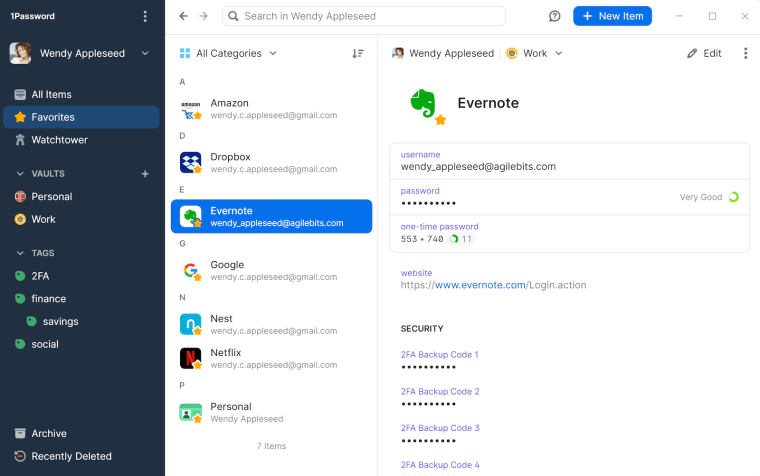
This way, you can find your required password within seconds, even if you have thousands in the vault. Another benefit of using 1Password is it constantly monitors your passwords to look for vulnerabilities. If any of your passwords look weak and easy to hack, it’ll immediately notify you and request you to update them.
It’s also the perfect password management plan for families. Its base plan allows you to add up to 5 members, and if you need to add more, you can do so at a nominal fee.
| Starting Paid Plan | $2.99/month |
| Top Features |
|
| Free Plan | A 14-day free trial |
Pros
- Offers dark web monitoring
- Supports multi-factor authentication
- Allows creating multiple vaults for easy management
- Offers modern and functional mobile apps
Cons
- It doesn’t offer a free plan
Pricing
Although there are more affordable options than 1Password on our list, there’s nothing one can take away from the robustness of this service. The $2.99 monthly plan will allow you to enjoy unlimited password storage, two-factor authentication, 24/7 email support, and 1 GB document storage.
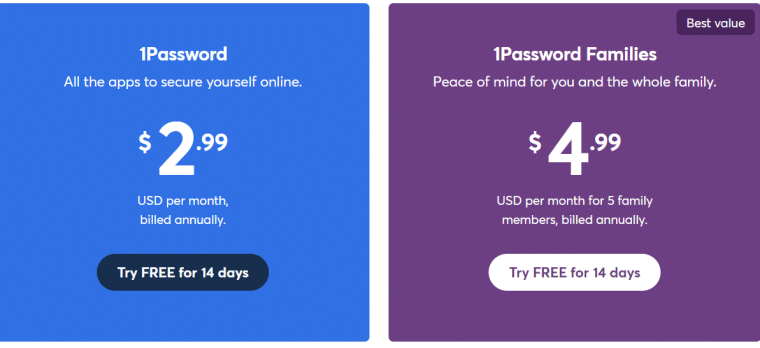
If the option to recover accounts for locked-out family members sounds like something you might need, upgrade to the 1Password Families plan. Unfortunately, 1Password doesn’t have a free forever plan, but thanks to its 14-day free trial, you can try it out risk-free before you commit to it.
7. LogMeOnce — Top Password Manager for Windows 10 with Solid Two-Factor Authentication
LogMeOnce has the biggest range of features, surpassing most of the industry’s top names. For starters, it offers unlimited password storage. Whether you have ten passwords or 10,000, you can easily store each in the same vault.
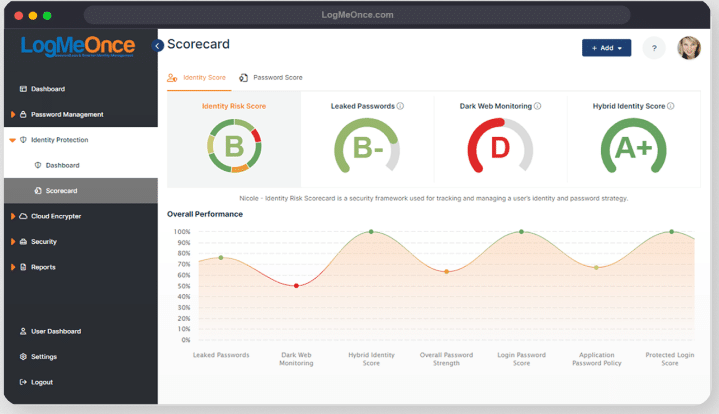
The best part is when you’re signing up, you’ll be given the option to automatically import all your existing passwords in a click — saving you the trouble of manually entering each password into the vault. Once you’re done organizing your old passwords, LogMeOnce will also guide you on adding new passwords.
Once the passwords are set in place, you’ll be able to truly experience passwordless browsing. This means you won’t have to remember your passwords anymore. Whenever you’re asked to enter your login credentials on a site, LogMeOnce will autofill the details on your behalf.
In addition to that, every time you create a new account, LogMeOnce will send you a pop-up asking if you want to add it to your vault for passwordless login in your next session.
| Starting Paid Plan | $2.50/month |
| Top Features |
|
| Free Plan | Yes |
Pros
- Allows setting up scheduled logins
- A unique photo login feature
- A completely customizable account freeze option
- Boasts a selfie two-factor authentication feature
Cons
- An overwhelming number of features
Pricing
LogMeOnce’s free forever plan is one of the most sought-after ones, given that it provides unlimited autofill, a password generator, a password calculator, two-factor authentication, and of course, storage for unlimited passwords.
To enjoy top-of-the-line features such as a productivity dock, an advanced login audit, multi-factor authentication, and a live password tracker, get a paid LogMeOnce plan. There are many options, so select one that best suits your needs.
Try LogMeOnce risk-free with its free plan + a 7-day free trial on its “Ultimate” and “Family” plans. See if it’s worth subscribing to an annual plan.
Best Password Manager for Windows 10 and 11 Compared
Here’s a table highlighting the key differences between our top picks to help you decide on the one best suited to your needs:
| Password Manager | Starting Paid Plan | Top Features | Free Plan |
| NordPass | $1.99/month |
|
Yes |
| Avira WW | $1.99/month |
|
Yes |
| Keeper | $24.49/year |
|
Yes |
| Kaspersky | $14.99/year |
|
Yes |
| RoboForm | $1.99/month |
|
Yes |
| 1Password | $2.99/month |
|
A 14-day free trial |
| LogMeOnce | $2.50/month |
|
Yes |
Do I Need a Password Manager On My PC?
Wondering whether you should use a password manager on your PC? In short, yes. Let’s examine the benefits of using a password manager on your PC:
Strong Encryption
Password managers provide the most extensive level of security. Most tools have bank-grade security, like 256-bit AES encryption, ensuring that only you can access your files. This type of security is tough to breach and has been proven safe. Password managers also include 2-step verification as an added security measure.
Ease Of Use
Password managers are generally simple to use. They save you time since you don’t have to memorize every password you need.
You’ll only need one master passcode to access all of your accounts. The browser extension of a password manager can also instantly fill in your user details and assist you in creating strong security questions and responses.
Password Generation
Most services will even help you create passwords, pointing out when your current one is too poor or even creating them for you at the touch of a button.
The ones generated by the managers typically consist of a jumble of random letters and digits. Since you won’t have to memorize them, they can be more complex and, thus, more secure.
Cross-Device Access
Most password managers function on desktops and mobile devices, with software available for download. This lets password managers work on all platforms and sync across them. For instance, if you save your email account password to the manager on your PC, it’ll be accessible the next time you use your phone to access your email.
How We Ranked the Best Windows Password Managers | Our Methodology
Let’s dive into the factors we considered when choosing the best windows password manager:
Security
The top password managers never keep your credentials in plain text and always encrypt them so only you can decode them.
We’ve ensured that each of our picks offers cutting-edge security features like biometric logins and multi-factor identification and uses the most recent encryption technology (256-bit AES with PBKDF2-HMAC-SHA512).
Value for Money
Pick a password manager with reasonable pricing. The finest password managers should offer a decent mix of extra features at a fair price. Look for tools with affordable monthly memberships, yearly subscription savings, and worthwhile free trials.
Features
We examine the features the managers offer, how they compare to competitors, and how well they function. We also assess whether the business includes all the features at the basic price or whether using the best ones needs upgrades. Fortunately, Windows password managers are typically the most feature-rich of the group.
This is why these tools feature on our best business password manager page.
Support
Good customer support is essential to any application, as even experienced users may encounter problems when experimenting with a new tool. We contact customer support to see how responsive, friendly, and useful it is. The best password managers provide a variety of customer help methods, including email, phone, and live chat.
Windows Password Manager FAQs
What’s the best free Windows password manager?
Does Windows have a password manager?
What is the number 1 password manager?
Is Windows 10 password manager secure?
Do security experts recommend password managers?
Conclusion | What’s the Best Windows Password Manager in 2025?
Our list of the best Windows password managers isn’t short of options. We’ve got everything from password managers for personal use to ones catering to an entire organization. However, regardless of your purpose, NordPass is a perfect fit for your needs.
Features like unlimited password storage, strong encryption, multi-factor authentication, and excellent customer support put it at the top of our charts. Don’t believe us? Try it out now with an entirely free plan and see for yourself. If you like it, upgrade to one of its paid plans to unlock its full spectrum of security features.
