Getting found on LinkedIn is simpler if you have your profile’s privacy settings arranged to your advantage.
With more than 600 million profiles on LinkedIn, it’s easy to get overlooked, especially if you have a common name or job title. Changing your profile settings can give you an edge if you want to improve your chances of being discovered. LinkedIn is about standing out, not blending in, and creating a network of meaningful connections can speed up your progress toward your career goals.
Edit Public Profile Settings
Go to the ME icon (your photo) on the top navigation bar. Access the drop-down menu, under account select ‘Privacy & Settings.’ You are now under the privacy tab and will notice the header: How others see your profile and network information
The first item under that heading is: Edit your public profile This is important because this setting sets up how your profile appears to non-logged in members via search engines or permitted services.
Click on the word ‘Change’ on the right side to access your profile. You have control over your profile and can restrict what appears on search engines and other services outside of LinkedIn. People who are not logged into LinkedIn will see all or parts of your profile depending on your choices.
- The first step to getting found and increase your visibility is to turn on your profile’s public profile button
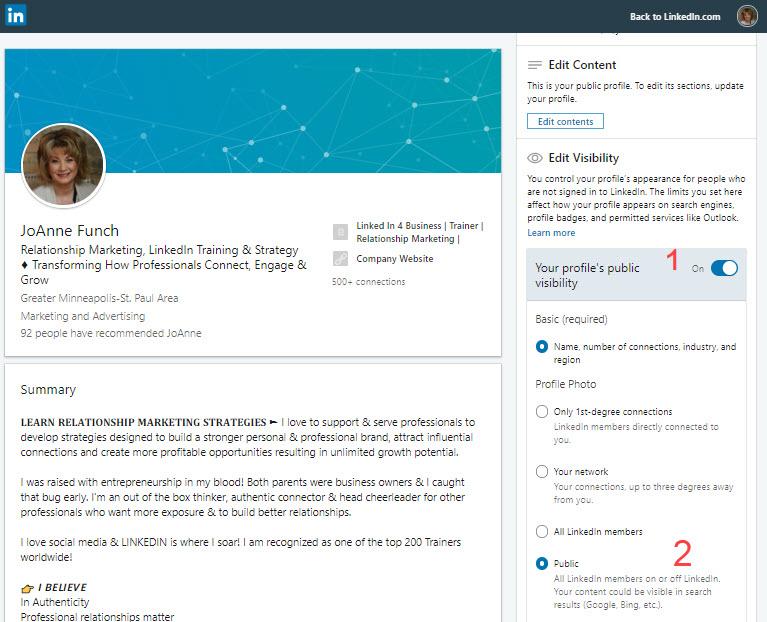
2. The second step to elevating your presence by search engines is to turn on the ‘Public’ button. This signal search engines such as Google & Bing that the information you want people to know about you can be shown. This article is geared toward people who want to increase their visibility online, with that said if you prefer to limit your visibility than you would want to turn off the public profile visibility button.
3. Be sure to turn on the buttons next to the information you want to be made public. This is certainly a personal preference, bear in mind I would recommend showing any information that is relevant to you today and turn off anything from past experience that is not.

Now scroll through the page and you will see exactly what shows up in a search result that others would see!
Who Can See Your Email Address
You want to make it easy for people to get in touch with you and one way to do that is to be sure your email address visible on your profile. Not everyone wants to connect with you, but that doesn’t mean they wouldn’t wat to contact you. To access this, you are still under the privacy tab and will notice the header: How others see your profile and network information
The second item under that heading is: Who can see your email address
You can select from the drop-down menu:
- Only visible to me
- 1st-degree connections
- 1st & 2nd-degree connections
- Anyone on LinkedIn
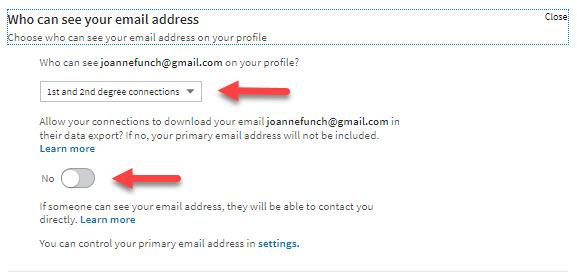
The second part of this section I want to point out it the option to have your email address downloaded with the rest of your profile when a connection of yours exports their own database of contacts.
Many LinkedIn users are unaware that they have the ability to export their connections data files! When you do export your connections if this radio button is not tuned ‘On’ then your email address will not be included in the export of data.
If you use a CRM program outside of LinkedIn’s Sales Navigator program, you may very well want to export your connections into your CRM particularly if you have built a solid network that you want to stay in touch with.
Many CRM systems will allow you to upload a .CSV file of contacts so why not upload your LinkedIn connections!
Viewers of This Profile Also Viewed
Also, under privacy settings you will see: Viewers of this profile also viewed You can choose whether or not your profile appears in search results when someone views a similar profile that contains the same keywords as your profile. I see pro’s and con’s to having this turned on.
Pro’s – if you are looking for more visibility overall, then I would turn this on.
Con’s – if you are in competitive business this could work against you in terms of the viewer being tipped off to other people who offer the same service as you do. Now I personally I consider myself more collaborative than competitive, but in today’s world when we meet people online before we get a chance to talk with them offline, they may make a decision between two competitors without ever talking to either one! This is a reason why having an outstanding professional profile matters in order to gain a competitive advantage.
Who Can See Your Last Name
Also, under privacy settings, you will see: Who can see your last name. If you want to be visible and found which is the focus of this article, then you would want to choose the radio button next to your full name. If you choose only the first initial of your last name, that is what those who are not connections will see. I recommend you make your full name visible particularly if you have a common name. I have searched for people with a common name and see in a search result many people show up and if there is only a last initial then I am not sure if I have the right person I was searching for or not.
Representing Your Organization and Interests
If you work for a company and link to their company page in the company field of your experience section then LinkedIn ‘could’ mention you with content about your employers or other content you publicly expressed an interest in.
By clicking YES on the radio button they can show your name and/or picture with content about your employers, such as in job posting details and on company pages and insights, and with content related to my publicly expressed interests (e.g. when I like a service or follow a company, or comment or share its posts, LinkedIn may include your name and photo with their sponsored content when shown to my connections)
I see pro’s and con’s to this setting also. If you are the owner of the company it would benefit you.
Profile Visibility Off LinkedIn
Two of LinkedIn’s goals are to help members be found for opportunities and to facilitate better informed professional communications, both on and off the site. For example, public profiles can be found through search engines. In addition, users of certain mail or calendar services may also see in those services “mini” profiles of members they interact with. To gain a bit of leverage in terms of being found in search, I would turn this to YES.
How others see your LinkedIn activity – This is the next section under privacy and settings.
Profile Viewing Options
Here you can choose whether you want to be visible or not when you are viewing other people’s profiles. I recommend you set this at 100% visible with your photo & title so when someone checks their “Who’s Viewed My Profile” statistics, you will be visible. First, this is the #1 feature used by LinkedIn users and second, we are curious by nature and we want to know who the people are that view our profile. This is a great way to gain more visibility because I don’t believe in hiding on LinkedIn. I want people to know I viewed their profile. I also will reach out to people who have viewed my profile and I will view theirs. If they did not connect with me and they look interesting, I will proactively invite them to connect knowing they probably had a reason for viewing my profile in the first place.
There certainly are instances when being anonymous has a use, but I would only view profiles anonymously under certain circumstances such as checking out employee candidates or looking at competitor profiles!
Manage Active Status
If you are an active LinkedIn user, you already know the value of this little button. This is to let people know when you are actively using LinkedIn. When you see a solid round green circle next to a connection’s profile picture, that means they are on LinkedIn now. The advantage in knowing this is utilizing the messaging function to reach out in real-time! You increase your chances of the person responding immediately.
If you see the green outline in the circle, that means the person has been active within the past 24-hours but they are not actively on LinkedIn right now. You have 3 options in the settings for this:

- Choose your connections only will be notified you are active
- All LinkedIn members can see if you are active
- No one can see if you are active
Again, if you want to improve your visibility you should turn on active status at a minimum to your connections.
The last three sections under How others see your LinkedIn Activity I believe should all be turned on to yes because they all offer opportunities to be seen.
- Share job changes, education changes, and work anniversaries
- Notify connections when you’re in the news
- Mentions or tags by others
Ultimately account settings are your responsibility. These are the primary sections within the privacy & settings section that you should pay attention to if your goal is to be seen on LinkedIn. I recommend reviewing these settings at a minimum twice a year and make changes based on your experience with each one I mention here.
Your privacy & settings are only the first step toward getting found. Your next step is to optimize your profile so you are attracting the right people when they are searching for someone who has your skills or services.
Check out my free guide to creating a powerful profile:
Not sure about a setting? Ask your question in the comment section below. Originally published here.
Read more: