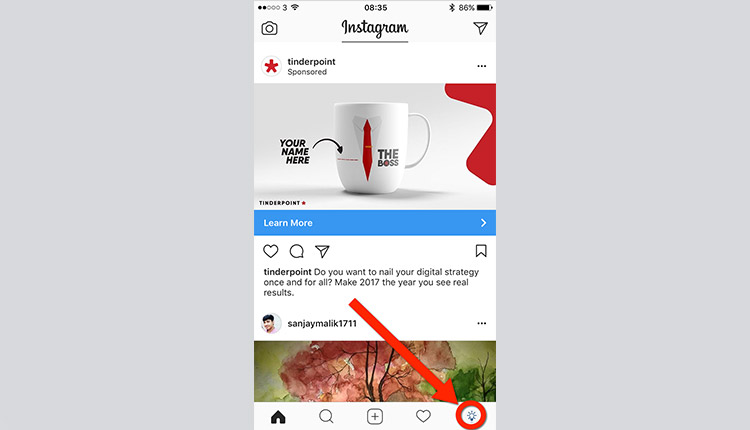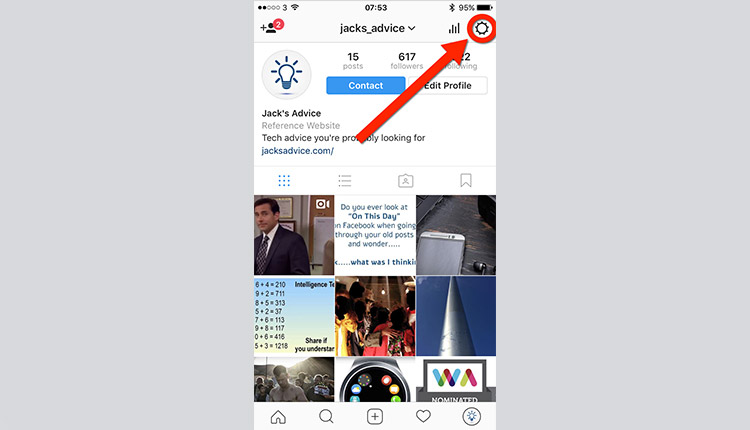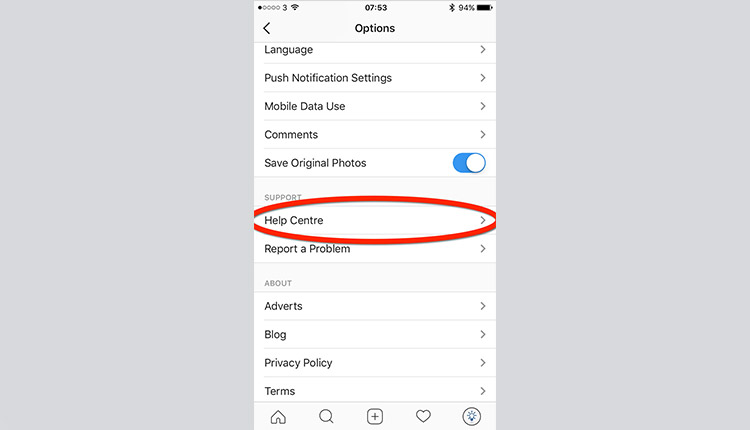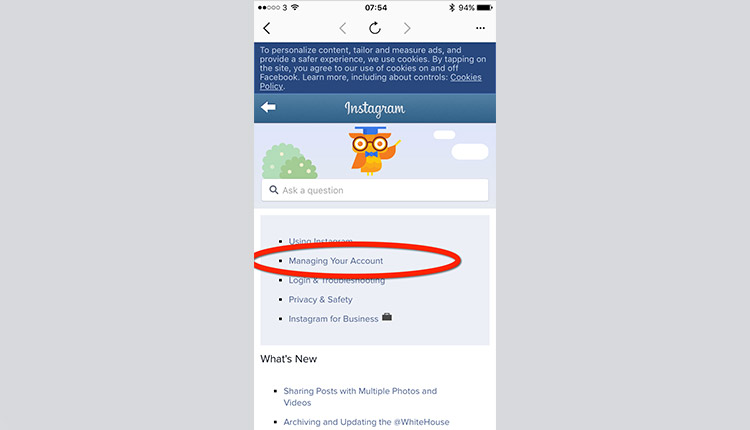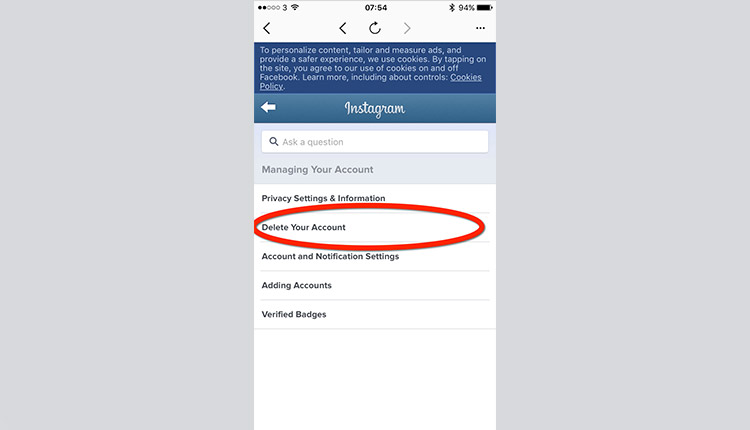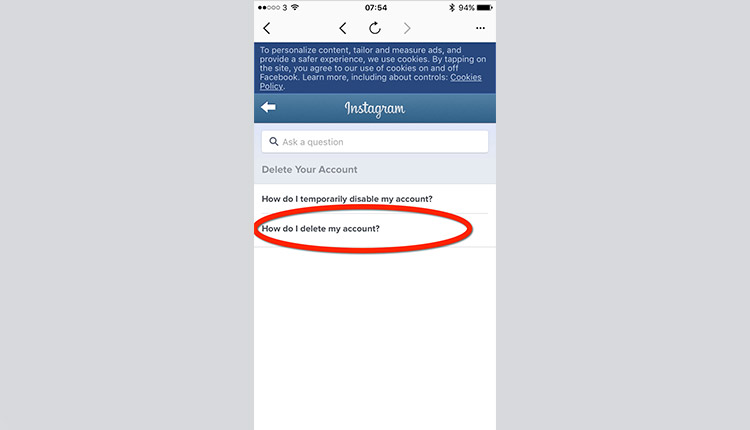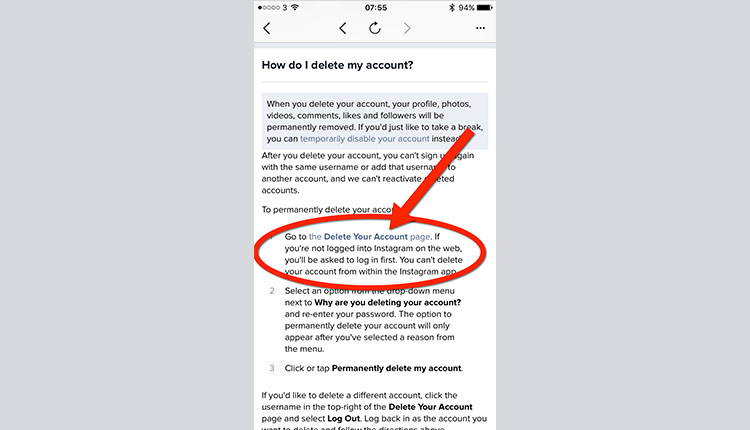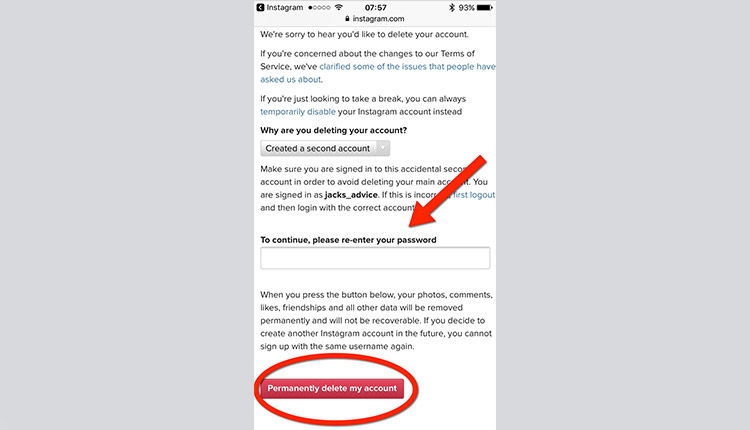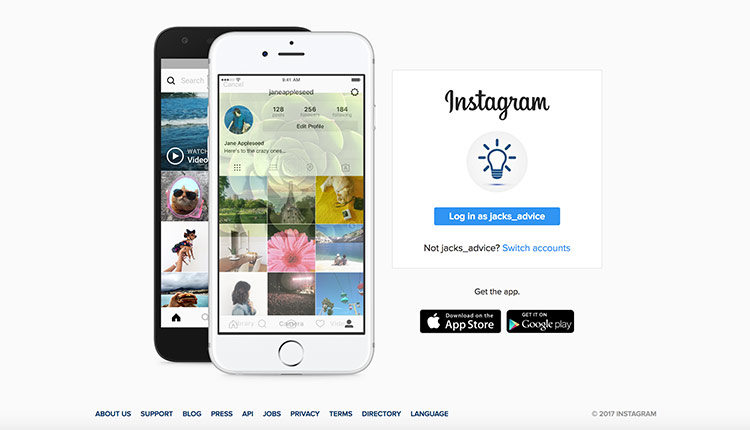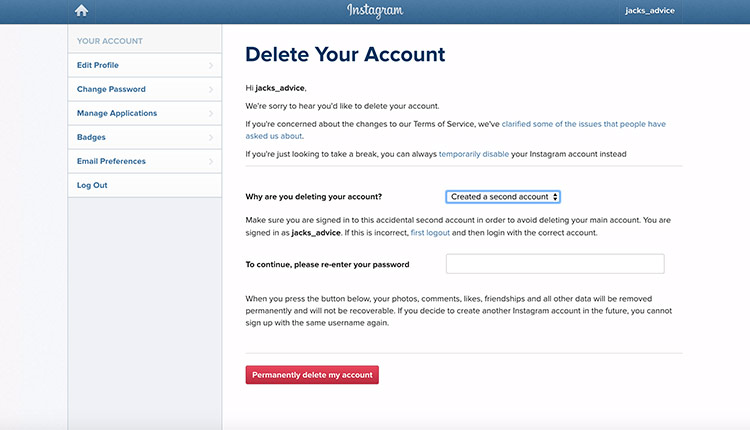If you want to delete your Instagram account for any reason, it’s not a simple process. If you’ve been looking hard for the “Delete My Account” button and can’t see it, you’re not the only one. Here’s our easy step-by-step guide on how to delete an Instagram account on both mobile and desktop.
Below are full instructions on:
- How to delete an Instagram account on mobile
- How to delete an Instagram account on desktop
However, if you have access to a computer, this is a much easier process. If you need to desperately delete your account on your mobile, then read on. Each of these processes should take no longer than 5 minutes.
1. How To Delete An Instagram Account On Mobile
Step 1: On your mobile device, navigate to your Instagram app and open it.
Step 2: Once you launch it, you’ll be brought to your feed. You now need to tap on your account icon in the bottom right corner. This will bring you to your profile page.
Step 3: When this has opened, tap on the cog in the top right corner. This will open the settings menu.
Step 4: Scroll down the settings page until you reach the “Support” section. Then tap on “Help Centre”
Step 5: Select the “Managing Your Account” option
Step 6: Tap on “Delete Your Account”
Step 7: Select “How do I delete my account?”
Step 8: Scroll down the page until you see “Go to the Delete Your Account page” and tap on the hyperlink.
Note: This can sometimes be hit and miss in terms of it opening within the app. So if it doesn’t open within the app when you click on it, select the ellipsis (…) in the top right corner to open in your browser.
Step 9: Select your option from the drop-down menu, enter your password and tap on “Permanently delete my account”. That’s it!
2. How To Delete An Instagram Account On Desktop
This process is by far the easiest out of the two, so if you have the option to use a computer, we’d recommend it.
Step 1: Open your browser and navigate to https://www.instagram.com/. Once there, log in to your account using your username and password. When you’ve logged in, proceed to step 2.
Step 2: Click on the following link https://www.instagram.com/accounts/remove/request/permanent/ to navigate to Instagram’s delete your account page.
Step 3: Select an option from the drop-down menu, enter your password and click on “Permanently delete my account“. That’s it!