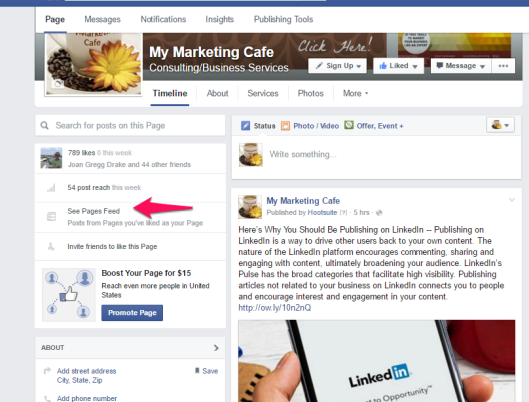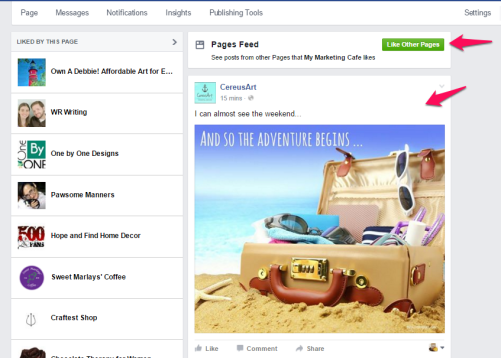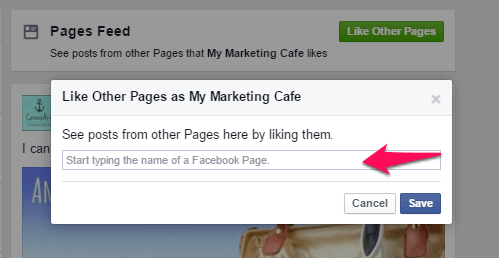If you’ve been successful using Facebook with your business social media marketing, you know how important it is to use it just like your audience does. Social media marketing should demonstrate genuine engagement including ‘liking’ other business and community pages and interacting with them on your news feed, interacting with and responding to followers, and sharing high quality content. Until recently, using Facebook as a business page was one simple click using the small triangle in the far right of the top menu bar.
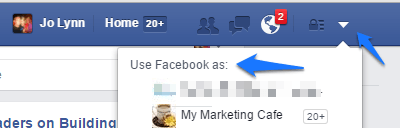
If you’ve tried to use this feature recently, then you quickly realized, it’s no longer available from this drop down menu. Now, when you click on the arrow, you’re given the option to navigate to the page, not use Facebook as the page.
But don’t worry, Facebook hasn’t taken away this all important feature.
How to Use Facebook as a Page
1. Go to your Facebook Business Page
2. Scroll down and in the left sidebar look for ‘See Page Feed’
3. Facebook directs you to your Page’s news feed. From here, you can comment on, share, and interact with the posts of pages you follow. You can also use the new drop down box to ‘like’ other pages as your page.
Don’t Post and Pray
Marketing automation with your Facebook business page can be necessary when implementing a social media marketing plan, but don’t forget that you can’t automate engagement. It’s fine to schedule posts in advance, however, your followers are seeking genuine engagement from your business page. To improve page engagement and grow your audience, read Six Facebook Tactics for Bigger ROI and Engagement. We share step-by-step tips to help you get the most out of Facebook marketing.
Was this post helpful for you? Please share it.
Read more: Solving Why My Facebook Business Page Like Button Has Vanished or Disappeared?