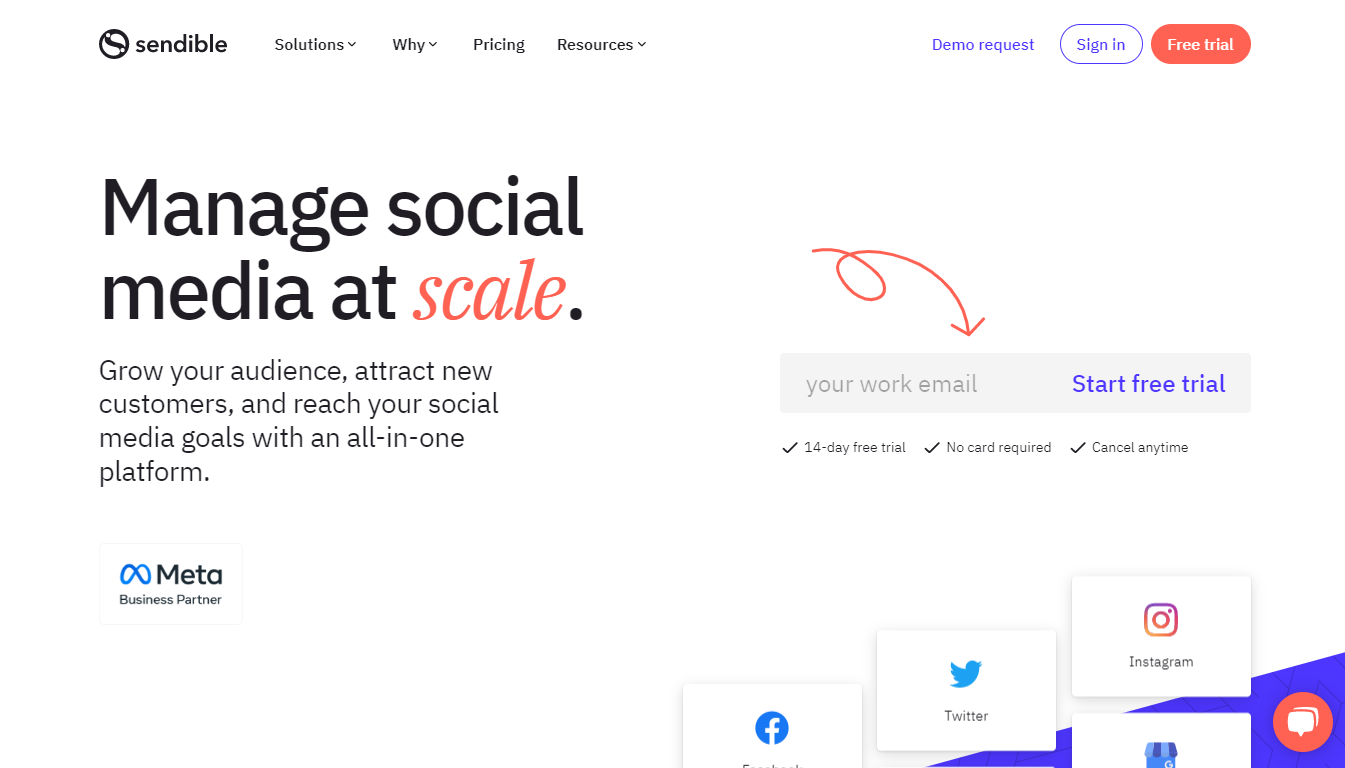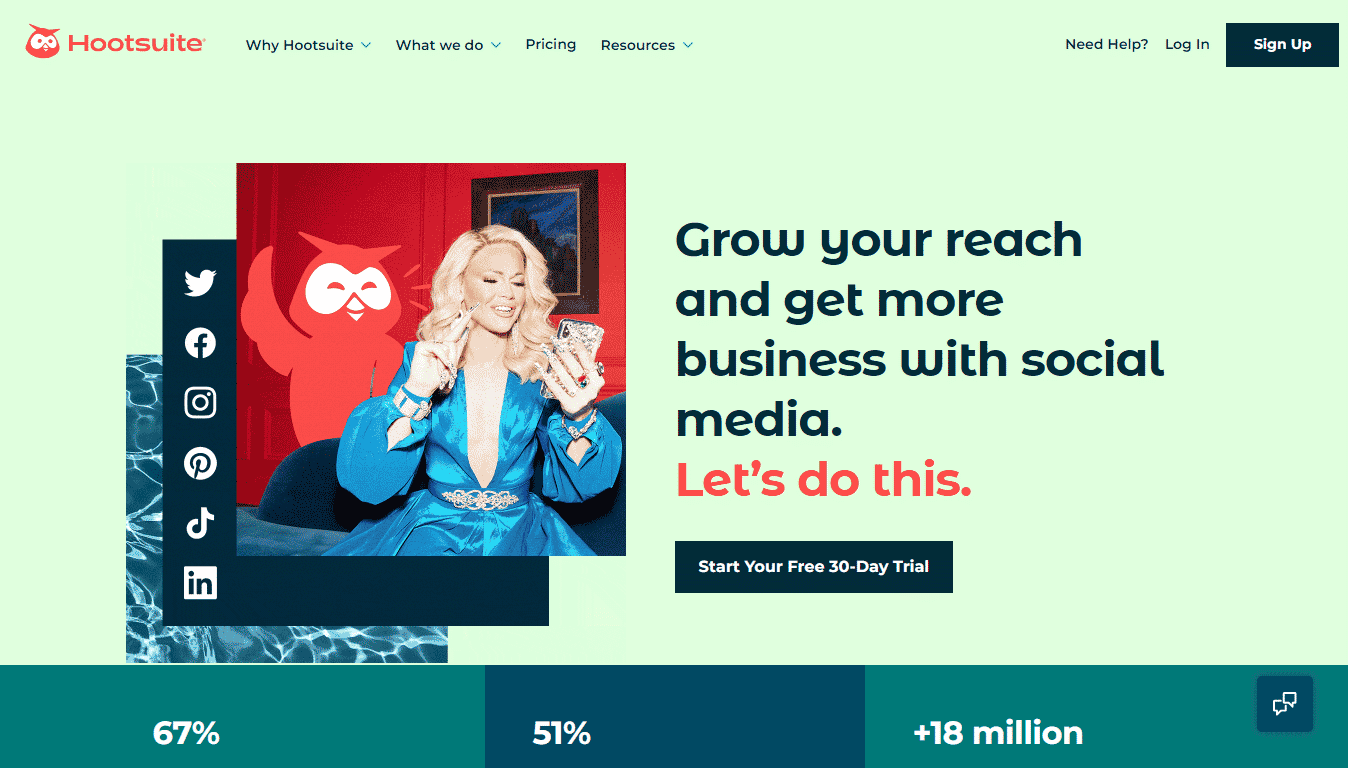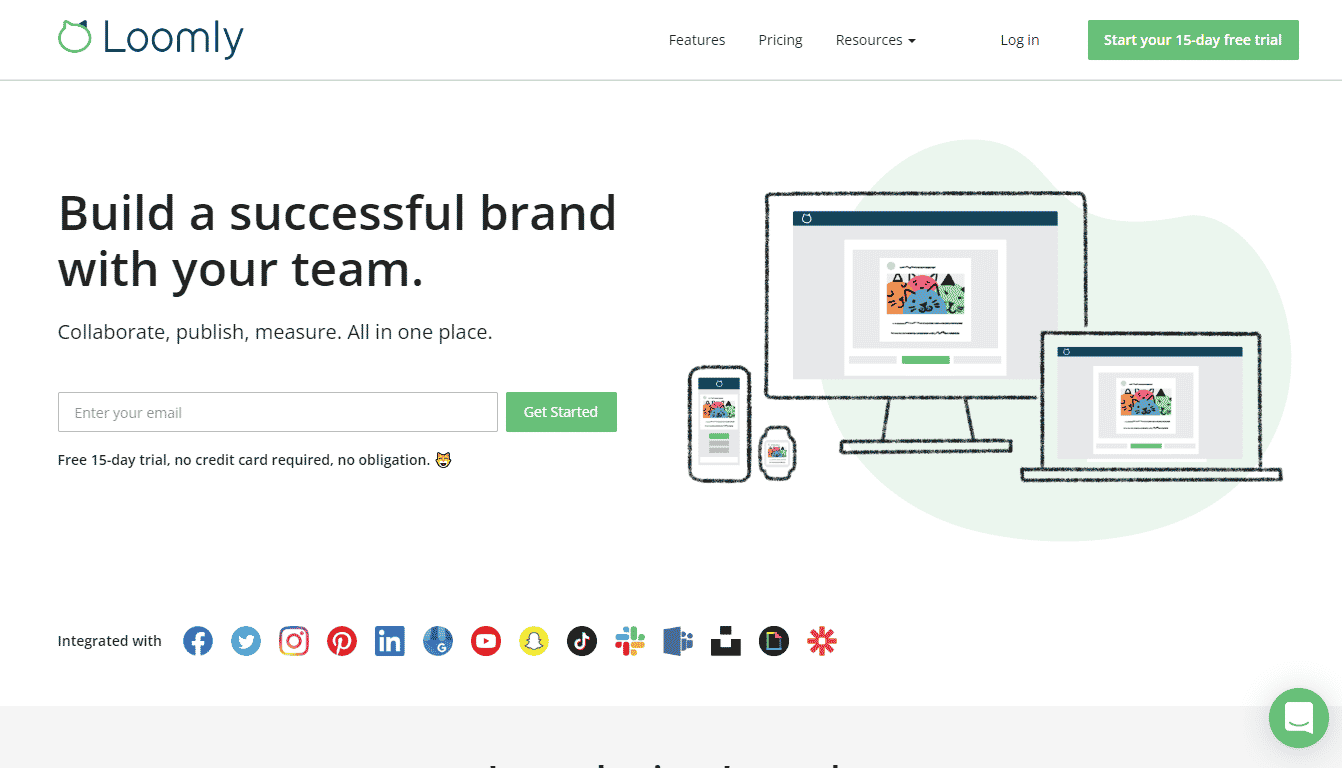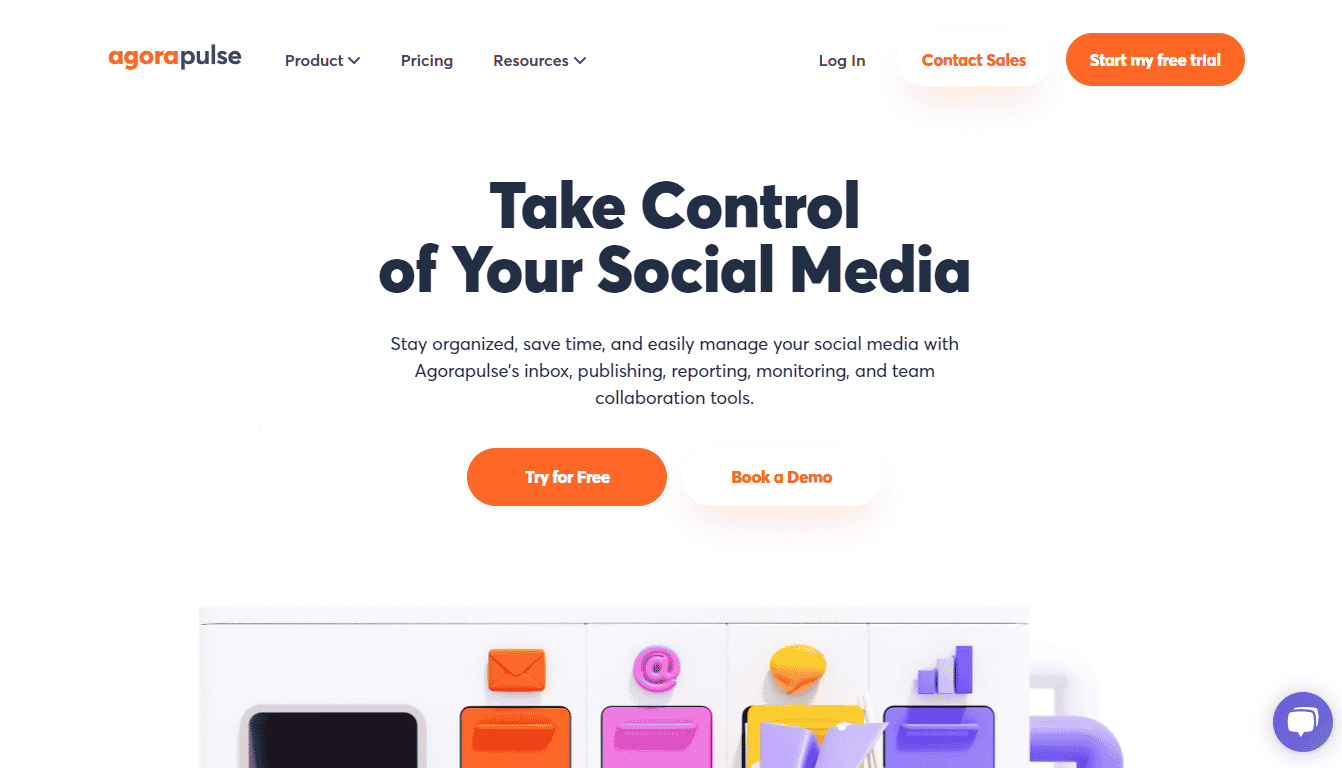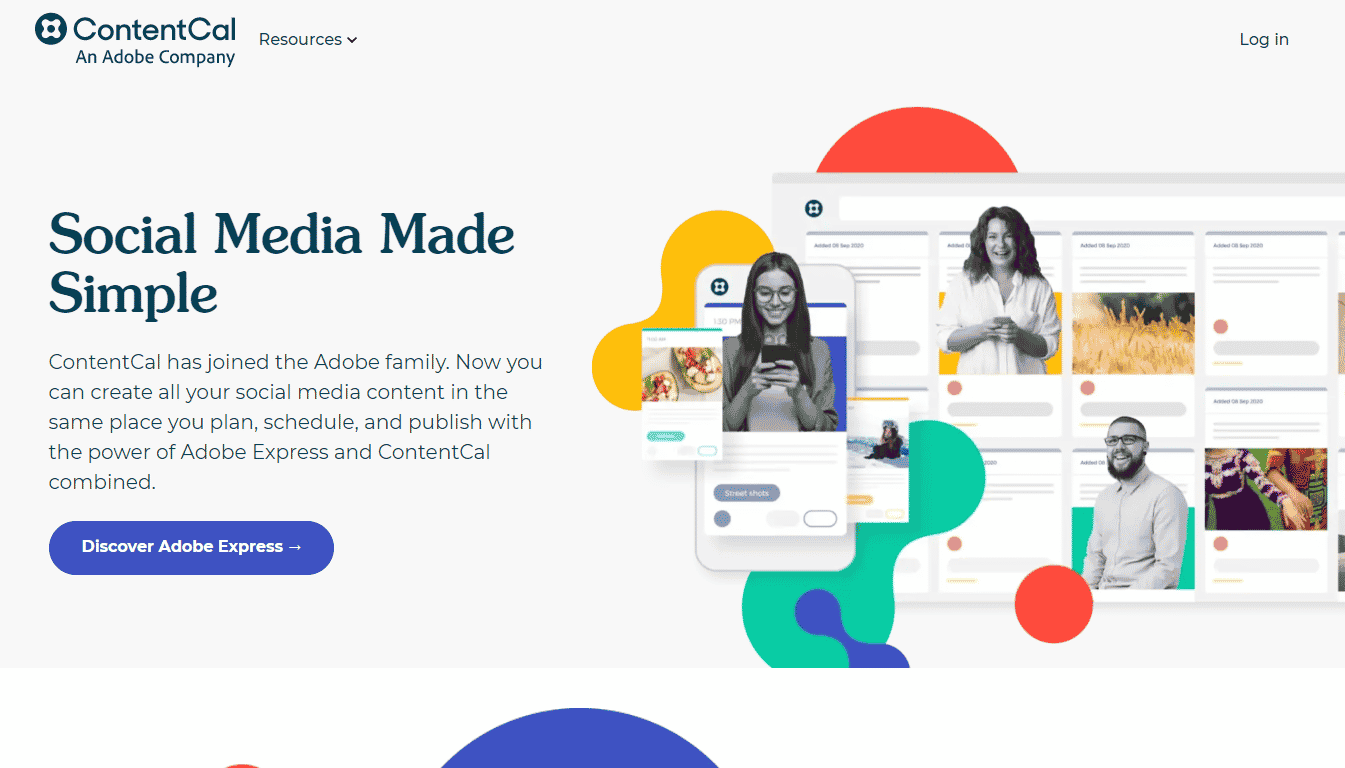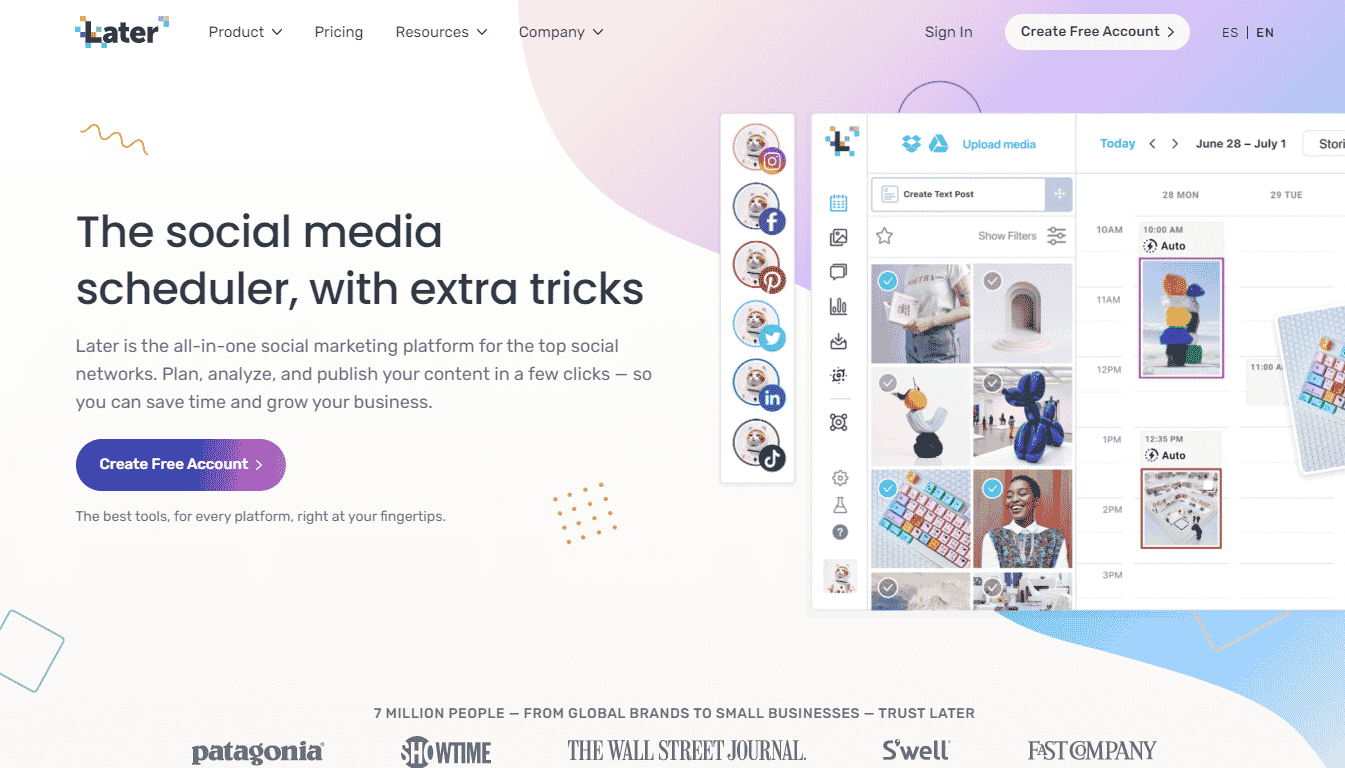Instagram is a goldmine of leads and customers. At the same time, playing the long game on Instagram can often be a little overwhelming. With a plethora of brands out there fighting for the users’ attention as you are, you always have to stay a step ahead, and an unfailing way to achieve that is constantly posting and updating your feed through Instagram scheduling apps.
In this article, we will explain how to schedule Instagram posts and present the best Instagram scheduling apps on the market right now. Rest assured, as we have picked them only after going through a rigorous screening process wherein we ascertained their adeptness for your needs by analyzing their features, pricing, limitations, etc.
Our Top Pick for the Best Instagram Scheduling App 2025: Eclincher
Eclincher is easily the best Instagram scheduling app, and we have no reservations in claiming that it’s head and shoulders ahead of its competitors.
Here are the standout features of Eclincher:
Top 10 Apps to Schedule Instagram Posts for 2025
Here is a list of the top 10 apps to schedule your Instagram posts in 2025:
- Eclincher: Best Instagram Scheduling App for 2025
- Sendible: Perfect for Agencies of All Sizes
- Hootsuite: Ideal Instagram Scheduling App for Large Teams
- Buffer: Must-have for Post Reminders
- Loomly: Excels in Expert Post Creation
- AgoraPulse: Popular for Smart Post Editor
- ContentCal: Free App to Schedule Instagram Posts
- Social Pilot: Must-have to Bulk Post and Pre Schedule Instagram Posts
- Meet Edgar: Fit for Evergreen Content
- Later: Excels in Hashtag Suggestion
Best Apps to Schedule Instagram Posts: Reviewed
Surely, you need detailed insights into each of the apps that schedule Instagram posts mentioned above to zero in on the best Instagram scheduling app. In this section, we will discuss the features, pricing, advantages, and limitations of our top 10 picks for Instagram scheduling apps in 2025.
1. Eclincher: Best Instagram Scheduling App for 2025
Eclincher is one of the best, if not the best, Instagram scheduling apps designed for both small businesses and large enterprises. Thanks to its direct publish permission, you can post your content directly on Instagram from the Eclincher platform.
It consistently adds value to your social media strategy with an agile, result-focused team available at your service 24×7. It’s also one of the few tools that guarantee Instagram growth; their existing customers are proof that it’s the best solution for the query: how to increase Instagram followers?
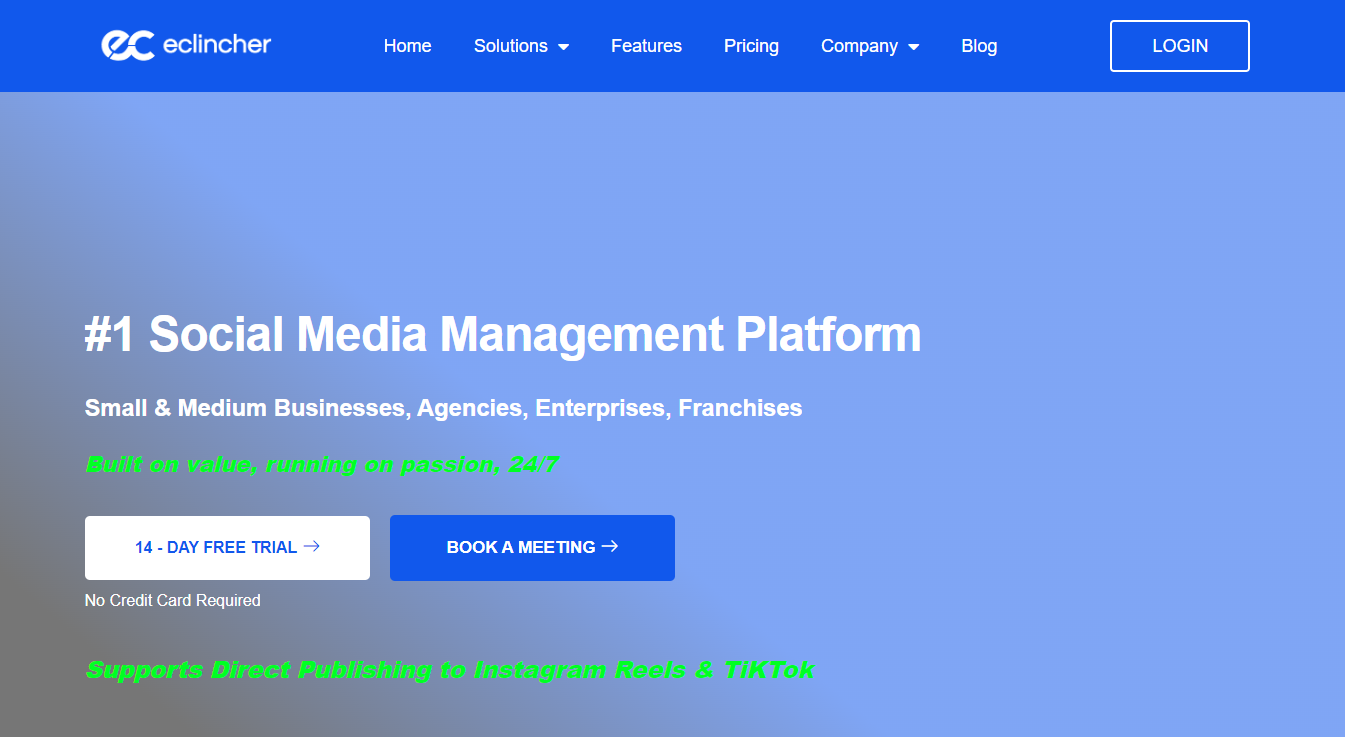
Best Features
Here is what we love about Eclincher, the best app to schedule Instagram posts:
- Visual Calendar: The visual calendar helps you plan your social media posts and arrange them into a timeline, helping the whole team stay up to date with the plan for the week.
- Auto Posting: Once you have scheduled the posts on Eclincher, it will roll out automatically without any manual intervention or trigger.
- Inbox Management: Tired of managing multiple inboxes and conversations? Eclincher brings all your conversations to one inbox for better communication and higher customer retention.
- Bulk Posting: Scheduling is of no use if you have to tend to it to ensure it’s working as it should every day. That’s why Eclincher lets you schedule bulk posts in advance so you can go worry-free for the rest of the week.
More information about Eclincher:
| Best For | Top Benefits | Pricing | Free Trial/Free Plan | Mobile App |
| Auto posting | 1. Visual calendar
2. Auto posting 3. Inbox management |
Starting at $59/month | Free Trial | iOS & Android |
Pricing
Here are the plans offered by Eclincher:
- Basic: $59/month
- Premiere: $119/month
- Agency: $219/month
Pros
- 24×7 support
- Bulk posting
- Visual calendar for efficient planning
- Apt for businesses of all sizes
Cons
- Slightly expensive
2. Sendible: Perfect for Agencies of All Sizes
Sendible is the best app for scheduling Instagram posts for larger agencies looking for a platform with diverse features that can help them meet all their Instagram goals from one place. With more than 30k satisfied customers, Sendible is best known for retaining picture quality. Unlike many other tools that comprise the picture quality, Sendible keeps it intact, if not enhances it.
Another standout feature of Sendible is its integration with Canva; its built-in Canva editor lets you edit pictures or create your own posts in a few simple steps.
Best Features
Here is what we love about Sendible:
- Smart Queue: Sendible allows you to create a flow of posts chronologically or even copy flows to create evergreen content for the future.
- Instagram Campaigns: Sendible is the perfect tool to run Instagram ad campaigns. Group similar posts together with captions and tags that align together to reach your ultimate campaign goal.
- Content Suggestion: Running out of suggestions for content every week? Sendible will be your friend. Simply select your niche preferences, and it will spill out content suggestions that are most likely to perform well.
- Royalty-free Images: Want to spice up the visuals for your Instagram posts? Sendible grants access to thousands of royalty-free images via Flickr and Google images.
More information about Sendible:
| Best For | Top Benefits | Pricing | Free Trial/Free Plan | Mobile App |
| Agencies | 1. Smart queue
2. Content suggestion 3. Royalty-free images |
Starting at $29/month | Free trial | iOS & Android |
Pricing
Here are the plans offered by Sendible:
- Creator: $29/month
- Traction: $89/month
- Scale: $119/month
- Expansion: $399/month
Pros
- 14-day free trial
- Trusted by 30k agencies
- Helps maintain evergreen queues
- Integrations to power up your Instagram game
Cons
- Needs better real-time monitoring options
3. Hootsuite: Ideal Instagram Scheduling App for Large Teams
It’s safe to say that Hootsuite is an all-rounder when it comes to social media management, especially post-scheduling. Not only does it cover almost every popular social media platform like Instagram, Facebook, and Twitter, it also offers all the features you will need to steadily grow your account.
One of the best things about Hootsuite is its robust monitoring and analytics, which helps you plan your content strategies better. Benefit from real-time analysis to see which of your posts are performing the best, how your business is growing, and what trends you can tap into at the moment.
Best Features
Here is what we love about Hootsuite:
- Unlimited Posts: Want to post consistently to stay on the top of your customer’s minds? Hootsuite offers unlimited post management even in their most basic plan.
- Roles & Permission: Hootsuite’s roles & permission features make it easier to manage large teams. Decide who gets to handle what with customizable permissions.
- Content Library: Want an archive of all your posts as a backup? Try Hootsuite’s content and asset library.
- Social Ads Management: Upgrade to Hootsuite’s paid plans to benefit from Instagram ad management solutions with the best premium tools and expert guidance.
More information about Hootsuite:
| Best For | Top Benefits | Pricing | Free Trial/Free Plan | Mobile App |
| Bigger teams | 1. Unlimited posts
2. Content library 3. Social ads management |
Starting at $49/month | Free trial | iOS & Android |
Pricing
Here are the plans offered by Hootsuite:
- Professional: $49/month
- Team: $129/month
- Business: $599/month
- Enterprise: Custom
Pros
- Custom pricing
- Unlimited posts
- Perfect for bigger teams
- Library to store all your content and assets
Cons
- Users do not have an option but to use Ow.ly links
4. Buffer: Must-have for Post Reminders
If you want to grow your Instagram audience organically, Buffer is your best bet. The app provides sustainable and affordable solutions for long-term growth on social media platforms.
People nowadays, especially the younger generation, spend hours on social media. Buffer helps you analyze when and where your target audience comes online, allowing you to time your posts right. It also helps you analyze market trends and your own performance to identify areas for improvement.
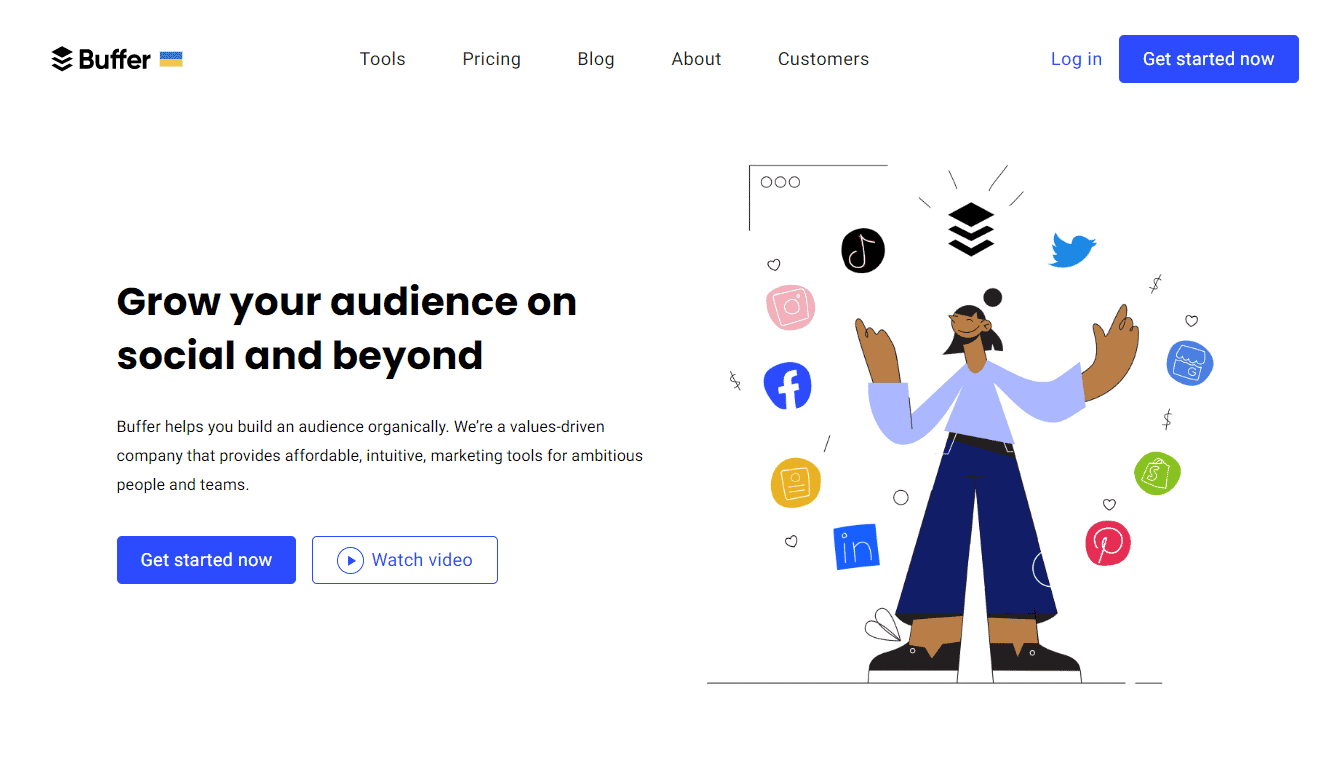
Best Features
Here is what we love about Buffer, the best way to schedule Instagram posts at minimum cost:
- Direct Publishing: Be it reels, stories, or grid posts, you can auto-publish everything on Instagram from Buffer.
- First Comment: Want to communicate with your audience better? Add the first comment on all Instagram posts through Buffer.
- Post Notifications: Buffer not only auto-posts your content but in case you want to post manually, it will send reminders for posting on time.
- Synced Posting: Even if you have multiple people on your content team, Buffer will post each content on time and in the queue as decided by you.
More information about Buffer:
| Best For | Top Benefits | Pricing | Free Trial/Free Plan | Mobile App |
| Post reminders | 1. Schedule first comment
2. Post notifications 3. Direct publishing |
Starting at $5/month/channel | Free plan | iOS & Android |
Pricing
Here are the plans offered by Buffer:
- A free forever plan
- Essentials: $5/month/channel
- Team: $10/month/channel
- Agency: $100/month/10 channels
Pros
- Superior analytics
- Generous free plan
- Ideal for team collaboration
- Works for multiple social media platforms
Cons
- Doesn’t let you monitor mentions or polls
5. Loomly: Excels in Expert Post Creation
Loomly was launched as a one-stop solution for brand success and as a platform that would enable marketers to grow their company’s online presence through quality content, better engagement, and collaborations.
It is currently trusted by 17500+ marketing departments, including global teams like LOreal and BMW. Loomly is one of the few tools that take care of everything social. From post ideas and creation to auto-publishing and social media ads, you can manage it all from one platform.
Best Features
Here is what we love about Loomly
- Optimization Tips: Every creator on Loomly is an expert. With post ideas, hashtag generator, access to Loomly Studio, Unsplash integrations, and much more, you will be able to create the perfect post in minutes.
- Post Mockups: Before you post your content for the world to see, it’s always better to take a look yourself. That’s why Loomly offers post and ad mockups whenever you schedule a post.
- Post Ideas: Running out of post ideas lately? No worries. Loomly will help you get inspiration from the best trends. Collecting information from Twitter trends, upcoming holidays, and RSS feed will give you the perfect and most engaging post ideas.
- Content Library: If you are worried about losing all your content in case something goes wrong with your Instagram account, Loomly’s content and asset library are just what you need.
More information about Loomly:
| Best For | Top Benefits | Pricing | Free Trial/Free Plan | Mobile App |
| Expert post creation | 1. Optimization tips
2. Post Mockups 3. Post Ideas |
Starting at $26/month | Free trial | iOS & Android |
Pricing
Here are the plans offered by Loomly:
- Base: $26/month
- Standard: $59/month
- Advanced: $129/month
- Premium: $269/month
- Enterprise: Custom
Pros
- Never-ending content ideas
- Optimization tips for posting like a pro
- Content & asset library to backup all your posts
- Integrated workflow that keeps everyone in the loop
Cons
- Reports and analytics only available in paid plans
6. AgoraPulse: Popular for Smart Post Editor
Saving time on Instagram content management isn’t achieved by auto-scheduling the posts alone. Ideally, you should look for software that helps you stay organized, just like AgoraPulse, a professional Instagram schedule posts app.
Over 31k+ users trust AgoraPulse with their daily Instagram activities, and for a good reason, AgoraPulse is voted to have one of the best customer support teams. It has a record-breaking 30-minute response time, much shorter than the industry average, and a whopping 96% customer satisfaction rate.
Best Features
Here is what we love about AgoraPulse:
- Unlimited Scheduled Posts: All its paid plans come with unlimited scheduled posts. You can even plan for the whole month in advance.
- Shared Calendars: Shared calendars allow your team and clients to check what posts are in queue for the week, simplifying the approval system.
- Smart Post Editor: With instant access to image cropper, thumbnail editor, hashtag generator, and post preview, creating rich, quality content is a piece of cake.
- Mobile App: Don’t want to be tied to your desk all day long? No worries. AgoraPulse comes with a responsive mobile app to work on the go.
More information about AgoraPulse:
| Best For | Top Benefits | Pricing | Free Trial/Free Plan | Mobile App |
| Smart post editor | 1. Unlimited scheduled posts
2. Smart post editor |
Starting at $79/month | Free plan | iOS & Android |
Pricing
Here are the plans offered by AgoraPulse
- A free forever plan
- Pro: $79/month
- Premium: $199/month
- Enterprise: Custom
Pros
- Best-in-class customer support wing
- Unlimited scheduling for multiple channels
- Shared calendars for internal & external approval
- All messages, comments, and mentions are consolidated in one place
Cons
- Reporting feature not available for personal account
7. ContentCal: Free App to Schedule Instagram Posts
ContentCal is a popular content planning and social media marketing tool. It’s best known for its recent integration with Adobe, allowing users to create Instagram posts and publish them from the same platform.
As part of Adobe Express, you will find ContentCal listed as Content Scheduler. Alongside post scheduling, you will get access to thousands of templates and royalty-free images for swift content creation.
Best Features
Here is what we love about ContentCal:
- Royalty-free Images: Ever since its collaboration with Adobe, every ContentCal user has now got access to over 160 million royalty-free images provided by Adobe.
- Visual Elements: Pictures aren’t the only thing you will need to create the perfect Instagram post. That’s why ContentCal also provides 20k+ licensed fonts, curved types, grids, etc.
- Photo Editing: Want your posts to stand out? Use Content Cal’s advanced photo editing tools like background manipulation, resize, refining, etc.
- Cloud Storage: You also get access to a generous amount of cloud storage with every Content Cal accounts to backup all your posts.
More information about ContentCal:
| Best For | Top Benefits | Pricing | Free Trial/Free Plan | Mobile App |
| Client collaboration | 1. Royalty-free images
2. Photo editing 3. Cloud storage |
$9.99/month | Free plan | iOS & Android |
Pricing
Here are the plans offered by Content Cal (Adobe Express):
- A free forever plan
- Premium: $9.99/month
Pros
- Free plan for beginners
- Adequate photo editing tools
- Sufficient cloud storage
- Works on both web and mobile
Cons
- Post scheduling feature only available in the paid plan
8. Social Pilot: Must-have to Bulk Post and Pre Schedule Instagram Posts
SocialPilot has all the features you will need at your disposal to nail your Instagram game at an affordable price. It works for all other popular social media platforms besides Instagram, including Pinterest, Facebook, and TikTok.
A standout feature of Social Pilot is how easy it is for new users to get started. You get a free product demo as well as a free trial, allowing you to know the software inside out before committing to anything long-term.
Best Features
Here is what we love about Social Pilot:
- Drafts: If you don’t have the time to complete all your posts in one go, you can save them as drafts and resume later whenever needed.
- Bulk Scheduling: Social Pilot’s bulk scheduling feature lets you save up to 500 posts in one go.
- Smart Scheduling: Need to post the same content again for an upcoming event? Social Pilot’s smart scheduling feature can help you create queues to run evergreen content.
- Editorial Calendar: Readjust the schedule directly from the calendar by simply dragging and dropping directly from the calendar.
More information about SocialPilot:
| Best For | Top Benefits | Pricing | Free Trial/Free Plan | Mobile App |
| Bulk scheduling | 1. Drafts
2. Smart scheduling 3. Editorial calendar |
Starting at 25.50/month | Free trial | iOS & Android |
Pricing
Here are the plans offered by Social Pilot:
- Professional: $25.50/month
- Small Team: $42.50/month
- Studio: $85/month
- Agency: $106.25/month
Pros
- Free product demo
- Perfect for bulks scheduling
- Lets you bring your clients on board
- Ideal for companies with bigger teams
Cons
- No notification or alert in case the scheduling fails
9. Meet Edgar: Fit for Evergreen Content
When it comes to Instagram scheduling, Meet Edgar has something unique to offer. With other tools, you have to create the posts yourself and schedule them manually, but Meet Edgar will keep your Instagram feed updated with unique content from your content library. It’s like running a successful Instagram page on autopilot without ever lifting a finger.
It is also one of the few Instagram scheduling apps that lets you run A/B tests to see what version of your posts works the best.
Best Features
Here is what we love about Meet Edgar:
- Bottomless Content Library: Add as many posts as you want on your Meet Edgar bottomless content library to automate your Instagram page.
- Refreshed Posts: Give your evergreen posts a second chance and repurpose them with Meet Edgar.
- Real-time Metrics: Real-time metrics help you understand what’s going on with your account and how you can manage it better.
- Unprecedented Growth: Meet Edgar helps post consistently, which in turn keeps your followers engaged and helps you grow faster.
More information about Meet Edgar:
| Best For | Top Benefits | Pricing | Free Trial/Free Plan | Mobile App |
| Evergreen content | 1. Bottomless content library
2. Real-time metrics 3. Refreshed posts |
Starting at $24.91/month | Free trial | iOS & Android |
Pricing
Here are the plans offered by Meet Edgar:
- Eddie Annual Plan: $24.91/month
- Edgar Annual Plan: $41.58/month
Pros
- A/B monitoring m
- Real-time metrics
- Customizable time slots
- Constant supply of fresh content
Cons
- No separate dashboard for post performance reports
10. Later: Excels in Hashtag Suggestion
Later is another reputed all-in-one social media management platform. It works uniformly for all social media platforms in every way your business needs. Use Later to save time on content planning so you can focus better on other jobs at hand.
Along with regular posts and stories, you can also post and manage reels from Later. Get detailed analytics on all your reels and keep up the conversation directly from Later.
Best Features
Here is what we love about Later, the best answer to how to use Instagram for marketing:
- Multi-profile Scheduling: Create one post and schedule it across multiple social media platforms in a single click.
- Saved Captions: Thinking of captions repeatedly is an arduous task, isn’t it? No worries. Later lets you save captions and texts for future content.
- Hashtag Suggestion: Hashtags are the key to growing on Instagram, especially as a beginner. Find the best hashtags for your niche and grow steadily with Later’s smart hashtag suggestions.
- Optimized Post Timing: The best way to reach the maximum possible users is by posting at a time your target audience is active. Later analyzes user activity to find the perfect posting window based on your target audience.
More information about Later:
| Best For | Top Benefits | Pricing | Free Trial/Free Plan | Mobile App |
| Hashtag suggestion | 1. Multi-profile scheduling
2. Saved captions 3. Optimized post timing |
Starting at $18/month | Free trial | iOS & Android |
Pricing
Here are the plans offered by Later:
- Starter: $18/month
- Growth: $40/month
- Advanced: $80/month
Pros
- Saved captions and texts
- Relevant hashtag suggestions
- Tells you the best time to post
- Automated posting across multiple social accounts
Cons
- Instagram stories cannot be scheduled. You will only get reminders for them
Best Instagram Scheduling Apps 2025: Comparison Table
While it’s preferable one goes through all the details of the ten Instagram scheduling apps discussed above, we understand how monotonous and tiring it can be, particularly when all of them are almost equally adept at what they do.
This is why we have curated the following table — to draw out the comparisons and thus find the best Instagram scheduling app for your needs quicker than you would have imagined.
Note that the table compares all our ten picks across parameters like USP, pricing, the availability or non-availability of a free trial, and the operating systems supported by their mobile apps.
2. Auto posting 3. Inbox management 2. Content suggestion 3. Royalty-free images 2. Content library 3. Social ads management 2. Post notifications 3. Direct publishing 2. Post Mockups 3. Post Ideas 2. Smart post editor 2. Photo editing 3. Cloud storage 2. Smart scheduling 3. Editorial calendar 2. Real-time metrics 3. Refreshed posts 2. Saved captions 3. Optimized post timing
Software
Best For
Top Benefits
Pricing
Free Trial/Free Plan
Mobile App
Eclincher
Auto posting
1. Visual calendar
Starting at $59/month
Free Trial
iOS & Android
Sendible
Agencies
1. Smart queue
Starting at $29/month
Free trial
iOS & Android
Hootsuite
Bigger teams
1. Unlimited posts
Starting at $49/month
Free trial
iOS & Android
Buffer
Post reminders
1. Schedule first comment
Starting at $5/month/channel
Free plan
iOS & Android
Loomly
Expert post creation
1. Optimization tips
Starting at $26/month
Free trial
iOS & Android
AgoraPulse
Smart post editor
1. Unlimited scheduled posts
Starting at $79/month
Free plan
iOS & Android
Content Cal
Client collaboration
1. Royalty-free images
$9.99/month
Free plan
iOS & Android
Social Pilot
Bulk Scheduling
1. Drafts
Starting at 25.50/month
Free trial
iOS & Android
Meet Edgar
Evergreen content
1. Bottomless content library
Starting at $24.91/month
Free trial
iOS & Android
Later
Hashtag suggestion
1. Multi-profile scheduling
Starting at $18/month
Free trial
iOS & Android
Can You Schedule Instagram Posts?
There are two methods of scheduling posts by using Instagram itself, though not via the mobile app. The first is the FB Creator Studio. Instagram posts and IGTV videos can be scheduled six months in advance using Facebook’s Creator Studio.
Prior to the launching of these facilities, users had to sign up with third-party apps to schedule Instagram posts. However, they can now schedule Instagram posts directly through a Facebook service.
Facebook Business Suite is the second option for scheduling posts on Instagram. Like Creator Studio, the site allows you to upload your images, create descriptions, and see the post you have scheduled before it goes live. A standout feature of Business Suite is its ability to post through mobile.
On a different note, keep in mind that you can use Instagram for more than your business’s growth; you can use the best Instagram spy apps to look after the safety and well-being of your friends, family, and employees or to monitor them.
Can You Schedule Instagram Posts for Free?
The best option is, of course, free apps to schedule Instagram posts, and the most dependable of all free methods is a program created by Facebook. We’re referring to the Facebook Creator Studio, which enables creators to post, view insights, schedule, and manage all their accounts in one location.
Here are a few other options available.
- Use a tool like Later or Hootsuite, which lets you connect your Instagram account and schedule posts in advance.
- Make use of the Instagram app’s built-in scheduling function. Simply make a new post and select the Schedule option from the menu at the top of the page. You can choose the day and hour you want your post to go live.
- Utilize Instagram’s Promote tool, which enables you to increase your posts and reach a larger audience if you’re using a business account.
How to Schedule Instagram Posts: Step-By-Step Tutorial
Scheduling posts is the simplest way to save time on Instagram so you can concentrate on what matters. The more complicated your Instagram marketing activities, the more valuable a scheduling tool becomes.
In this section, we’ll discuss scheduling Instagram posts on desktop, phone, and Facebook.
How to Schedule Instagram Posts on Desktop
As stated earlier, Facebook launched the Creator Studio to let businesses schedule content on Instagram and Facebook more quickly and easily. While the Creator Studio mobile app does not currently support scheduling Instagram posts, you can do it using a desktop browser on the website. This means you can post on Instagram from your Mac or Windows PC using Creator Studio.
- Open the desktop browser
- Visit the Creator Studio
- Use your Facebook login credentials to log in
- At the top of the homepage, click the Instagram logo
- On the screen’s upper left, select Create Posts
- In addition to posting to your linked Facebook account, you may also write your caption, upload your media (pictures or videos), and add a location.
- Include any location tags, user tags, and hashtags from Instagram in the caption. Put your best foot forward here since it’s crucial you get maximum engagement for your Instagram captions.
- Click the Add Content button below the Add Location box to upload your visual content. Then decide whether to upload files from your PC or your account page.
- When you upload a content file, the Publish button in the bottom-right corner of the screen glows bright blue, allowing you to share your post on Instagram.
- If you click Publish, it will immediately upload your post to Instagram. Progress messages will show in the screen’s bottom-left corner to notify you about your post’s status, such as when it’s being uploaded and next when it has been successfully uploaded.
- There is a drop-down arrow button right next to the Publish button. Clicking on it will allow you to schedule a post. Choose the date and time you want your Instagram post to go live by clicking the Schedule option. Next, click Schedule to publish your content for posting at the specified time.
NOTE: After you schedule your post, it will appear as a scheduled post in your Creator Studio Content Library.
How to Schedule Instagram Posts on a Phone
Here’s how to schedule Instagram posts on your mobile phone anywhere on the go:
- First, go to the App Store and download the Facebook Business Suite. You can download it for free. Open the application and sign in using your Facebook credentials.
- Connect or choose your Instagram account next. It should automatically pop up if you’re already signed to Instagram through Facebook’s Business Manager.
- Click the blue Create (+) button after that. It’ll direct you to the creation screen.
- After writing your caption, choose your video or image from the Photo/Video menu.
- Then click Next in the top right corner.
- Publishing Options should now be visible at the top.
- Select “Schedule for later” and then enter the date/time.
- Now that you’ve clicked on Schedule, it will schedule your post!
Can You Schedule Instagram Posts From Facebook?
Yes. To schedule an Instagram post through Facebook, you must first have a creator or business account and a Facebook page linked to that account.
- Select “Publishing Tools” from the left-hand column after clicking on the page.
- By clicking the “make a new post” button, you may start making a new post for either your Instagram or Facebook page.
- You can upload a picture or a video, add a caption, add tags and your location, and schedule it for the day and time you want.
- You would still need to do this manually because Facebook’s native free Instagram scheduling app doesn’t provide suggestions for the optimal times to post or suggested hashtags.
- That’s it — click the blue Schedule Post button. Your post is currently in the publishing queue. This indicates that it is set to go live on the specified day and time.
How to Use Creator Studio for Instagram?
Facebook’s Creator Studio is the sole application available to influencers for scheduling Instagram posts for free. The Creator Studio is explicitly tailored for influencers. The tool is simple and free for everyone, allowing you to focus on your Instagram growth.
Here are the steps to scheduling Instagram posts with Creator Studio:
Link Creator Studio and Instagram
The first step is to link your Creator Studio account to your Instagram account.
Create Post
Now that you’ve linked your Instagram account to Creator Studio, you can start creating posts. To make a post, go to the top of the page and click on the Instagram button, then select create post > Instagram Feed.
Add Pictures or Videos
Selecting Instagram Feed will open a new window that will allow you to create and upload your post.
Next, select the image or video files you want to upload by clicking the “Add Content” link. You can upload a file from your Facebook page or your PC.
Create Your Post Content
Go ahead and write a caption. Note that you can include a maximum of 30 hashtags, 2,200 characters, and 30 mentions in your caption. You can also include a location in your post and tag different accounts.
Schedule Your Instagram Post
When you are ready to upload, add mentions, and caption, it is time to schedule your post. Select Schedule by clicking the arrow next to the Publish button in the window’s lower right corner. Choose a suitable day and time for the posting of your content.
We hope you now know how to schedule posts on Instagram for free.
How to Post IGTV Videos From a Desktop?
IGTV videos are typically long videos previously processed on a computer. Instagram recognizes that it is inconvenient to edit a video on a PC, move it to a cell phone, and submit it to IGTV from there. Therefore, it has optimized the Instagram website accordingly.
Select IGTV
Start by selecting Create Post and then IGTV from the options. Choose any Instagram account from the menu screen. The window will show the fields required to post an IGTV video.
Upload Your Video
Click on File Upload and choose the files you want to upload from your computer. Additionally, you can select files from your Facebook page by clicking on From Your Page Content.
When you choose a file, it will appear on the upload screen. To change your chosen video or upload a different one, click Select New Video under the video preview.
You may follow the progress of the upload by observing the status bubble in the bottom-left corner. The status bubble becomes green when the video is uploaded and ready.
Include Titles and Description
It’s now time to curate a description and the video’s title. Remember that for your video to be published, it MUST have a title. You are free to include any hashtags and URLs in your description. Be sure to format your text in a way that makes it simple to read.
Finally, select a cover image for the video. You may choose the Upload Custom picture option to select a file from your computer or browse the list of cover photos that populate automatically.
If you attempt to upload a cover image or video that does not match the IGTV standards, an error message will appear, instructing you to check the requirements and most probably change the image.
Scheduling
Select the Publish button to upload your IGTV video immediately. You can schedule it for a later time by using the drop-down arrow next to the said Publish button. When doing the latter, select the date and time, then click “Schedule” to upload the post at the specified date and time.
Tips to Schedule Instagram Posts
Post scheduling is essential to maintain, let alone enhance your feed’s aesthetic consistency. Scheduling posts for a specific aesthetic all at once ensures that you don’t lose out on any opportunities in between and spoil your feed.
Here are five potent Instagram tips you must keep in mind and make the most of when going about scheduling Instagram posts:
#1 Make Use of a Content Calendar To Schedule Instagram Posts
The days of just being able to schedule videos for Instagram through push notifications are long gone. You no longer need push alerts to schedule your Instagram posts. Simply write and upload your post, choose a future date, and Instagram will automatically publish it.
#2 Tagging, Mentions, and Hashtags!
Most Instagram post scheduling apps have a dedicated tab for a platform-specific hashtag manager. Instagram hashtags can help you expand your business to gain the most exposure, interaction, and followers when used in the best way possible.
Instead of using standard generic hashtags, use tool-generated hashtags to build stronger community connections and increase engagement. Additionally, location tags will assist you in trending if you frequently share photos taken in various locations.
#3 Add SEO Keywords to Your Captions
Instagram’s Explore page continuously changes, and new sophisticated search features are added all throughout the year.
Aside from the aesthetic feed, CTAs and captions are among the most crucial and time-consuming aspects of scheduling Instagram posts.
You can now search by keywords — and not just hashtags — to find relevant information. This indicates that the algorithm for the Explore page takes into account both the verbal and visual content of your caption.
Therefore, there is a probability your content will be more readily found by anyone searching on the app if you use appropriate keywords in your captions.
#4 Edit and Optimize Your Posts
Recheck your social copy before uploading it to be sure there aren’t any spelling or grammatical mistakes—or worse, offensive statements of opinion. If you have an entire team, you should have an internal multi-stage approval mechanism to avoid this error.
Cross-check your visuals as well as your copy. Use an Instagram scheduling app to edit your photographs in the same dashboard from where you publish them. Optimizing your pictures before posting will save you a lot of time and ensure everything looks perfect.
#5 Post at Your Best Time
As a rule of thumb, remember to post only when your followers are online. This is due to Instagram algorithm’s preference for recent activity. The latest post will, therefore, usually appear higher on your followers’ news feeds than an older one.
This is one of the reasons why straightforward cross-posting could not be successful. On weeknights, your Facebook audience might be active from 6 to 10 PM, yet they might be on Instagram from 1 to 4 PM. An excellent Instagram analytics tool will notify you when your audience will most likely interact with your post.
Conclusion: How To Schedule Instagram Posts?
Are you keen on improving your Instagram visibility and spare more time for other creative tasks? You should start scheduling NOW! Scheduling Instagram posts offers tons of benefits.
Sure, scheduling seems straightforward at the outset, but getting the most out of Instagram scheduling entails understanding the crucial aspects of any individual post and how to engage followers effectively.
Here’s a quick recap on how to schedule Instagram posts:
- Make sure your Instagram profile is switched to a business profile, then confirm it by linking it to your Facebook page.
- Plan posts from the Facebook Creator Studio for IGTV and Instagram. Alternately, decide which third-party scheduling service best fits your requirements, sign up for an account, and connect it to your Instagram account.
- Use tools like Sprout Social’s data to optimize interaction and schedule Instagram posts during peak hours. Keep tabs on the best times for your business and tweak your posting plan as necessary.
- Last but not least, remember to interact with your followers. Engage with other people’s postings on the site and respond to comments left on your ones.
Having scanned the features and other details of ten equally good Instagram scheduling apps, we conclude that Eclincher is the best of them all.
It has all the features an individual content creator or a brand with multiple teams and members will need to accelerate their Instagram growth via auto-scheduling.
Moreover, it also provides a visual calendar to keep everyone in your organization on the same page.
Other notable features include inbox management and bulk posting, which reduces manual work by a significant margin, allowing you to focus on improving the quality of your posts and other business-related tasks.
Lastly, the cherries on top have to be its prompt customer service and diverse plans, all of which are affordable, to say the least.