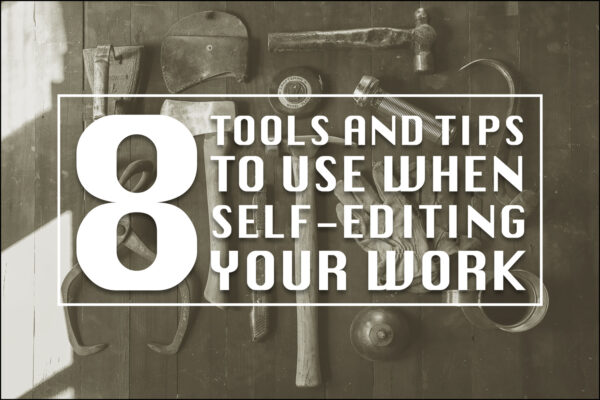Anyone who has ever had to finalize a report or send an important email knows how valuable a second pair of eyes can be. A second reader can help you catch mistakes in your own work, highlight awkward turns of phrase, and tell you when something doesn’t make sense.
But what if you can’t find someone to help before your deadline?
Between global pandemics and new work from home policies, it can be more difficult than ever to get a teammate to scan your documents. When you’re on a deadline and can’t find help, it’s easy to start second-guessing the quality of your work.
If you find yourself stuck without a proofreader, here are eight tools and tips you can use to self-edit your own work.
1. Grammar Tools
The most straightforward self-editing tools you’ll find are the advanced grammar tools like Grammarly, ProWritingAid, or Hemingway App.
These tools integrate with your browser or word processing software and become your primary spellchecker and grammar guide.
They’re a bit more sophisticated than the spellchecker included in Microsoft Word or Apple’s macOS, and they’ll come back with a ton of suggestions on how to improve your writing by correcting passive sentences, finding missed commas, and revising incorrect words.
Most have basic (free) and premium (paid) features designed to help you edit yourself, so you can choose the level of assistance that best suits your needs.
However, a word of warning: These tools aren’t 100% accurate.
The biggest frustrations I have when using these tools are their “improvement” suggestions for syntax, flow, and word choice. Especially if you’re not great at grammar and writing, it’s easy to rely on these suggestions too heavily.
Take care to ensure that your own writing style and personal voice still shines through, even when you’re editing yourself. Don’t take every single suggestion from the tool; otherwise, your finished product might not even sound like you wrote it when the editing process is complete.
2. Paper and Pen
Long before desktop grammar checkers, there was another way to self-edit: Pen and paper.
If you’ve still got a printer or access to a print shop, there’s no shame in printing a hard copy of your documentation and re-reading everything in a separate medium.
Using pen and paper makes self-editing a tactile and active experience. You’re not just moving a mouse around or pushing the typing cursor along the page one letter at a time. You can feel the weight of the pen when you strike out typos. You actively flip between pages as you edit. It’s a physical indication of progress and achievement.
Plus, you’re editing in a different medium. Your eyes are off a screen — and we all know that we spend too much time looking at our screens, anyway. Sometimes, switching up the format and the visuals can help you catch mistakes that you wouldn’t otherwise see.
3. Text to Speech Software (TTS)
Once upon a time, my personal self-editing technique was to read my own text aloud. I’d force myself to vocalize the words on the screen and make the corrections as I went along. (This works for pen and paper editing, too.)
But reading aloud has one problem: You know what you wrote, and if you’re not paying attention to exactly what’s on the page, it’s easy for your brain to fill in the gaps!
Your text might read: He went the supermarket.
If you’re not paying attention, your brain might add the word “to” and complete the sentence in your head. When something like this happens, you won’t even know it unless you catch it on a second or third round of editing.
Frustrating, right?
Text to speech software solves this bias completely. A text to speech reader will read exactly what’s on the screen back to you, errors and all. Software doesn’t have the same discriminatory bias that humans do, especially during a self-edit, which means that it’s more likely to catch errors that our brains trick us into missing.
You can find a ton of TTS readers online. Natural Reader and Capti Voice are the big players in this space right now, but there are other options out there.
Read Aloud is a Google Chrome plugin that reads content right out of your browser. This is great if you’re using Google Docs or a similar online word processor.
You can also use the accessibility tools built into your computer software. Macs have a function called Speech, which lives inside the accessibility settings. Narrator is a great option for PC users. Both options are free and have a selection of narration voices to choose from.
This has become a crucial tool in my personal self-editing toolbox, and I’d highly recommend it when you find yourself editing your own work.
4. Use a Monospaced Font
Ready for a quick lesson in fonts and typefaces?
You’ll find two types of fonts in your word processing software: Monospaced and proportional.
Monospaced fonts, as the name implies, are fonts where every single character takes up the same amount of space on the page. While these fonts were originally invented to meet the mechanical needs of typewriters, they’re largely retired today.
They’ve been replaced by proportional fonts, which are more visually appealing to readers and look more natural on the screen or printed page.
Here’s the problem: Proportional fonts give different spacing to different characters. For example, the “I” in a proportional font system will take up less space on the page than the letter “W”.
For casual reading, that’s fine. When you’re self-editing and you’re actively searching for errors, it’s a great way to miss something!
While editing yourself, switch your document font to a monospaced font. It might not be pretty, but you can always change it back when you’re done. The standardized spacing included in monospaced fonts makes errors easier to spot.
Here are a few great monospaced fonts to choose from. (This article was written and edited in Courier New.)
5. Read Your Content Backwards
Of all the self-editing techniques on the list, this one might be the strangest to perform. It feels like you’re sipping the far side of a cup of water while trying to get rid of the hiccups.
When trying to self-edit your work, read your content in reverse. This forces you to look at the content on the page word-by-word and makes it difficult for your brain to fill in details that aren’t already there.
How do you do it? Easy. Start at the end and work your way backward over each word until you get to the starting line.
The one downside is that you’ll have to resist the urge to read each sentence after the fact, and your brain can still play tricks on you if you give it half a chance!
6. Learn Your Weaknesses and Read Specifically for Them
As a professional writer, you’d expect me to be pretty good at writing and editing.
But we all have blind spots.
For me, it’s double words. I’ll write something, get distracted, come back and pick up where I left off by typing the last word over again. So the error will look something like this:
When you’re self-editing, you have have to stay focused.
I don’t even realize that I do it and, until recently, spell checkers didn’t catch it. Both Grammarly and Word’s internal spellchecker now highlights this error — which is a godsend for me. Until that software patch, I had to actively search this error out while self-editing.
If you work with an editor or really focus on your self-editing techniques, you’ll be able to spot patterns in the mistakes that you make on a consistent basis. Sometimes, they’re easily caught and corrected. Other times, not so much. Rules around commas catch a lot of people unaware.
Whatever your editing weakness might be, learn to spot it, and actively edit with that blind spot in mind. Just like metrics and analytics can help a company figure out how to speak to clients, learning your blinds spots will help you edit yourself in a more consistent fashion.
7. Take Breaks
Self-editing requires focus. Without it, you’ll miss something. If your mind is wandering or if editing feels like a grind, get away from your document and circle back when it feels fresh.
You should always take a break after your first draft. It’s one of the best steps you can take toward a second draft because it gives you a little time and a little distance from what you wrote. When you return, you can look at everything with fresh eyes.
This is a little different. Taking breaks while editing is really just about resetting your brain and giving yourself an outlet to release some of that thoughtful wanderlust that your mind enjoys.
When self-editing, I usually recommend the Pomodoro Technique, which involves the use of something like a kitchen timer. You set a certain length of time to work and finish with a guaranteed break once the timer expires. So you might edit for 50 minutes and get a 10-minute break after the fact.
Knowing that there’s a break right around the corner can help to structure your workflow. As an added bonus, even people who hate productivity hacks like the Pomodoro method. The technique is applicable to any workplace activity, no matter how dull.
8. Turn off the radio.
When I first started writing, I’d listen to music all the time. And I’m not the only one. Other writers — including famous authors like Stephen King — listen to music while they write and edit their work.
As I’ve gotten older, I’ve learned to prefer silence. It’s hard to explain, but silence gives me the ability to focus on my inner editor and hear the rhythm of the text a little better. Every sentence has a pulse. Understanding how to structure words in a dynamic way often comes down to a gut feeling.
When self-editing, consider turning off the radio and paying more attention to the words on the screen. It’s not a silver bullet, and many authors will happily tell you to disregard this advice.
If you’re trying out different self-editing techniques, though, you might find that your brain works better in silence.
Remember: A Second Pair of Eyes is Always Better
Whether you’re trying to improve an email, putting the finishing touches on a sales proposal, or writing up a quarterly report, finding a second reader is always better than editing your own work.
Use these tools and tricks as a last resort, but always try to find support before sending an important document unless you have no other choice!
This post was originally published at Hello Summers and has been republished with permission.