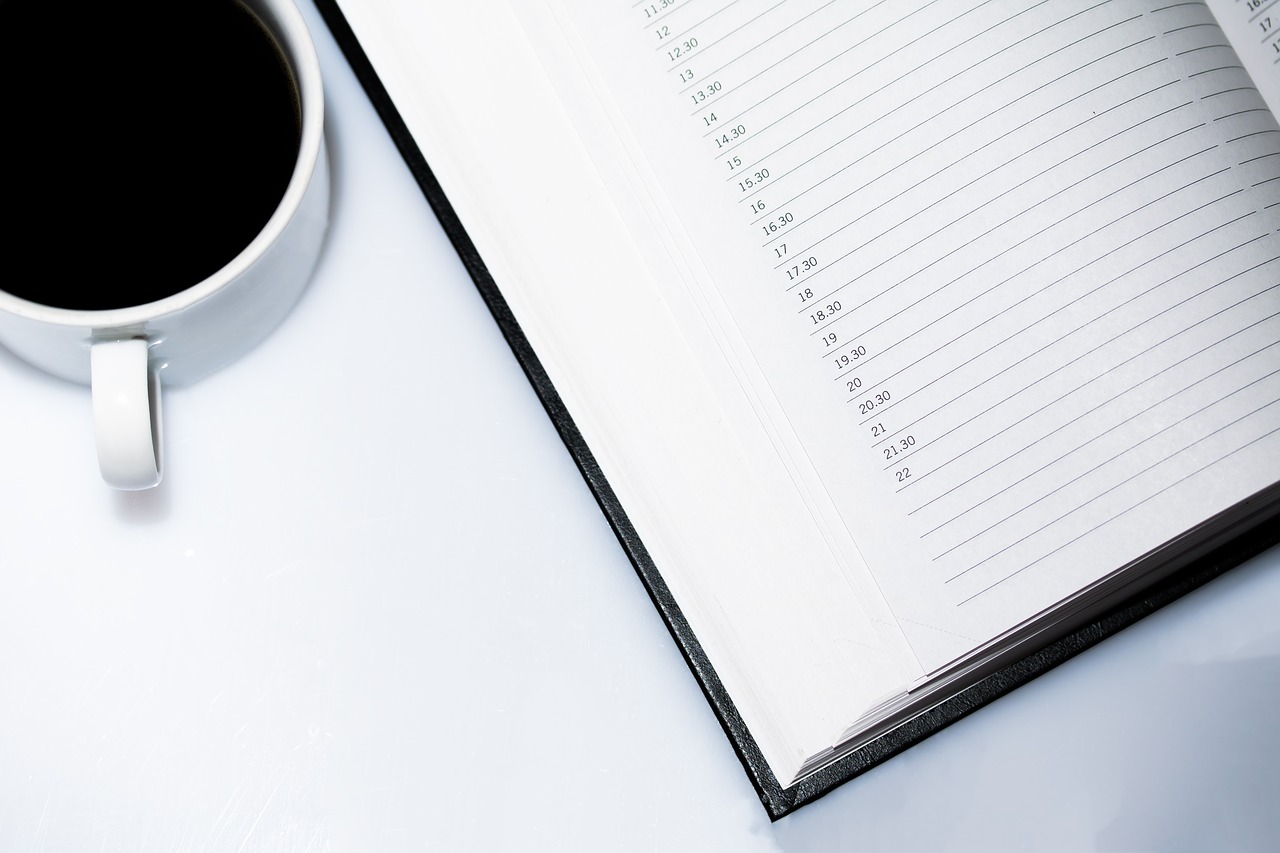
Just because your calendar is full of events, tasks, and deadlines doesn’t mean that it’s helping you optimize your time. After all, you could be overestimating — or (more likely), underestimating the time it takes you to complete a task or host a meeting. You need some calendar hacks to help you optimize and save time.
When you don’t have the correct calendar understanding, your schedule gets out-of-whack, and you end up wasting time on things that aren’t as important as others. Even worse, it could lead to conflicts where you’re continually canceling or rescheduling appointments. Rescheduling takes recontacting numerous times and is a time-suck which can damage your reputation.
The good news is that you can use the following 14 calendar hacks to help you optimize and save time.
1. Have the right tools for the right job.
Calendars have evolved from a paper calendar that was placed on your desk or wall to an essential app on your smartphone. As a result, you can access and manage your calendar whenever and wherever you like.
While your calendar app is a useful and necessary tool that can help you manage your time and keep your life in order, it can do so much than remind you of important events and tasks.
For example, Calendar can be used to quickly view your schedule and eliminate those back-and-forth emails when scheduling events. Directly share your availability with others through email or an embedded link, and they can then select a time slot that works for them. The event is then added to everyone’s calendar automatically.
Calendar can also harness the power of machine learning. Machine learning (ML) means using the power of artificial intelligence (AI) which analyzes your existing calendar information to make smart suggestions. For example, it can help you plan future meetings by suggesting who to invite, along with where and when. It can even tell you which types of meetings to schedule.
Most importantly, apps like Calendar, Zapier, and IFTTT can integrate with the calendar and tools that you’re already using. This type of integration allows you to keep track of everything like the Internet of Things, the Business of Things, marketing campaigns, invoicing, project deadlines, and lead nurturing — to name a few.
Because of this, you can automate your daily tasks to save both time and money. And, as an added perk, it reduces the number of tools that you’re losing so that you’re not frequently bouncing between several different tools or devices throughout the day.
2. Assess what works best for you.
There’s no shortage of tips, tricks, and advice you can find regarding your calendar. The thing is, there is no right or wrong approach as long as it works for you.
If you want to use both a paper and digital calendar because that’s what keeps you organized best, then, by all means, go for it. Are you a day-to-day thinker or prefer viewing your week or month to understand better what you need to do? Do you feel like calendar notifications during the day distract you?
Take the time to set-up, organize, and manage your calendar in a way that works best for you. You may make some mistakes along the way. But, eventually, you’ll develop a system that will help you get the most out of your time.
3. Set up multiple calendars.
Some people prefer to use just one calendar. It’s understandable to see why. Having only one calendar allows them to see everything in their schedule so that they don’t create conflicts, like double-booking events.
The problem with relying on just one calendar is that it can quickly become so cluttered that you can’t decipher it.
Instead, create multiple calendars. It could merely be one calendar for work and another for your personal life. However, you can create calendars for birthdays, holidays, meetings, payment due dates, chores, your kids’ schedules. You can then color-code these various calendars so that you can easily differentiate between them.
This process may sound like it could get too confusing. But, digital calendars like Google Calendar have all of your calendars in one location so that you can quickly view your schedule. You can also combine and sync your calendars so that they appear in your master calendar. That can be helpful if you have separate email accounts.
Before you start creating a million different calendars, decide on the calendar that you want to use. This choice is entirely up to you. But, focus on the calendars that you especially feel you need and use. Once you figure on which calendars you want to create, use different colors so that you don’t get confused, like green for holidays and appointments in blue. And, look for templates so that you don’t have to create the calendar from scratch.
4. Schedule your days into chunks.
As opposed to to-do-lists, busy people like Bill Gates and Elon Musk can remain productive because they schedule their days into chunks — usually in 5 to 15-minute blocks. Some people, such as Gary Vaynerchuk, plan their days down to the second.
You don’t have to be that regimented and exacting with your scheduling. Choncé Maddox writes in a previous Calendar article that organizing your calendar into a series of time slots allows you to “assign specific tasks to available time slots to ensure a higher success rate.”
“Block scheduling allows you to see early on if you’re realistic with your workload or not,” adds Choncé “I tend to get a lot done in a typical day, but sometimes I go overboard and schedule way too much for the time I’ve allotted to myself.” It can also help you prioritize your tasks and “takes the guesswork out of deciding when you start a difficult task.”
Another perk? Scheduling your days in chunks allows you to batch similar tasks together, as well as ensure that you plan time for breaks, lunch, exercise, or returning emails and phone calls.
Most importantly, block scheduling helps you focus on doing one thing at a time while guaranteeing that you get the most out of each second of your day.
5. Tap into productivity flows.
When blocking out your calendar, try to base them around your productivity flows. This way you’re giving yourself the appropriate time to block out specific events and tasks. For me, I can usually only focus on writing articles for an hour at a time. Because I know this, I block out an hour for writing and then a 15-minute break to stretch, go for a walk, or grab some more coffee. After those 15-minutes, I block out another hour to finish writing.
In most cases, we tend to have the most energy and focus 2 hours after waking up. What’s more, most people can only focus on a single task from between 20 to 90 minutes. We’re all different though. So, take a couple of days to determine your productivity flows. Then, you can block out your calendar accordingly.
6. Schedule time every day to do nothing.
We’re not machines. We need time to rest and recharge. One way to accomplish this is by scheduling blocks of time in your calendar to do nothing.
LinkedIn CEO Jeff Weiner schedules 30 to 90-minute blocks of time daily so that he can “process what was going on” around him and “just think.”
“At first, these buffers felt like indulgences. I could have been using the time to catch up on meetings I had pushed out or said ‘no’ to,” Weiner wrote in a LinkedIn post. “But over time I realized not only were these breaks important, but they were also absolutely necessary in order for me to do my job.”
Another benefit of this is that you can use these blank spaces to give your schedule some flexibility. For instance, if you get stuck in a traffic jam or need to put out a fire, you’re not disrupting your entire day because there’s some built-in flexibility in your calendar.
7. Create theme days.
“All my days are themed,” Jack Dorsey revealed to Fast Company.
“Monday is management. At Square we have a directional meeting, on Twitter, we have our opcomm [operating committee] meeting. Tuesday is product, engineering, and design. Wednesday is marketing, growth, and communications. Thursday is partnership and developers. Friday is company and culture.”
Dorsey spends Sundays on strategy and takes Saturdays off. And, that my friends, is how he’s able to run both Square and Twitter.
Obviously, you don’t need to follow his theme days. The idea is that by creating themed days is that it forces you to give your entire attention to the right thing at the right time. It also saves you time since you’re not bouncing between multiple tasks.
What’s more, in case you weren’t aware, multitasking can result in you losing up to 40 percent of your productivity. That’s because switching between tasks forces you to use different parts of your brain. Shifting between these different parts means that it takes you more to time to complete tasks, along with increasing mistakes.
8. Not all meetings require the same amount of time.
I’ll be honest. You don’t need to schedule an hour-long meeting in your calendar. In most cases, 30 minutes is more than enough time to host a successful meeting. The same is true for phone calls. Usually, a brief 10-minute call should suffice.
However, each meeting you schedule is different. As such, you need to start blocking out the appropriate time for specific meetings and calls. This type of schedule doesn’t have to be exact, but here are some guidelines:
- If someone is asking for your help or advice, schedule a 10-minute call. This amount of time is also enough time for initial or discovery requests.
- For teams, a daily 15-minute standing meeting is ideal to start the day.
- Block out 30 minutes for weekly staff meetings of catching up with someone.
- If you have a meeting outside of the office, block out 45 minutes — 30 minutes for the meeting and 15 minutes for travel.
9. Create buffers.
It’s not uncommon to schedule back-to-back meetings. But, what if a meeting runs late or you get stuck in traffic? That’s not only disruptive to the other attendees; it also throws a monkey wrench into your schedule.
Now, because the meeting started later than initially scheduled, whatever else you had in your calendar is pushed back. Moving your scheduling back means that you’re staying late in the office or wasting time tomorrow finishing up what should have been done or could have been today.
Whenever you add a meeting into your calendar, make sure that you have some time before and after so that you’re not rushing from meeting to meeting. Additionally, it gives you time to prepare for the meeting so that it can go smoothly and quickly.
10. Set reminders.
Because we’re all busy individuals with packed schedules, it’s difficult to remember every item we’ve added to our calendars. Thankfully, pretty much every online calendar or app allows you to set reminders. You also have the option of when and how to receive these reminders.
For example, you could receive an email reminder 24 hours before a meeting so that you can plan and prepare. You could set up an SMS reminder 15 minutes before a conference call so that you can stop what you’re doing and find a quiet spot for the call. Or, you could even set reminders every 30 minutes for you to stand-up and stretch.
11. Learn keyboard shortcuts.
To quickly add and edit events in your calendar, you need to be aware of keyboard shortcuts. In particular, you should learn the shortcut for adding events. As Nina Gass explains in another Calendar article, this allows you to “schedule a meeting or deadline with the click of one button and move on to more important tasks.”
Google Calendar, Outlook, and Apple all have different keyboard shortcuts. For example, creating an event in Google Calendar is just by tapping “c.” In Outlook creating a new appointment would be Ctrl+N or Ctrl+Shift+A. For Apple, it would be Command (⌘)-N.
Take the time to explore your calendar to find out its specific keyboard shortcuts. Or, you could check out and bookmark Nina’s post for a quick “anytime” reference.
12. Rethink how you add meetings.
Let’s say that you meet someone at a networking event and they want to schedule a meeting with you. Don’t wait a week later. Schedule the meeting ASAP. This way you avoid any potential scheduling conflicts.
At the same time, don’t just add any meeting to your calendar. That could lead to a massive waste of time. Whenever you receive a meeting request, make sure that it has a clear purpose. It should also have the details and an agenda. In other words, before blocking out time for a meeting, make sure that you know what it’s all about.
Also, most online calendars, like Google Calendar, allow you to set specific working hours and create an out-of-office message. When you have created an out of office message it means that if someone attempts to book a meeting with you when you’re off-the-clock or out of town, it will automatically decline the request.
13. Book your calendar well in advance.
“Plan as much as you can a year in advance and stick to it,” recommends “Shark Tank” star and Herjavec Group CEO Robert Herjavec. For example, when his children were younger, Herjavec would sit down with his assistant and children’s counselor every September to go over every holiday and event they had off.
“Because of that, I never missed a swim meet. I never missed a school play. I never missed anything,” he told Entrepreneur. “I’d fly from L.A. back to Toronto to be with my kids for one day. That’s the great thing about having your own business — the freedom to control your schedule and to do with it what you want.”
The good news is that with the machine learning, smart calendars can do this for you. As mentioned above, smart calendars can look at your previous calendars and make suggestions on how you should create and manage your calendar.
14. Find free time in your schedule.
Finally, if you want to optimize and save time, then you need so how you’re spending your time. You may discover that the reason your calendar is too full is that you’re putting in too much on email or social media.
Thankfully, there are many time-tracking tools like Toggl, RescueTime, or TimeCamp that can help you identify where you’re spending your time. When you pick-up these patterns, you can see when you’re most productive and when and where you’re getting distracted. Some of these tools can even block out specific websites you feel as distracting you during particular times of the day.