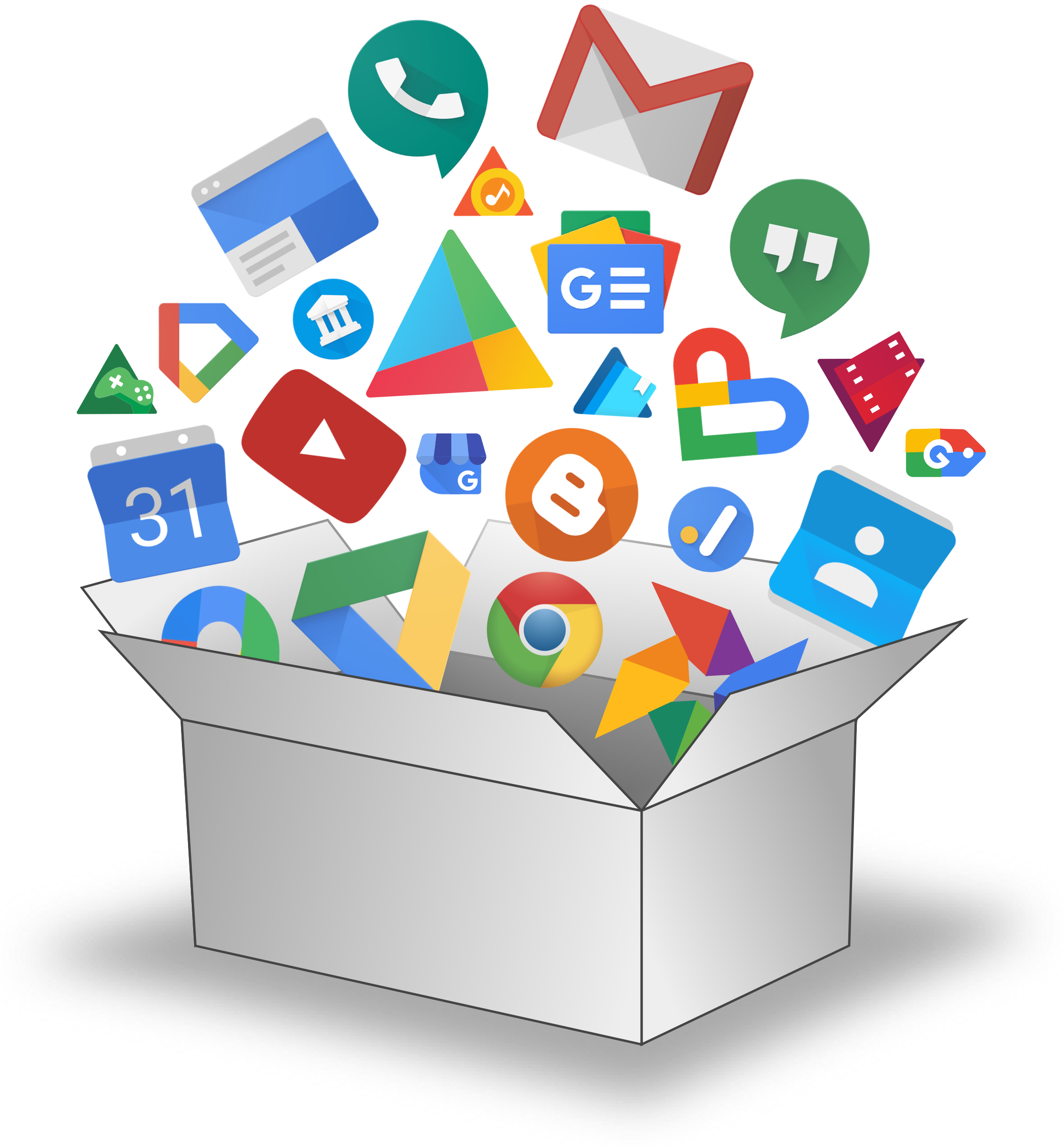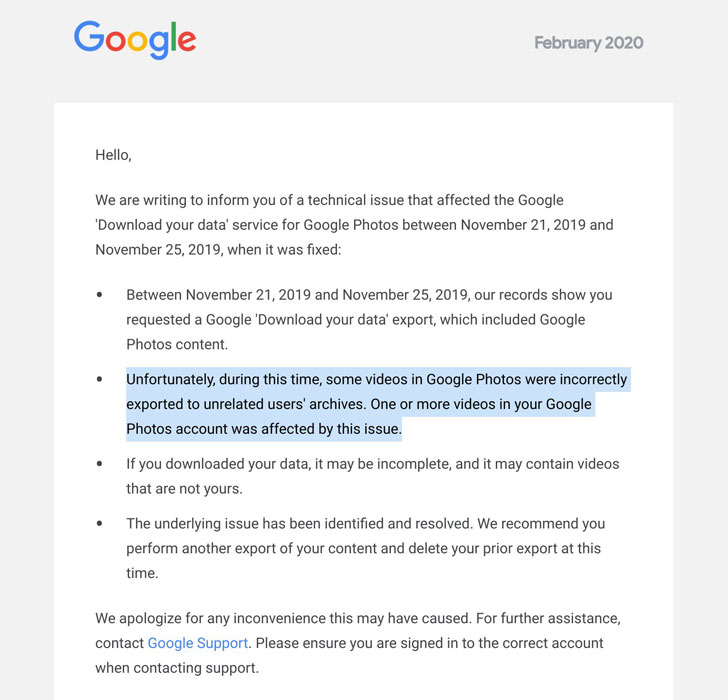Google Takeout was the technological revolution that took the summer of June 2011 by storm.
Or say they claim…
The Google Data Liberation Front created Google Takeout in June 2011 as an answer to one of the most popular questions asked by users – ‘How to download a copy of everything Google knows about you.’
Google Takeout comes from a line of free Google services, such as Chrome, G Suite Sync and Cloud Print, to name a few. It claims to help people ‘get their stuff’. However, reality paints a different picture.
What is Google Takeout?
Google Takeout is a data retrieval platform that allows users to import and export data from a number of Google products. Simply put, Google Takeout takes all your existing Google data and compiles it into one file, which can be later downloaded
With Google Takeout you can:
- Export a huge collection of images to a desktop PC/laptop for editing
- Free up space on your Google Drive by archiving old documents to physical hard drives
- Create redundant archives of important files to store on other cloud services
What Types of Data Can Be Exported?
Want to save a copy?
All your Gmail files including the contents of Spam and Trash.
Your Google Maps location search history.
All apps you’ve ever opened on Android.
And even that comment you left on that cute cat video.
Google Takeout helps you do all that and more. In essence, Google Takeout lets you retrieve data from all products you use or have used, such as Gmail, YouTube, Maps and even Picasa.
To see the full list of data types that can be exported by Google Takeout, sign in to your Google account and visit your Google Dashboard.
How Does Google Takeout Work?
In just a few steps, you can create an archive to store your Google data in another place.
Step 1 – Start with Google Takeout
Go to Google Takeout Settings > Check on all the services you want to export data from.
Step 2 – Choose your method
Select your delivery method for acquiring the archive. It can be a downloadable link sent to an email address or a file added to your Drive.
Step 3 – The nature of your archive
Do you intend for this to be a one-time archive or a recurring process? A recurring process means you’ll receive updated backups every two months over a year.
Step 4 – Size matters
You’ll need to determine how you want the files to be compressed. It can be a .zip or .tgz filetype, with the former being the popular one.
Step 5 – Start archiving
Click ‘Create Archive’ and Google will begin archiving your data and send it to you as per the chosen delivery method. This process can take a while, depending on the size of your backup file.
See how to use Google Takeout:
Is Google Takeout a Good Backup Option?
No!
Google Takeout is not a complete backup solution. It can help you archive data for the sake of compliance. However, using it to preserve business continuity will prove to be a struggle.
Here are the four red flags that make it a bad backup option:
1. A cumbersome backup process
Google Takeout backup has BIG limitations. A user cannot exceed 2-3 backups per day; the backup attempt for Gmail data is limited to three in a day and up to seven in a week. The bigger problem is that Google Takeout fails even if the backup is 100% complete. This makes backup a tedious process that is at best faulty, and at worst unreliable.
2. Recovery is a nightmare
Backup is just half the battle; the real value lies in data recovery.
God forbid the D-day ever comes for you to recover all your Google data, because if it does, it could plunge you into a world of pain. Chances are you’ll find different file types distributed across multiple zip files. It will then become your job to sort these files and put them in order.
There’s also the issue of compatibility. You might notice that the elaborate blog you originally wrote on Google Docs isn’t that elaborate on a Word doc anymore. Did we mention that you can’t download that project document you collaborated on last year because it’s owned by someone else? That’s a bummer eh?
Administrators cannot download from the admin console. To use takeout to download a user’s information they need to log in as the user.
3. Heavy lifting for IT administrators
The whole idea of getting a backup solution is to make your life as an IT admin easy. Well, Google Takeout has a different way of going about it.
The admin console renders useless when downloading Google Takeout data. Administrators have to manually login as the user to download the information of that user account. It’s not feasible for IT admins to enable business continuity, at the same time, log in to each user’s account to retain critical information.
4. Privacy mishaps
Google Takeout has notoriously been known to have glitches that have caused serious damages. The latest ‘technical issue’ being when Google mistakenly shared private videos saved on the company’s servers with unrelated users. That’s right! A bunch of strangers got a good look into someone else’s data that was supposed to be confidential. Google admitted the glitch and sent an apology rather quietly to the affected users.
Image courtesy of The Hacker News.
Consider A Complete Backup Solution
An increase in data growth and regulation will give rise to bigger and bulkier backups. A complete G Suite backup solution will help you establish a successful business continuity strategy in order to securely back up critical data and quickly restore it in case of a data loss incident.