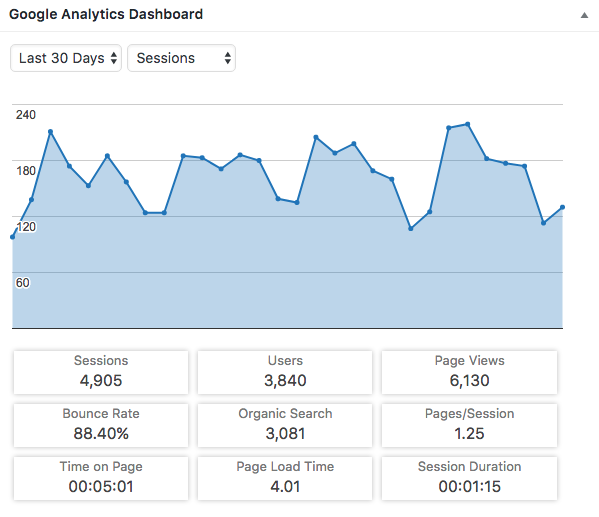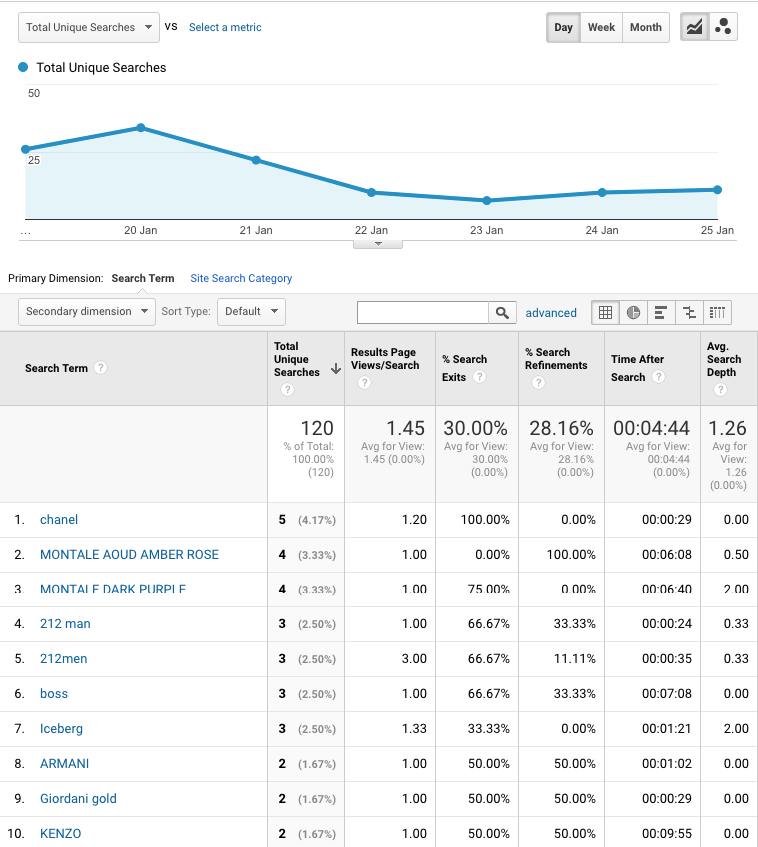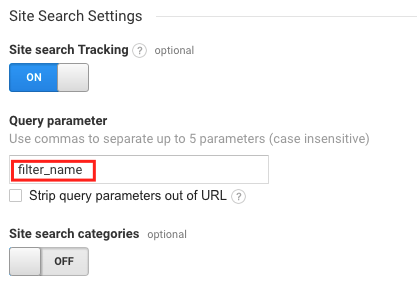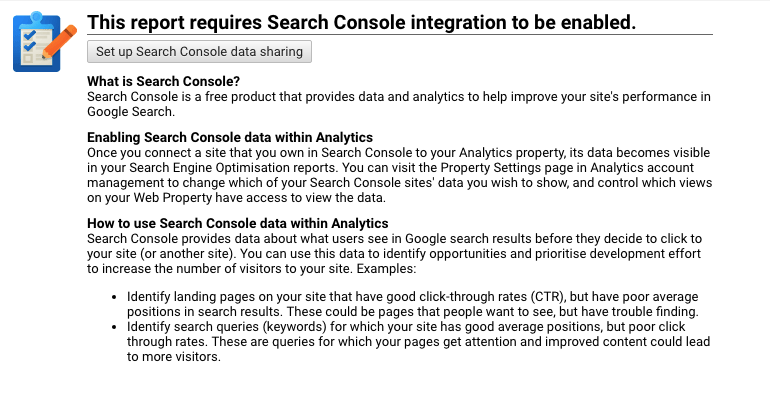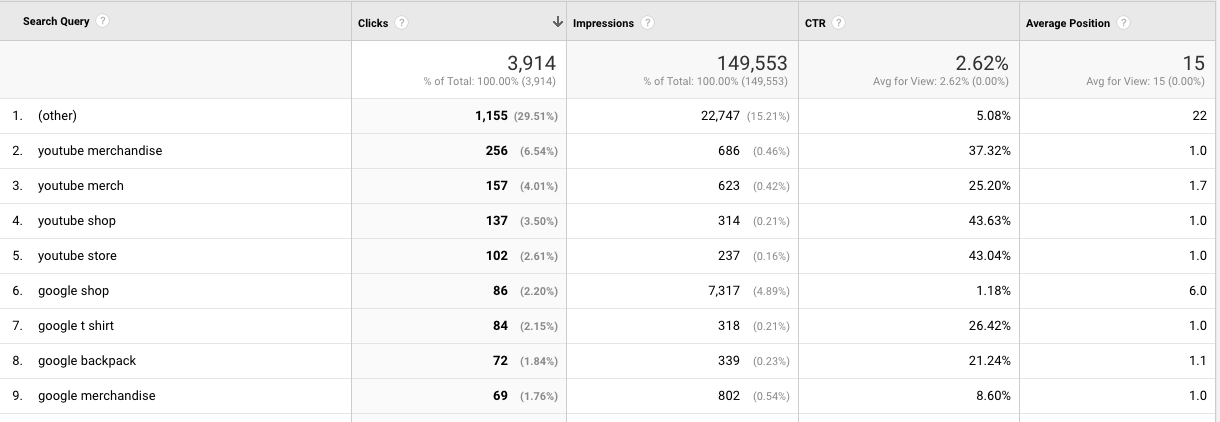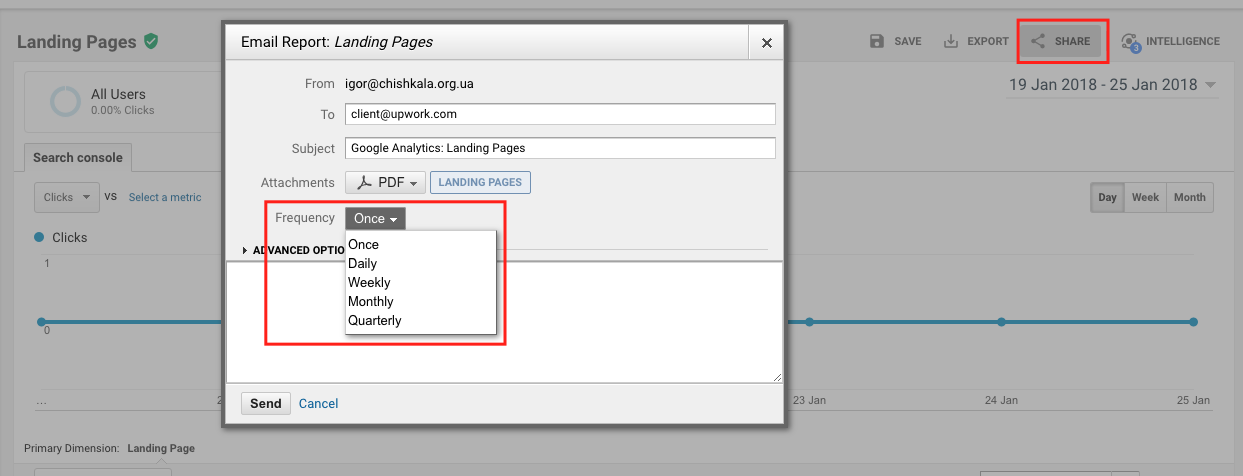Google Analytics is the gold standard for monitoring the success, traffic, and audience demographics of your website or mobile app. You may even be one of the 30-50 million people using the platform.
Like any other successful service, the Google Analytics platform is constantly updated and improved to give users better features and performance. That said, there are a few things you can do behind the scenes to get the most out of the platform. In this article, we’ll discuss ways you can customize Google Analytics to boost productivity, give you more insight into your audience, increase conversion, and build automated sales funnels.
-
Integrate the Google Analytics Dashboard into your website’s admin panel
You likely spend a lot of time in the admin area of your website—why not import your Google Analytics dashboard there so everything’s in one place? Integrating Google Analytics into your site’s dashboard via the Google API will give you a more cohesive snapshot. Simply add the Google Analytics widget to your website’s admin panel. Below are links to plug-ins for some of the most popular content management systems.
- Google Analytics Dashboard for WordPress (GADWP)
- Clicky Analytics Dashboard for Joomla
- Google Analytics for Magento free module
- OpenCart Google Analytics Dashboard (shareware)
Need a more custom solution than a plugin? Hire a freelance developer to whip up a custom-coded Google Analytics dashboard using the API.
Above, typical Google Analytics site stats you can import into your site’s dashboard for a more comprehensive snapshot.
2. Transform Search Insights Into Dynamic Content
Want to know what people are searching for on your site so you can deliver dynamic, relevant data-driven content? If your site has search functionality, Google Analytics can provide reports about what visitors are looking for, which you can in turn use to tweak your site’s content and UI for a more tailored user experience. For ecommerce sites in particular, tapping into the internal search activity of your online store is one of the most powerful ways to improve your sales by putting in-demand products front and center.
For example, an online perfume store wanted to display items that users were looking for most often. By writing custom-coded modules that pulled data from user search queries and matched them to existing inventory, the store owner was able to fine-tune his recommended items so they always featured products most relevant to users.
As you can see on the site’s analytics dashboard, during this given week the most popular searches were Chanel, Montale and Carolina Herrera 212 man series. Using this data, the featured items for the week were updated to reflect the search query data, increasing conversions 1.4x.
This data is easy to export via the Google Analytics Reporting API to your website using the JSON data transfer format. The basic setup is relatively simple and should only take around 3 minutes.
- First, Site Search must be set up for each reporting view in which you want to generate user search activity.
- Sign in to your Analytics account to set up Site Search for a view.
- Click Admin, then navigate to the view in which you want to set up Site Search.
- Click View Settings.
- Under Site Search Settings, set the Site Search Tracking to ON.
- In the Query Parameter field, enter the word or words that designate internal query parameters, such as term,search,query. Sometimes query parameters are designated by just a letter, such as s or q. Enter up to five parameters, separated by commas. Do not enter any additional characters. For example, if the query parameter is designated by the letter q, enter only q (not q=). Read more on How to identify search query parameters.
7. Next, select whether or not you want Analytics to strip the query parameter from your URL.
8. Then, you can turn Site search categories on or off (e.g., displaying results from refined searches when users enter a second search term to narrow down results).
3. Link Google Analytics With Webmaster Tools (Search Console)
While Google Analytics makes for a great reporting tool, you can also use it as an SEO tool when linked with the Google Webmaster Tools (or Search Console). After linking the two, you’ll be able to view all-in-one analysis, pictured below:
4. Get Reports Delivered to Your Inbox with Custom Frequency
Most of us kick off our day reading through emails, digests, or the news—wouldn’t it be nice if you could have your daily Google Analytics report sent right to your inbox, too? You can, with Google Analytics’ Email Report function. Set this up in your dashboard and choose the frequency: once, daily, weekly, and so on.
These are just a few hacks to make your Google Analytics work a little harder for you.