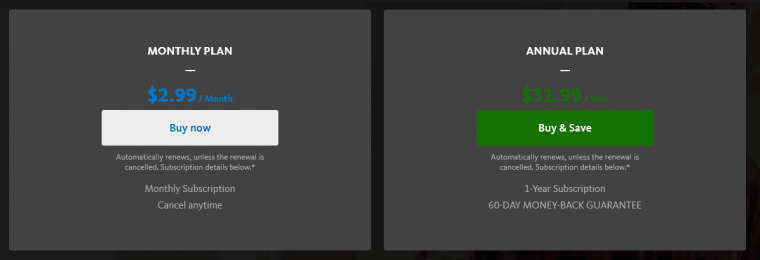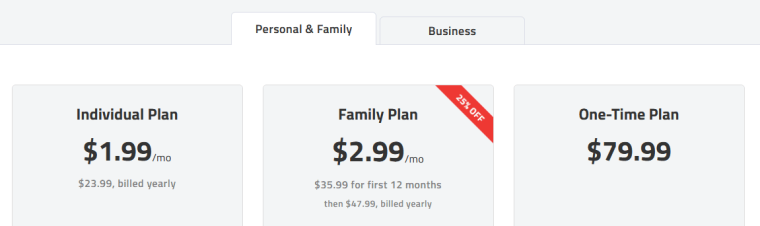The best password manager helps you store passwords to both your personal and business accounts and generate difficult-to-hack passwords for enhanced online security. The best password manager software ensures you don’t forget or, even worse, leak your passwords and maintains a centralized password vault, autofill forms, detects weak passwords, and enables biometric access to sensitive accounts.
With that said, finding the best password manager can get confusing, given the multiplicity of choices. We’ve listed down and reviewed in detail the best password managers based on criteria like pricing, ease of imports, encryption used, security options, and storage capacity. Dive in to know how the likes of NordPass, Avira WW, and Keeper fare against some of our other top picks.
The Best Password Managers in 2025 | Top 9 Shortlist
In our research, we found NordPass to be the #1 password vault solution thanks to features like biometric and two-factor authentication, top-notch XChaCha20 encryption, multiple data import options, and a 30-day free trial. Is it truly the best? Have a look at its competition and decide for yourself:
- NordPass — The Best Password Manager for Both Business & Personal Needs | Try it Now with a Free Forever Plan.
- Avira WW — The Best Free Password Manager with Multiple Ways to Add New Passwords | Use its Free Plan Now.
- Keeper — Leading Password Manager to Store Passwords plus Confidential Info | Get Started with a Free Forever Plan Today.
- Kaspersky — Quality Master Password Generator with Two-Factor Authentication | Put it to the Test with a Free Forever Plan.
- RoboForm — The Best Password Manager App for iPhone and Android | Test it with a Free Plan Now.
- 1Password — Top Password Manager for On-the-go Storing of Unlimited Passwords.
- LogMeOnce — Popular Password Protection with a Secure Password Vault for Mobile Devices.
- Enpass — The Best Password Manager for Mac Devices.
- LastPass — A Popular and Feature-Rich Password Protection Software with Multiple Account Recovery Options.
Best Password Vault Solutions | Top 9 Reviewed
Surely, you want to know more about the best password managers. Fasten your seat belts as we dig into the details of our top picks, along with their best features, pros, cons, and pricing.
1. NordPass — The Best Password Manager for Both Business & Personal Needs
NordPass enjoys the top position on our list, thanks to its great security features, especially the extra layer of security that the XChaCha20 encryption brings.
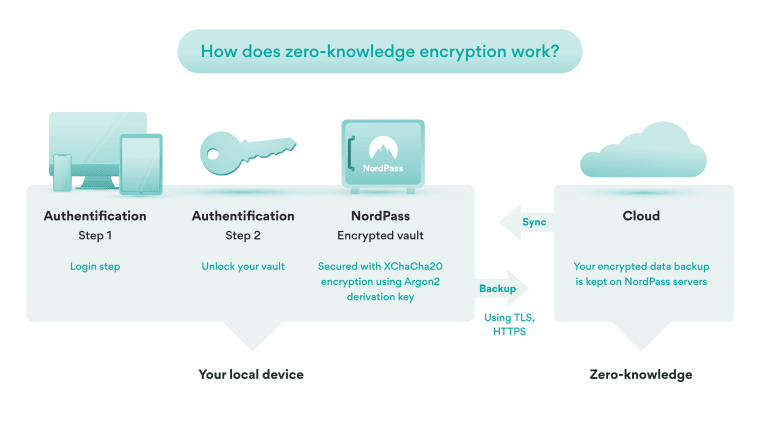
Along with the regular 256-bit AES encryption, the XChaCha20 encryption helps you create a secure and encrypted database to store all your passwords — immune even to the most advanced cyber attacks. This way, no matter what sites you visit, you won’t have to worry about accidentally exposing your passwords.
In addition to this, NordPass’s zero-knowledge architecture ensures no one can access your passwords — not even the employees at NordPass, eliminating the risk of ex-employees taking away confidential user data when they switch jobs.
The best thing about NordPass is if you lose your master password, you can easily recover your account with a Recovery Code. Thankfully, unlike many other popular password managers, NordPass offers multiple account recovery options such as OTP and SMS activation. Losing access to all your passwords can be scary but with NordPass’s recovery options, there’s no need to worry about that.
To amp up your security, you can also use biometric locks with your fingerprint or face ID. Compared to PINs and passcodes, these biometric locks drastically minimize the chances of unauthorized access to your passwords.
| Starting Price | $0 |
| Best Features |
|
| Free Trial/Plan | 30 days |
Pros
- Offers a handy free version
- Generating recovery codes when you forget your master password is easy
- You can generate powerful passwords via its random password generator
- Offers free cloud storage via NordLocker
- You can share passwords securely
Cons
- Doesn’t offer customization
- The auto-fill feature is sluggish
Pricing
NordPass is a feature-packed and affordable password manager, with a free forever plan available under the Personal & Family pricing tier. The 2-year free plan includes autosave and autofill features, as well as the ability to store credit card information and notes.
If you want access to premium features, NordPass’s Premium 2-year plan is available for $1.49 per month and includes features like detecting weak passwords, scanning the web for data breaches, and more.
You can try NordPass risk-free with its free plan and a 30-day free trial of the premium plan. No risk of losing any money. Get started now!
2. Avira WW — The Best Free Password Manager with Multiple Ways to Add New Passwords
Avira WW is the perfect password manager for anyone looking for an easy-to-use platform. When security mingles with simplicity, password protection and management become a cakewalk for everyone.
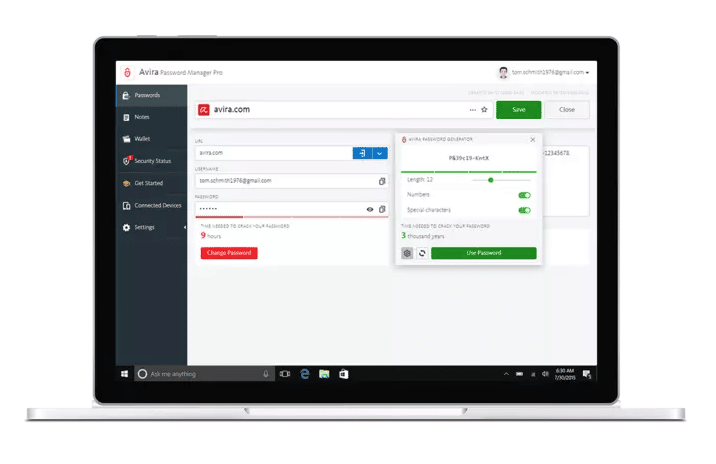
One thing you’ll surely love about Avira WW is the unlimited storage that it tags along with. No matter how many passwords you want to store, Avira has enough space for all. You can keep them all together in one place instead of juggling multiple password managers.
Plus, the cloud storage is protected by bank-grade 256-bit AES encryption. It doesn’t need saying but if it’s good enough for banks, it’s certainly good enough for your passwords.
Avira offers 3 simple ways to add new passwords to the fault:
- Manually
- Auto-save
- Importing
The manual method gives you more control over which passwords deserve a place in the vault and which don’t.
On the other hand, the auto-save method ensures everything is saved to the password manager — a boon for the forgetful folks.
Lastly, if you’re switching from your existing password manager, the import method will come in handy. In short. Avira gives you total control over new password additions while keeping it easy and convenient.
Avira isn’t just built to store passwords. If you have some confidential documents or notes, you can add them to the vault too! With up to 1GB of storage, Avira extends the same robust protection to your files as it does to your passwords.
| Starting Price | |
| Best Features |
|
| Free Trial/Plan |
Pros
- Can be efficiently synchronized across multiple devices
- Doesn’t require any installations, works over the cloud
- A very elementary interface that’s easy to understand
- Entries can be tagged to trace unique passwords
- Allows imports from 25 competitors through EnPass
- Has two-factor authentication
Cons
- Doesn’t offer secure sharing
- Lacks multi-factor authentication
Pricing
Avira WW offers a free forever plan that includes basic features like attaching comments and notes to online accounts, syncing passwords, and using autofill on web pages.
Want Avira to do more for you? Upgrade to Avira’s Premium plan for $2.99 per month (or $31.99 per year for the 1-year plan).
With the Premium plan, you can use Avira on unlimited devices, check if your accounts have been hacked, and check if your passwords are weak or reused.
Try out Avira’s free plan today, and if you want a taste of its paid plans at no cost, utilize its free trial and a 60-day money-back guarantee on the yearly plan.
3. Keeper — Leading Password Manager to Store Passwords plus Confidential Info
Keeper offers the highest amount of cloud storage compared to all other options in the market. Starting at 10GB, you can upgrade to as high as 100GB, which is more than enough space for both your password and additional confidential files.
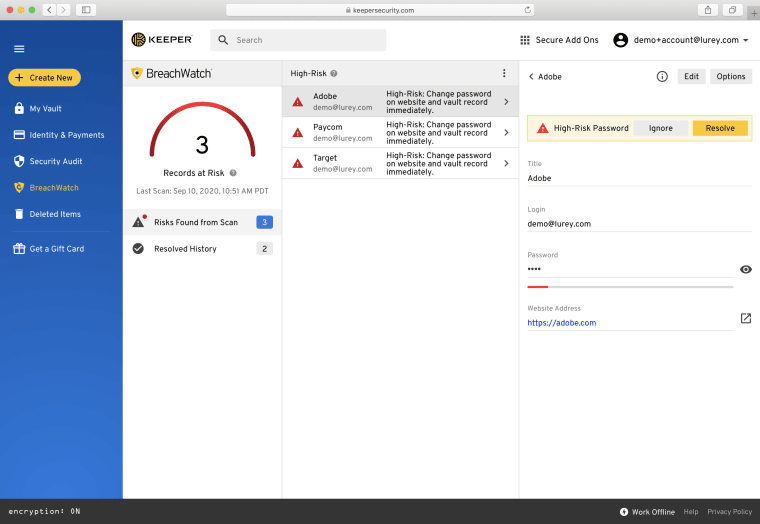
Keeper uses the same type of encryption that’s frequently used by banks and government officials — much like Avira — so your password manager account is fairly secure and almost impossible to break into. In addition to that, the company is frequently independently audited, which verifies the privacy claims made by them.
In the password vault, you get multiple organization features. For starters, you can create multiple folders for each password type.
For instance, if you want to save your social media passwords and work-related passwords on the same platform, categorizing them into different folders will make the search process much easier. What’s more, you can also change the view layout to match your organization’s preferences.
Keeper is not just for passwords. Just like Avira, it allows for the storage of other confidential documents too, such as ID, passport, license, memberships, and whatnot. In fact, Keeper comes with pre-designed record types and labels that make categorizing these wide varieties of data easier. You can either add extra documents separately or together to group similar data.
For example, you can attach your passport with the password to your American Airlines account so that you’ll have all the information in one place when you book your next ticket.
| Starting Price | $24.49/user/year |
| Best Features |
|
| Free Trial/Plan | No |
Pros
- You can delete all locally-stored passwords in one go
- Can be accessed in an offline mode
- BreachWatch alerts you if your password is exposed to the dark web
- Offers KeeperChat – a secure messaging app
- Easy to recover previously deleted passwords
Cons
- Customer support is occasionally slow
- Personal plans are expensive
Pricing
Keeper also has a free forever plan that includes two-factor authentication and password exports, but it’s limited in features.
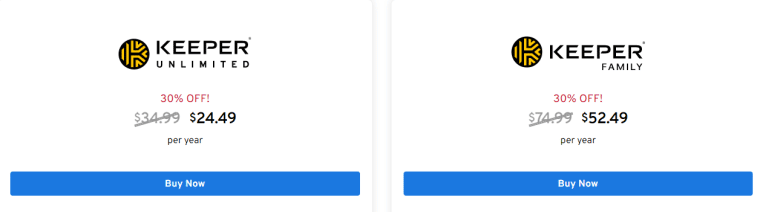
To get the most out of Keeper, we recommend getting a paid plan. There are two annual subscription options: one for personal needs at $24.49 and one for families at $52.49.
The family plan includes space for 5 users and features like 10Gb secure file storage, unlimited identity, password, and payment storage, as well as the ability to generate and autofill information and passwords.
Try Keeper risk-free today with a 30-day free trial on its Unlimited plan. Find out if it’s your cup of tea.
4. Kaspersky — Quality Master Password Generator with Two-Factor Authentication
Kaspersky offers all the security features you’ll need to keep your account secure — 2-factor authentication, biometric lock, 256-bit AES encryption, and zero-knowledge architecture.
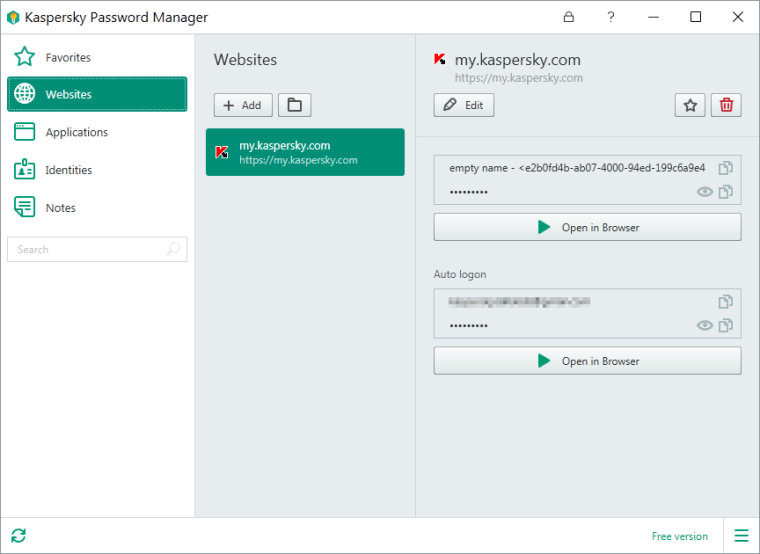
One of our favorite features of Kaspersky is password auditing. Under this, you can check which of your passwords is reused or weak and vulnerable to attacks. During our testing, it was able to flag all the accounts that had been purposely given a weak password. A fair warning in advance will give you ample time to enhance your security with a strong passcode.
If you don’t think you can come up with a strong password on your own, Kaspersky’s online password generator is just what you need. It creates a 12-character password by default, but you’re given the option to change the length as you please.
In addition to this, you can also decide whether you want to add upper/lower case characters and numbers of special characters. Different websites have different password requirements — Kaspersky will help you get the best password for all of them.
The only thing that Kaspersky lacks is a password paraphrase. Many tools allow you to paraphrase the generated password to create something easier to remember. To make up for this, Kaspersky gives you unlimited tries to generate a password until you find something you actually like and are comfortable with.
| Starting Price | |
| Best Features |
|
| Free Trial/Plan |
Pros
- Compatible with all popular web browsers and OS
- Generates reliable Password Strength Report
- An easy-to-use app interface
- Comes with an encrypted cloud storage
- More affordable than its competitors
- A lightweight easy to use app
Cons
- The web extensions need improvement
- Very limited free access as compared to its peers
Pricing
Kaspersky’s free version is more comprehensive than Keeper’s in that it covers unlimited devices and allows for up to 15 entries, including passwords, licenses, and identity proofs.
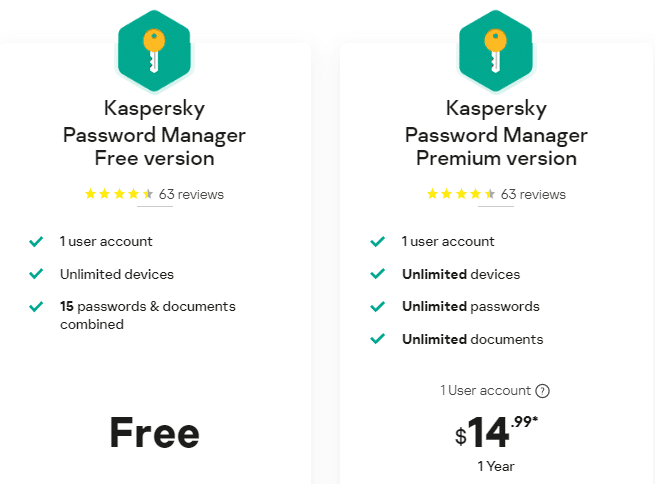
If you want unlimited document safekeeping and management, you can upgrade to Kaspersky’s paid plan, which costs $14.99 per year and is on par with NordPass as the most affordable annual subscription for a password manager.
Unsure? Try Kaspersky risk-free today with its free plan and if you like what you see, upgrade to its premium plan.
5. RoboForm — The Best Password Manager App for iPhone and Android
RoboForm is the best password manager on a budget, compatible with your Android, PC, Mac, and even iPhone.
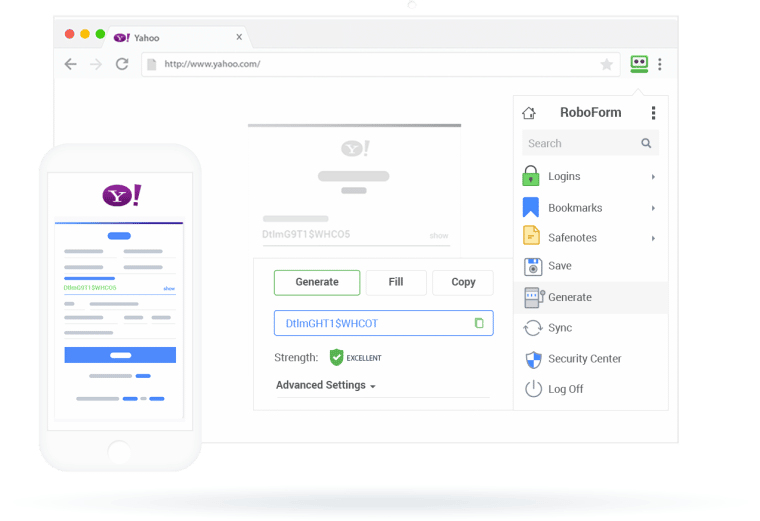
The best part about RoboForm is that along with the regular account recovery options, it lets you give a trusted contact emergency access to your password vault.
For example, if you’re locked out of your own account and even the default recovery option doesn’t work, you’ll at least have someone who can get you back inside instead of you losing permanent access to all your passwords.
Another great benefit of using RoboForm is it lets you securely share your login credentials, IDs, and bookmarks with other people. You can create shared folders and send them in three ways:
- Login Only — the other users will only be able to see your passwords but not make any changes to them.
- Read and Write — the other users can both access and edit your passwords.
- Full Control — the recipients of the shared folders get as much control over the passwords as the original account holder, i.e., you.
Depending on who you’re sharing it with, you have full control over how you want them to interact with your passwords.
Since a lot of your personal data is already saved on RoboForm, it can easily accelerate online form filling for you with its autofill feature. Each time you hover over a section of a form, it’ll suggest possible entries which you can add with just a click.
| Starting Price | $0 |
| Best Features |
|
| Free Trial/Plan | A free plan |
Pros
- Effective dark web monitoring
- Comes with TOTP two-factor authentication
- You can save bookmarks across devices
- A trusted account can be added for emergency access
- Makes categorizing passwords easy
Cons
- The auto-fill feature might not work sometimes
- The user interface needs to improve
Pricing
RoboForm’s free forever plan includes unlimited logins, a password generator, and password audits.

If you want access to advanced features like data backup, secure login sharing, and 24/7 customer support, you can upgrade to RoboForm’s Everywhere plan, which costs $1.99 per month (billed annually).
Get started with RoboForm $0 with its free plan today.
6. 1Password — Top Password Manager for On-the-go Storing of Unlimited Passwords
1Password is a feature-rich password manager and comes with top-notch security, countless security features, and an intuitive interface.
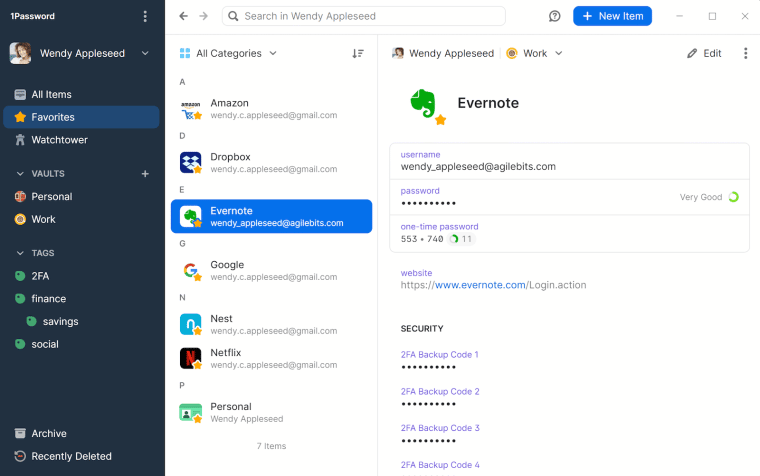
We love 1Password’s travel mode, which lets you hide confidential documents in a separate vault when traveling. Often, the border control officers ask you to open your phone and verify your identity. If you don’t want them to access any sensitive data, you can hide them under travel mode. Also, since there’s no label suggesting you have any special mode on, no one will suspect that you have other files on you.
The only problem with 1Password is it doesn’t have a lot of account recovery options. It’s mostly because of its zero-knowledge policy, where even the team doesn’t have access to your passwords. It surely gives you an account recovery option through biometric login, but most users prefer additional recovery options.
Also, 1Password’s features far outweigh this minor drawback. For example, it stores the entire history of all the information you’ve stored. You can look up the purchase history on your expired credit cards or look up our old passwords so that you don’t repeat them on a new account.
Even if you deleted any of the old information recently, you’ll find it in the “Recently Deleted” folder for up to 30 days. During this period, you can access it at any time or even restore it permanently.
| Starting Price | $2.99 |
| Best Features |
|
| Free Trial/Plan | 14-day free trial |
Pros
- The clipboard can be customized as per needs
- Offers effective dark web monitoring
- Password organization is easy
- Offers a handy mobile app for Android and iOS
- Monitors passwords to find weak ones
Cons
- Doesn’t offer a free plan
- Doesn’t have the password inheritance feature
Pricing
1Password is very affordable, starting at $2.99 per month (billed annually) for the basic plan. This plan includes unlimited passwords, 1Gb document storage, two-factor authentication, and 24/7 email support.
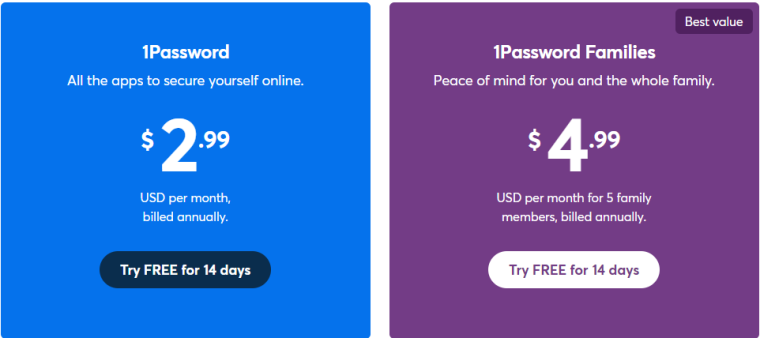
If you want up to 5 family members on your plan and have the ability to recover accounts for locked-out family members, you can upgrade to the 1Password Families plan, which costs $4.99 per month (billed annually).
Although 1Password doesn’t have a free forever plan like some of our top providers, it comes with a generous 14-day free trial, so you have enough time to try it out risk-free before you commit to it.
7. LogMeOnce — Popular Password Protection with a Secure Password Vault for Mobile Devices
LogMeOnce is the only password manager on this list that works equally well for both individuals as well as business needs.
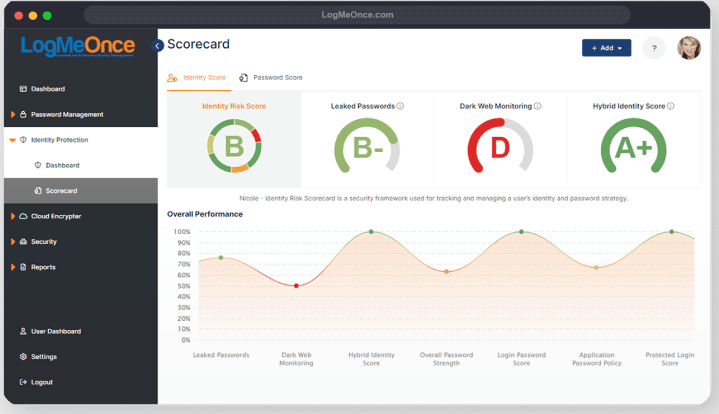
No matter what plan you choose, you get unlimited password storage space, unlimited auto-fills, and device syncs. Even if you’re on the free plan, LogMeOnce won’t restrict you for once. This makes managing your passwords and online accounts — no matter how many of those you have — much easier.
The security offered by LogMeOnce is something to marvel at. For instance, it offers multiple two-factor authentications such as email or SMS verification, voice call, selfie verification, Google authentication, and more. If you’re storing your personal info, it’s a good idea to add an extra layer of protection of your choice.
Worried about unauthorized access? No reason you should be. LogMeOnce lets you remotely log out of your accounts. This feature is a blessing for those who have their accounts logged in on multiple devices. Even if you leave one of these devices with someone else, you can quietly log out from a different device.
A bummer for us was LogMeOnce’s file storage provided on the free plan — just 1 MB. On the brighter side, you can get up to 10GB of file storage at a very affordable price by simply moving to its family plan. Plus, the family plan allows 6 users, so that adds to its appeal as well.
| Starting Price | $0 |
| Best Features |
|
| Free Trial/Plan | Free plan |
Pros
- Comes with an Account Freeze feature that lets you block devices
- Effectively syncs across various devices
- Anti-hacking and safety features
- Offers a 30-day money-back guarantee
- An Anti-Theft feature with various command options
Cons
- No phone support
- An overwhelming number of features
Pricing
LogMeOnce offers one of the most comprehensive free forever plans in the password manager market. At no cost, you’ll get unlimited passwords, unlimited autofill, a password generator, a password calculator, two-factor authentication, email technical support, and more.
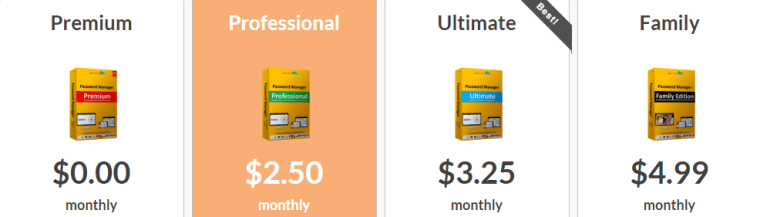
If you want access to advanced features like an advanced login audit, a productivity dock, multi-factor authentication, and a live password tracker, you can upgrade to one of LogMeOnce’s premium plans, starting at a mere $2.50 per month.
Try LogMeOnce risk-free with its free plan + a 7-day free trial on its “Ultimate” and “Family” plans. See if it’s worth an investment.
8. Enpass — The Best Password Manager for Mac Devices
Enpass is a completely offline password manager designed for Windows, Linux, and macOS. It also comes with a generous free version that gives you unlimited password storage and access to all the other security and monitoring features of Enpass, barring breach monitoring and account identification for 2FA authentication.
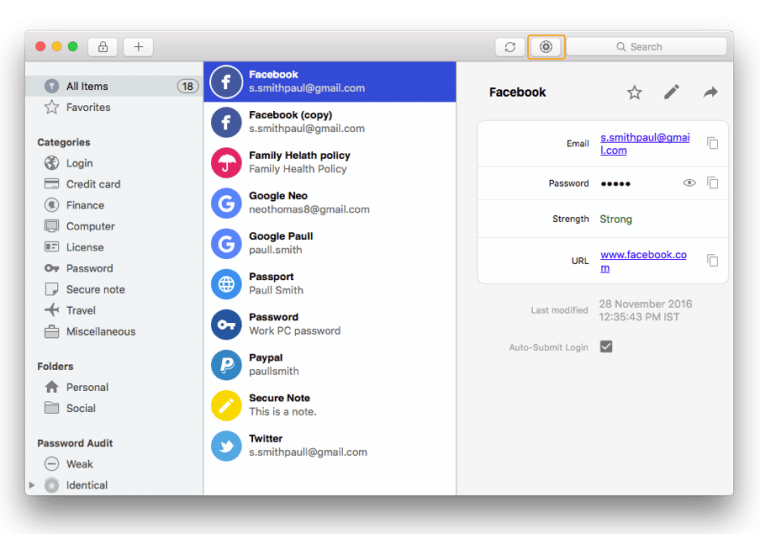
This excellent password manager has a default primary vault where all new information is stored. That said, you do have the option to create unlimited vaults to categorize better.
The process is fairly simple, and in just two simple steps, you’ll have a separate folder for each of your passwords. So, for instance, if you’re looking for your Slack password for work, you won’t have to scroll through a series of Facebook, Instagram, and Snapchat passwords.
Along with all the usual 2FA authentication options, Enpass offers a unique way to get your account back through a Keyfile, which is basically a unique code you can generate when creating your master password. After all, you shouldn’t have to share your number or biometric details with software when you can simply have a second password.
The only downside of using Enpass is that since it’s offline, there’s no direct way to share your passwords — an option that our top providers come with. You either need to connect through shared WiFi or use a third-party service. On the other hand, since the majority of external digital attacks are carried through the internet, offline devices are more secure than online platforms.
| Starting Price | |
| Best Features |
|
| Free Trial/Plan |
Pros
- Offers TOTP-based authentications
- Best for one device management
- Compatible with various mobile devises and OS
- Uses Bank-grade 256-bit AES encryption
- Option to create unlimited vaults
- A free desktop version
Cons
- No cloud storage
- No password recovery option
Pricing
Enpass’s Individual plan, which costs $1.99 per month, is the most affordable premium password manager on our list. It includes unlimited vaults, passwords, and support for unlimited devices, as well as security alerts for website breaches and 2FA authentication.
If you need Enpass to support more users, you can get the Family plan, which you can share among 6 users and costs $2.99 per month. Enpass also has a free forever plan that includes unlimited items for Windows, Mac, and Linux and up to 25 items for Android and iOS devices.
Start with the free plan today and find out if it’s for you.
10. LastPass — A Popular Password Protection Software with Multiple Account Recovery Options
LastPass comes with multiple security options. With its affordable price point and more features than most competitors, it has managed to garner a loyal customer base of more than 30 million users.
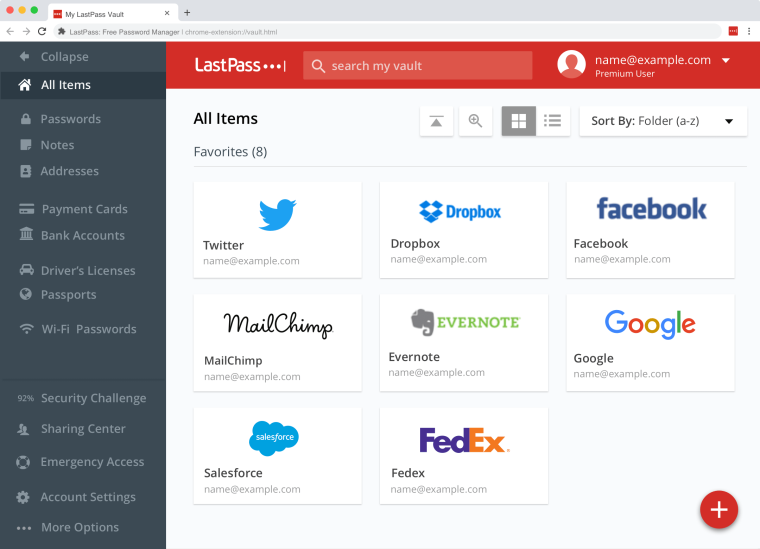
Our favorite thing about LastPass is that it has pre-defined templates for a large variety of notes and documents, which makes categorization far easier than manually creating separate faults. You can store your personal notes, address, passport, insurance policies, and email account all in one place.
If you don’t want to type in your master password again and again each time you enter the vault, you can go passwordless with the LastPass authenticator app. This multi-factor authentication app gives you the flexibility to choose your own preferred login method. For example, if you find it hard to remember your master password, you can simply use biometric verification for login.
To simplify secure password sharing, LastPass offers a dedicated Sharing Center. The process is fairly simple. Just click on the sharing button next to each entry. In the window that appears, type in their email address and hit Share. Sharing the password directly from LastPass ensures that only the recipient has access to it. In that case, if your password is leaked, you’ll know who was responsible for it.
| Starting Price | $0 |
| Best Features |
|
| Free Trial/Plan | 30-day free trial |
Pros
- Offers a free version
- Supported across platforms and browsers
- Test password strengths through Security Challenge
- Uses the robust AES 356 CBC encryption
- An easy-to-use password manager
Cons
- Limited import options
- Lacks U2F
Pricing
LastPass’s free forever plan includes unlimited passwords, one-to-one sharing, passwordless login, and a password generator.
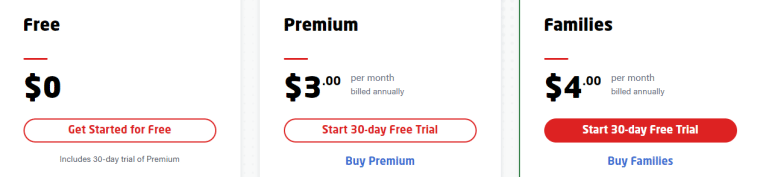
Want access to additional premium-level features like 1Gb of encrypted storage, a security dashboard, dark web monitoring, and personal customer support? Upgrade to a paid LastPass plan. The best value-for-money option is the Premium plan, which costs $3 per month.
See all that LastPass has to offer risk-free, thanks to its 30-day free trial. No credit card information needed. No hassle.
Top 9 Password Managers Compared
Need a quicker way to zero in on the best password manager for your needs? Here’s a crisp table laying out the key differences between the top 9 password managers. No fluff. Only the most crucial data.
| Password Manager | Starting Price | Best Features | Free Trial/Plan |
| NordPass | $0 |
|
A free plan |
| Avira WW | $0 |
|
A free plan |
| Keeper | $0 |
|
A free plan |
| Kaspersky | $0 |
|
A free plan |
| RoboForm | $0 |
|
A free plan |
| 1Password | $2.99 |
|
14-day free trial |
| LogMeOnce | $0 |
|
A free plan |
| Enpass | $0 |
|
A free plan |
| LastPass | $0 |
|
A free plan |
Why You Need a Password Manager | Key Benefits
A password manager is indispensable for online security. Let’s look into a few reasons why you should invest in one right away:
Ease For Employees
Password managers make it easier for employees to create and remember strong passwords without relying on easily guessed words or easily accessible personal information. This prevents them from worrying about passwords and focusing on their assigned projects.
Autofill Feature
Autofill features are also important for users using the same passwords across different websites and services. Most password managers offer autofill capabilities so that you don’t have to re-enter your passwords whenever you want to access a site or service.
Good Security of Passwords
A password manager stores all your passwords in one place, so you only have to remember one secure password for all your accounts. They also offer other security features like 2-step verification and anti-theft measures. If you’re worried about your online security, a password manager is an essential tool to add to your arsenal.
Prevents Phishing Attacks
Using a password manager can protect you from phishing attacks. A phishing attack is when someone attempts to steal your personal information by convincing you to provide them with your login information. Using a password manager, you’re not required to create unique passwords for every website and account. Instead, all of your passwords are stored in one place, which makes it much harder for someone to attempt to steal your information.
How We Chose the Best Password Manager Software | Key Ranking Criteria
You’ll need to weigh a few factors to choose the right password manager software. Here are some key features we looked into:
Easy To Use
The key thing to look for in a password manager is its easy use. The software should automatically create strong passwords and keep track of which passwords you’ve used where. If the software is hard to use or doesn’t have features that make managing your passwords easier, you may not be happy with it.
Features
We explored beyond the basics to uncover password managers that include extra features to help boost functionality and security. For instance, we paid close attention to password managers that can identify hacked, repeated, or weak passwords. We also looked for elements allowing password inheritance and family password sharing.
Security
Security is paramount. When it comes to security, you should always ensure that your password manager uses strong encryption. Some programs offer enhanced security features, like two-factor authentication or encrypted storage, which can help keep your data safe. MFA has become such an important and verified cybersecurity feature that you should not even think about using a password manager without it.
Pricing
Finally, pricing is something to consider when choosing a password manager. Some programs are relatively affordable, while others may be more expensive. Although a larger budget frequently results in better features, some businesses might not require all the extras. It’s important to figure out what features you need and want in a password manager before purchasing.
Password Manager FAQs
How do password managers work?
Are password managers safe?
Which password manager is the most secure?
What’s the best password manager?
Which password manager is better than 1Password?
Is it worth paying for a password manager?
Has LastPass ever been hacked?
What’s the best free password manager?
Conclusion | What’s the Best Password Manager in 2022?
Our well-rounded review includes password managers with free plans for users with basic needs, as well as those with premium-level paid plans for extensive business needs. Here’s a quick roundup of our top picks:
- NordPass — The Best Password Manager for Both Business & Personal Needs | Try it Now with a Free Forever Plan.
- Avira WW — The Best Free Password Manager with Multiple Ways to Add New Passwords | Use its Free Plan Now.
- Keeper — Leading Password Manager to Store Passwords plus Confidential Info | Get Started with a Free Forever Plan Today.
- Kaspersky — Quality Master Password Generator with Two-Factor Authentication | Put it to the Test with a Free Forever Plan.
- RoboForm — The Best Password Manager App for iPhone and Android | Test it with a Free Plan Now.
- 1Password — Top Password Manager for On-the-go Storing of Unlimited Passwords.
- LogMeOnce — Popular Password Protection with a Secure Password Vault for Mobile Devices.
- Enpass — The Best Password Manager for Mac Devices.
- LastPass — A Popular and Feature-Rich Password Protection Software with Multiple Account Recovery Options.
NordPass is easily the best password manager on the market right now. Its quality encryption and security, biometric locks and two-factor authentication, useful web extension, and above all, its free forever plan are some of the many reasons why it topped the charts in our research.
Don’t believe us? You don’t have to. Try NordPass risk-free with a 30-day free personal trial or a free business plan and see if it’s the one for you without spending a penny.