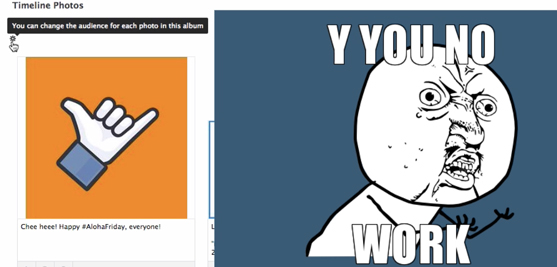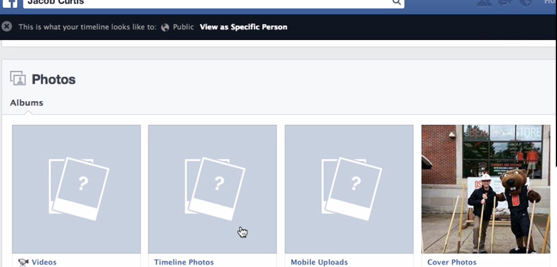Facebook has had a knack for having privacy issues with personal profiles and it’s mostly due to their garbage default settings and users being unaware of platform updates and the visibility options available to them.
With each type of post having it’s own security setting, an average user doesn’t necessarily realize exactly what he/she is leaving visible to the prying eyes of the public (non-friend connections), including recruiters, strangers, and creepers.
Though Facebook does provide tools to limit past posts as well as providing an audience selector for photo albums, many are finding just how frustrating it can be to set these up correctly.
Thankfully, that’s what I’m here for!
This week’s #SocialMediaMinute will teach you how to change Facebook photos, posts, and albums to private.
SEE ALSO: Using Facebook View As to Check Privacy
Watch the helpful minute-long social media tutorial video below for a full walk-through:
Video Tutorial:
How to Hide or Limit Past Facebook Posts and Make Photo Albums Private – #SocialMediaMinute
This social media tutorial will cover how to hide your past Facebook pictures from the public, changing photo albums privacy with audience selector, and limiting old Facebook posts
Watch the video on YouTube.
Limiting Old Posts
Facebook introduced an option in your Facebook profile privacy settings that allows you to Limit Old Posts. Before you confirm the changes to limit your old posts on your timeline, read the prompt fully:
“If you use this tool, any content on your timeline that you’ve shared with friends of friends or publicly will switch to Friends. Keep in mind: people who are tagged and their friends might still see those posts. You can also change the audience of your posts one by one. Just find the post you want to adjust and select a different audience.”
“You are about to limit old posts on your timeline without reviewing them. Note: This global change can’t be undone in one click. If you change your mind later, you’ll need to change the audience for each of these posts one at a time.”
Now this is meant to hide all your old Facebook posts from the public. However, by using Facebook’s “View As” feature, you can check if the settings have truly changed for all of them. In my case, it still made my timeline photos and albums visible to everyone.
Facebook Album Privacy – Audience Selector
Many people have found that Facebook’s photo album privacy audience selector is not currently working as intended. You can hover over the cog but it cannot be clicked on to modify the setting.
Here’s the work around and it’s done by using Facebook’s activity log. Now the trick here is to navigate to the “shared with” drop down and select “public” so you won’t have to sort through all your photos. This option will pull up photos you’ve been tagged in as well as the times you updated your cover photos which always appear as public.
You’ll want to select YOUR Facebook PHOTOS which allows you to conveniently change each of their privacy settings and hide them from the public. This can also be done with your post.
Finally, always check your work using the “view as public” function.
Takeaways
This is what you want. Remember that your cover photos will always be available for public viewing.
It’s always a good idea to understand the type of information you have openly available to the public for any of your social media accounts.
In this instance, Facebook has taken some steps to help its users better protect themselves, however it’s important to educate yourself on the newest changes and to inform your friends (who may be tagging you) as well.