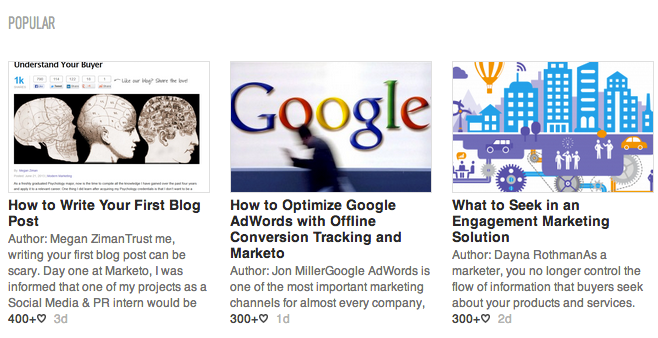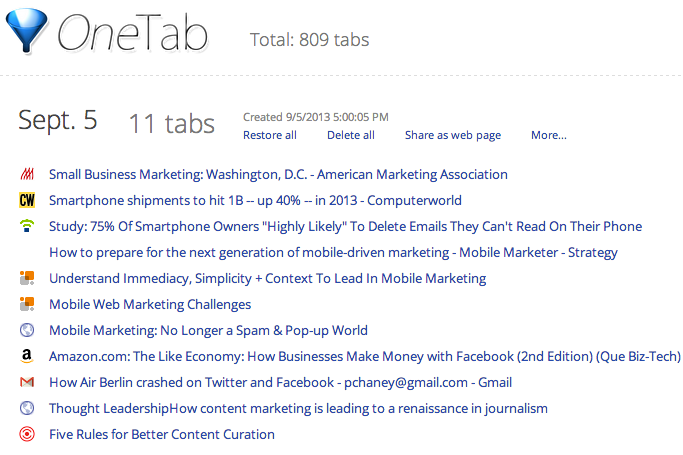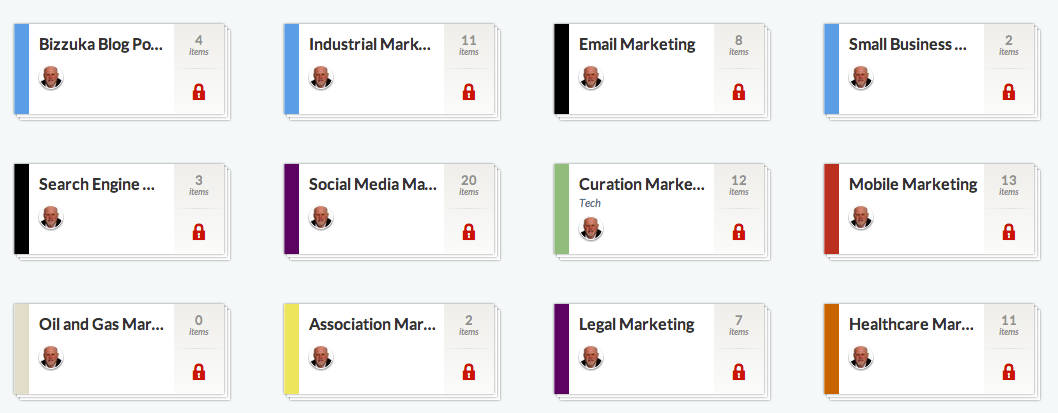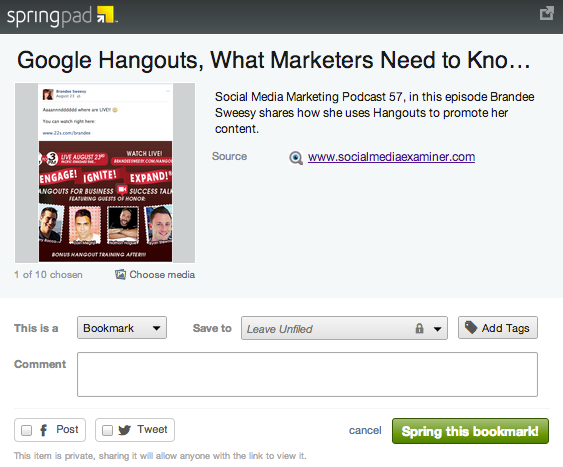Google CEO Eric Schmidt was quoted as saying that every two days now we create as much information as we did from the dawn of civilization up until 2003 – something on the order of five exabytes of data.
The question is, how can we take this never-ending fire hose of information and distill it into something manageable that is also meaningful based on our individual needs and interests?
I’m as much of an info-junkie as the next person and have been working on a plan to address this issue for quite some time. The result is a 3-step process for making the job of managing digital information overload easier and more productive.
Step 1: Collect Information
I employ a variety of methods to collect information on topics of interest.
1. RSS reader
I use Feedly to follow industry-related blogs and websites. It is an RSS reader that came to the forefront as a possible candidate to replace Google Reader, which, to the disappointment of many (me included), was shelved in July.
What Feedly lacks in functionality when compared to Google Reader, it makes up in design. The interface is visual – reminds me of Pinterest – and uncluttered with lots of white space to make it easy on the eye.
Feedly is available on mobile devices, as well as desktop computers. Users can share content across a range of social networks including Facebook, Twitter, LinkedIn and Pinterest.
(In a subsequent post, I’m going to walk you through the steps to using Feedly, so be on the lookout for that when it’s published here.)
2. News alerts
I used to subscribe to Google Alerts for relevant keywords. However, delivery of alerts has become flaky in recent months and I’m wondering if its destined to join Reader in the Google graveyard.
Recently, I’ve tested a number of services as a replacement including:
- Talkwalker – I find it less than satisfactory, but you may experience better results.
- Newsie – I get a mixed bag of results from this tool too, although some of the information is useful.
- Mention – Mashable touted this as a good alternative to Google Alerts, but the free version is limited to 500 returns per month for up to three keywords. Making decent use of the tool requires a cash outlay of about $20 per month.
(As you can see, I’m still on the hunt for an acceptable substitute to Google Alerts. If you know of one, please leave a comment with the name and URL.)
3. Email newsletters
I subscribe to a few email newsletters from brands, industry publications and associations. One I highly recommend to every marketing professional comes from Seth Godin.
In case you don’t know, Seth is a veritable marketing genius and the author of several bestsellers such as Purple Cow, Permission Marketing and Linchpin.
His tomes have become my daily marketing “devotional.” Each morning I eagerly await Seth’s dose of insight and wisdom. (Guess you could call me a “Godinite.”)
4. Curated content
If news alerts and email newsletters had a lovechild, it would be called curated content. These are collections of articles, videos, blog posts, infographics, white papers, etc, that have been individually reviewed by trained editors, so only the best of the best is shared, typically in email form.
My favorites in this category come from Smartbrief, a company that publishes curated email newsletters representing a wide variety of industry trade associations and popular topics.
In addition, I subscribe to several other sources including Curate.me, ContentGems and Trap.it. Of the three, I really like ContentGems, though Trap.it isn’t bad either.
One last source I draw from constantly may come as a surprise; it’s LinkedIn. To think of LI as strictly a business-oriented social network designed to help employers find new hires and vice-versa is to sell it short. The network has become a publishing medium for both original and curated content that spans a wide range of topics. I reference it on a daily basis.
5. Keyword monitoring
The last piece in my information gathering puzzle are keywords that I monitor using a tool called Sprout Social, which is a robust social media management platform. Other tools in this category include SocialMention and Hootsuite, both of which are free to use.
Each of these pulls content from social networks such as Twitter, Facebook, LinkedIn, Google+, Pinterest and others, so it’s good for getting the most recent information updates based on what my friends, those I follow and others deem newsworthy.
Step 2: Filter Information
I set aside time each day to review news as it comes in from these sources, then click on links that interest me in order to view the source. This usually means I will have anywhere from 10 – 30 browser tabs (I use Google Chrome) open at any one time. Not only can that be confusing to deal with, it also drains my computer’s memory.
A few months ago I came across a Chrome extension called OneTab that takes all those tabs and reduces them into a single list, which I then parse through one item at a time.
OneTab lists can be saved and titled, which makes it work almost like a bookmarking tool. Individual lists can also be shared as a web page.
Step 3: Organize Information
Once I’ve separated the “wheat from the chaff” in terms of what I consider to be the most relevant, highest-quality content, I save it in a bookmarking application called Springpad.
Springpad separates content into individual “notebooks,” which can be used to house about anything you like including bookmarks, notes, alerts, tasks, images, links to books, music and more. I have bookmarks for content divided into various categories such as email marketing, mobile marketing, content marketing and the like.
For the purpose of bookmarking, Springpad offers a “bookmarklet” that resides as a button in the browser tool bar. When I find an article I want to save, I click the button and a dialogue box opens asking me in which notebook I’d like to save the article. I can choose from an existing notebook or create a new one on the fly.
I can also add tags and comments to the entry in order to help me remember why I bookmarked it in the first place. This meta data is also used for searches within Springpad. And I can share any of the bookmarked links to social media if I so desire.
If you use Evernote but are dissatisfied with the results, I heartily encourage giving Springpad a try. I think you’ll love it!
Conclusion
There you have it. That’s my daily routine for managing the overflow of content that involves three steps – collect, filter and organize information using tools that, for the most part, are free. It may not be perfect, but it works for me.
I’m interested to learn what your process looks like, along with the tools you use or would recommend. Leave a comment to let me and our other readers know.
This article first appeared in Bizzuka Digital Marketing blog and is used with permission.