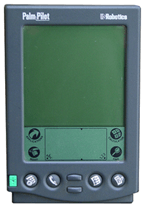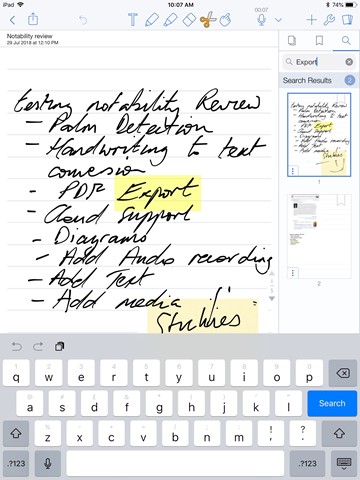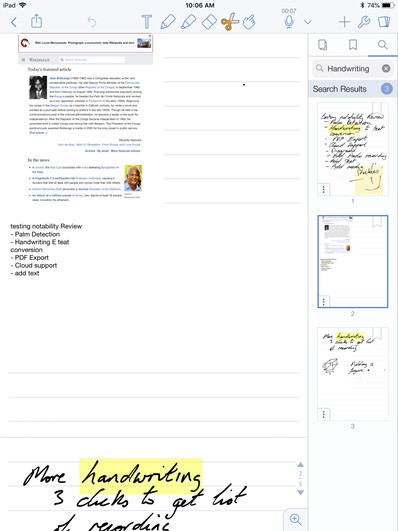Notability currently stands at the top of the Productivity App Store rankings. In this Notability review, I will be taking a look at what put this note taking app there.
Notability
Pros
• Elegant user interface
• Effective search and handwriting recognition
• Reasonably prices
Cons
• Voice note navigation
Bottom Line Note taking on tablets has finally come of age with Notability. A fully featured note taking App, that enables efficient digital note taking with all of the associated benefits to boot!
Notability Review Introduction
Making handwritten notes has been around since cavemen discovered interior decoration and it won’t be going away any time soon.
Notability, and other Apps of this note taking ilk are essentially the modern-day equivalent of pen and paper, but with benefits. It is these benefits that are the real motivation to move to digital note-taking. Off the top of my head, I can think of four big advantages that digital notes have over their inky counterpart,
- The ability to search notes
- Addition of supplementary digital media such as web clippings or pictures
- Addition of complementary voice notes
- Quick and easy sharing of notes
If you don’t really need these kinds of advantages then you may want to think again if digital notes are really what you need. Pen and paper may well fulfill your needs, especially with the kind of pimping this has been receiving from the likes of bullet journals.
Such features are a relatively new phenomenon, enabled by a new wave of powerful tablets and accompanying accurate(but expensive!) stylus. I still remember my old palm pilot from many years ago. Back then, the user had to learn a new alphabet in order to digitise their handwriting. Thankfully, with recent tablets and powerful handwriting recognition, the need for learning another alphabet has been removed.
An early indication of script to text, the Palm Pilot
Beyond handwriting recognition, modern tablets have a raft of the other bells and whistles that compliment note taking very well. Internet connectivity, cameras, audio and so on all can now be integrated with your handwritten notes. If all of this is sounding good, then progress with this Notability review.
Notability User Interface
Generally speaking, the user interfaces of note-taking apps are none too complicated, and nor should they be. Any user should be able to get up to speed with it in minutes. The same can be said of Notability. The interface is shown in the screenshot below and as you can see it is uncluttered with self-explanatory icons along the top.
Notability user interface
Those icons allow you to control the main functions necessary to make notes,
- Add typed text
- Add handwritten text
- Eraser
- Cut
- Navigate
Beyond these basic features for adding notes, you can also access more complicated features from this main screen such as adding voice notes, search features and adding multimedia content – internet clippings, pictures from your gallery and so on. In the end, I found it easy to get to grips with. I will discuss these features a little more in the next section of this Notability review.
Notability Features and Functions
In this section, I will not waste any time on the basic features in this Notability review. I want to get to the stuff that I find worthy of mentioning.
Handwriting recognition
I did not have a newfangled Apple Pencil to use for the review and so I had to resort to an old-school rubber tipped stylus. Even with that, and my handwriting which closely resembles a three-year-old’s scribble, Notability’s handwriting handled it admirably. It was not 100% and nor would I expect it to be. For the words that tripped it up, I could also barely recognize the letter. So, I rate Notability pretty highly here.
To access this handwriting to text feature you need to select the text to be converted using the cut tool and then push the “convert to text”, button. I can imagine if you want to do this a lot it could be a bit tedious though. There is no automatic, wholesale conversion to text feature.
Personally, I would not really bother with this due to the Search feature, which I will now describe.
Search
Initially, I had some concerns about the search feature. I wondered if I would have to go through the handwriting to text procedure every time I wanted the text to be searchable. Thankfully these concerns were completely unfounded. Much to my pleasure I have seen that even handwritten text is searchable. So, in the example below you can see that when I search for “handwriting”, that Notability also finds the handwritten instances of this also. What this means for you the user is that you can easily do a word search within or indeed across all of your notebooks. This is really a killer feature that sets it apart from pen and paper notes. No more flicking through all those pages!
Notability search function, even for handwritten text!
Audio Notes
Assuming you don’t mind people thinking you are talking to yourself, you may want to avail yourself of the audio notes feature. This allows you to quickly add voice notes to accompany your written notes. My only qualm with this is the handling of multiple voice notes. If you have several recordings, it takes three buttons to access them (drop down voice notes > hit three dots > manage recordings. Moreover, you don’t know if these recordings exist unless you go through those steps. A more direct access would be nice along with some indicator of how many recordings exist.
Cloud access
Just a brief mention that you can send your notes to all of the major cloud providers – Dropbox, Google Drive and Onedrive.
Multimedia
Addition of pictures from your tablet gallery, take a new picture and add it directly, web clippings, Figures or even a Sticky.
Eraser
This may seem like a curious choice as a feature to note. However, this is not like the erasers you may see in the likes of MS Paint where you have to repeatedly scour the area to get every little trace of the writing removed. In Notability, a single swish of the Eraser is all that is necessary to erase a word. It is effective.
PDF Import
You can also import PDF documents and scribble all over them if you wish. So, useful in that way for reviewing documents.
Notability Import and Export
Having cobbled together a pile of notes in Notability you may want to export them by email, to cloud storage or to provide them to some other lucky punter who need not make their own notes. In such cases, Notability has your back. You can send to any of these locations in one of three formats – PDF, RTF or in Notability’s own native format for other Notability users. Naturally, you can also export to other iOS apps that can read these formats, particularly PDF.
You can also import PDF documents into Notability should you want to annotate them. And, for such imported PDF documents, the text is searchable which again is quite nice for being able to quickly and easily find the stuff you are interested in.
Notability Price
Notability is currently priced at a very reasonable $9.99.
Notability Review Summary
So, should you buy Notability? If you are interested in the four reasons for adopting digital notes listed earlier, are in possession of an iPad and accurate stylus, then yes. Now, with that decision made and this Notability review completed, time for a beer!
Cheers!