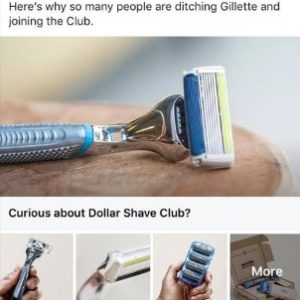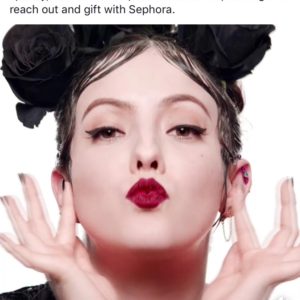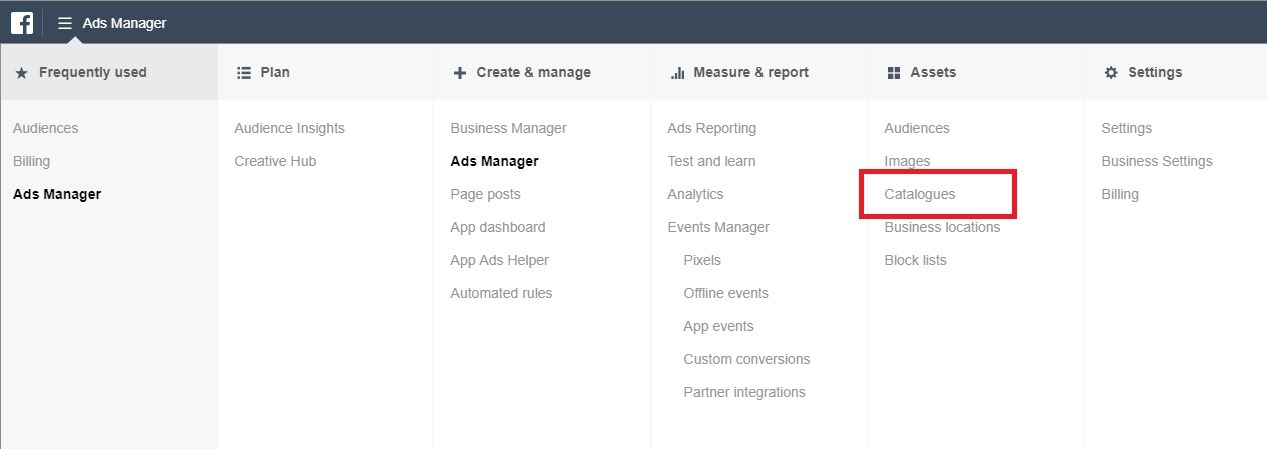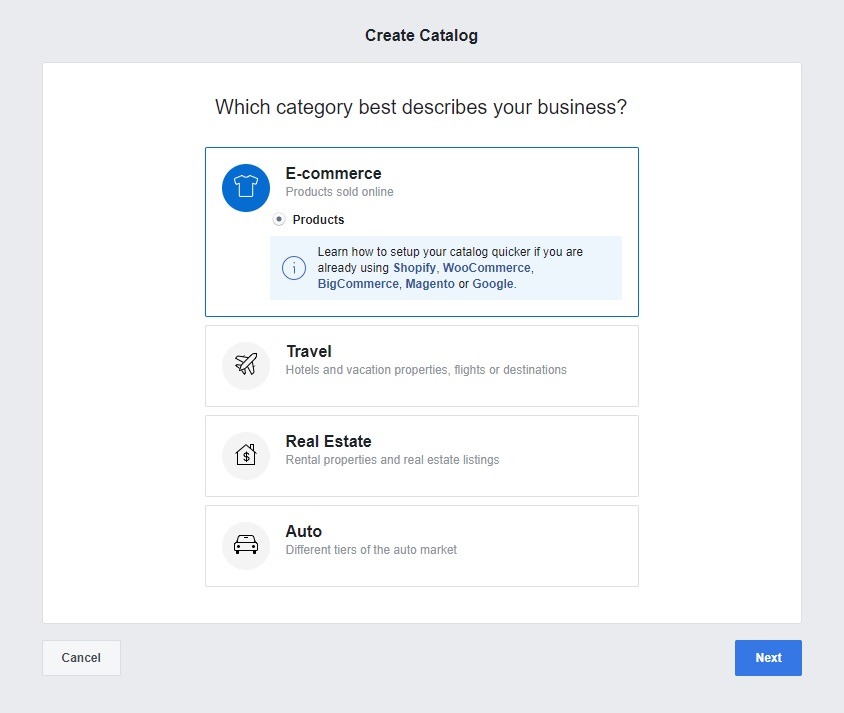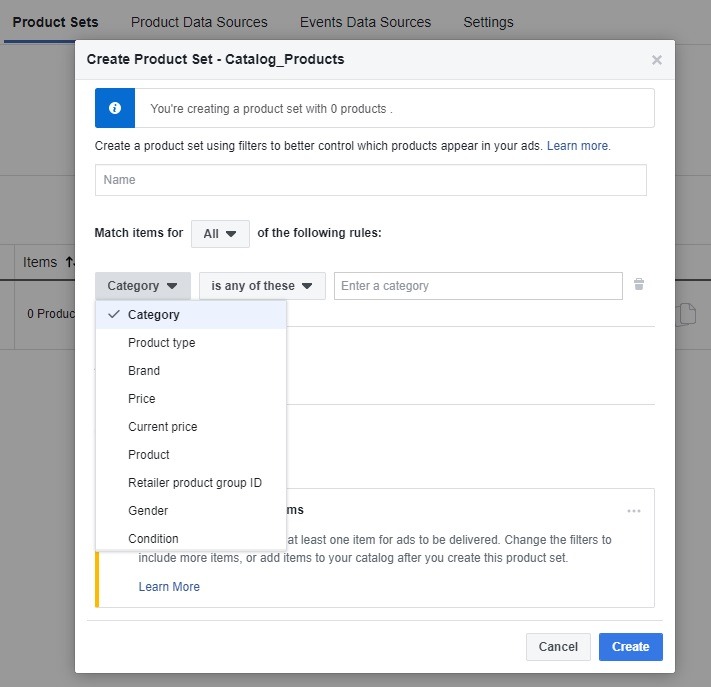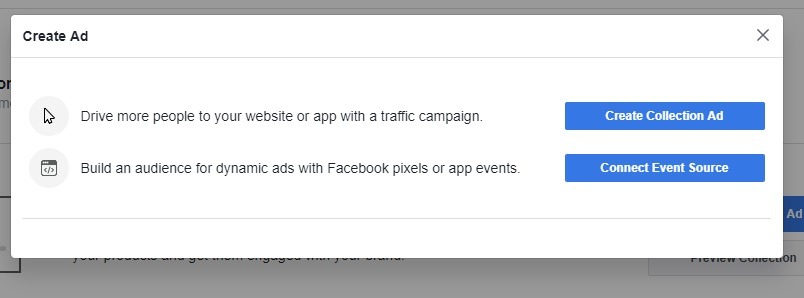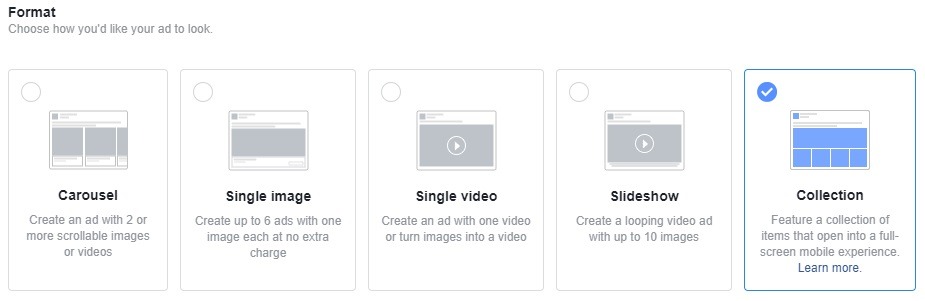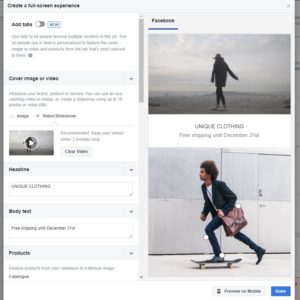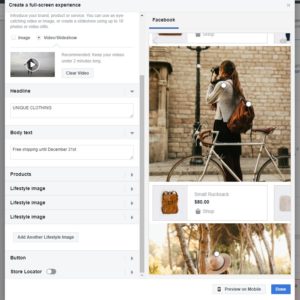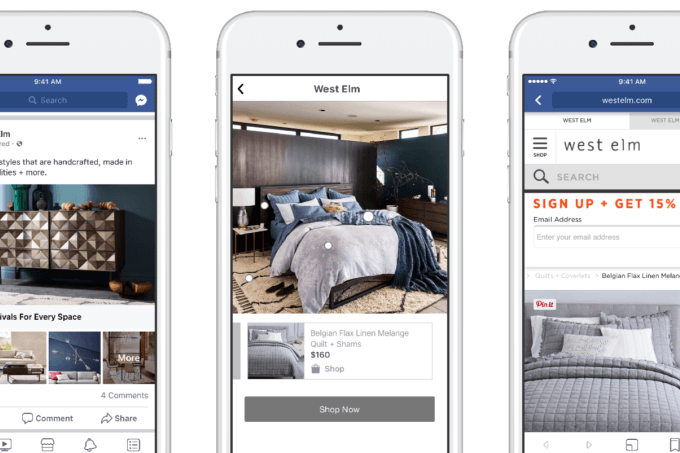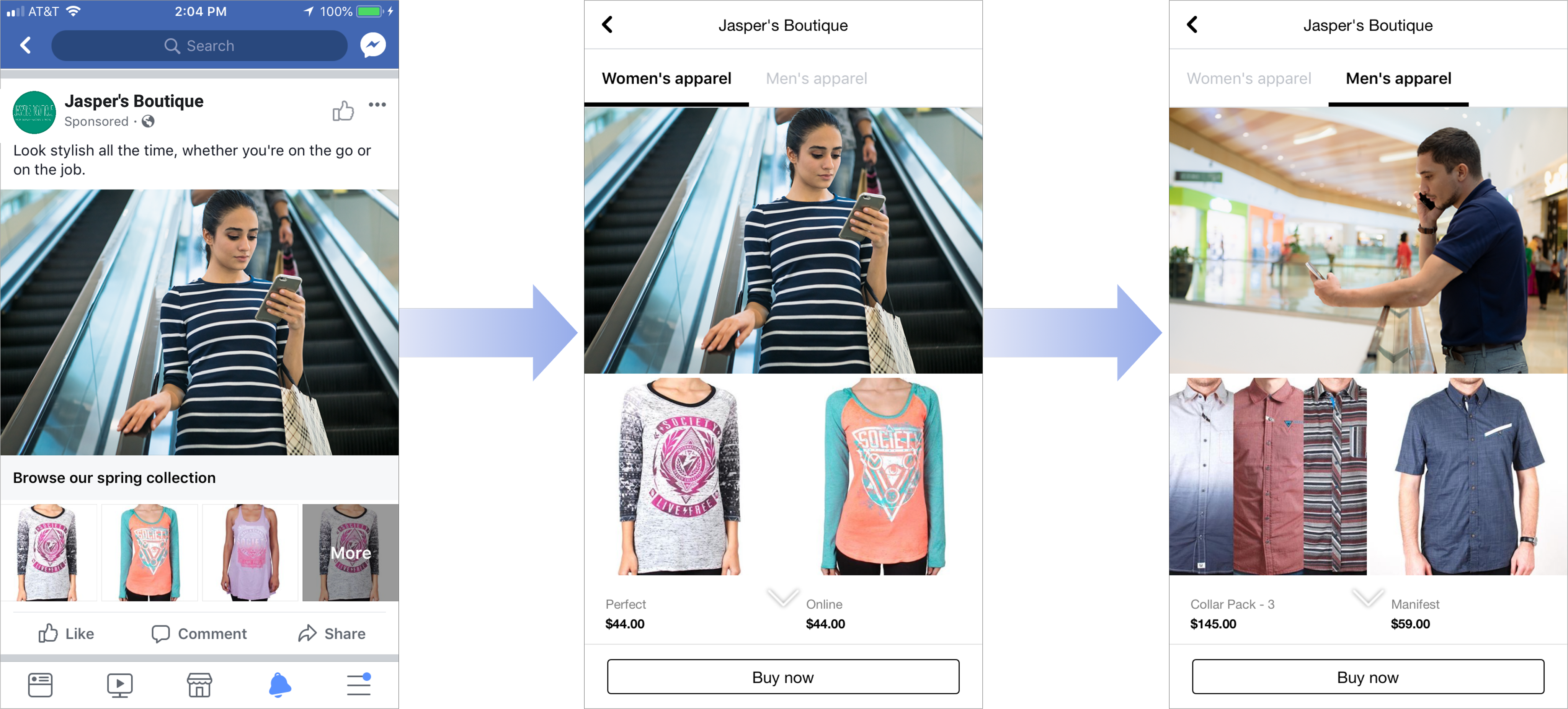If you don’t have Facebook Collection Ads in your eCommerce marketing arsenal, you’re missing out in a big way. The short of it: Facebook Collection Ads for eCommerce are Facebook Dynamic Ads with flair, and are designed to showcase eCommerce brands while encouraging more engagement.
These dynamic mobile-only ads feature an image, slideshow or video above a carousel – or collection – of product images. And if you are already familiar with setting up Facebook Dynamic Ads, getting started with Collection Ads will be a breeze.
So why put in the effort?
Because Collection Ads are not just selling a product; they are selling your store, and build your brand by using video and images to draw potential customers in. When a potential shopper clicks your Collection Ad, they are then taken to the full-screen version. Here they can scroll through the product line and be directed to specific product pages, which can boost engagement in a big way.
How? Because Collections Ads enable you to showcase a collection – or line – of products, without swamping your shoppers, therefore maximizing their mobile experience. In case you were wondering – yes, there are awesome stats to back it up.
Facebook’s Dollar Shave Club study found that the eCommerce subscription brand was able to increase subscriptions by 1.5% and reach 1.6 million potential customers while decreasing their cost per subscription by 30% with their Collection and Canvas ads. Another study revealed that retail giant Sephora enjoyed a 32% return on ad spend after introducing ads powered by Collection Ads formation, while FabFitFun enjoyed an increase of 80% in their Facebook ad CTRs.
Now that we know what Facebook Collection Ads can do for your mobile marketing, let’s dive into how you can set up Facebook Collection Ads for eCommerce. Plus, everything you need to optimize these collections.
How to Set Up Facebook Collection Ads for eCommerce in Two Steps
To get the ball rolling with Facebook Collection Ads, you first need to set up your Facebook product feed and catalog, as you would with Facebook Dynamic Ads, and then create your first impressive Facebook collection.
Step 1: Creating Your Product Catalogs and Feed
Before you can launch a Collection Ad, you need to have set up a dynamic product feed or a static file catalog of the products you sell. To do this, you will want to select the ‘Catalogs’ option from your Facebook ads manager tools list, as shown below.
After selecting ‘Create new catalog,’ you will then be prompted to select the type of catalog you want to create, followed by the store site and name of your catalog.
Next, you will be taken to the catalogs dashboard, where you will have access to the following: catalog diagnostics, products, product sets, product data sources, events data sources and settings. Here you will be able to either input products manually, create a product feed that can also be used for Dynamic Product Ads, or connect to Facebook Pixels.
If you have more than 50 products, then data feeds or Pixels are the way to go in creating your catalog. For fewer products, you can upload each individually or use Facebook Pixels to allow for automatic product updates and prevent a lot of admin as you grow your product lines.
Each product will need an image (600 x 600 px), name, description, product ID or SKU, product page link to website and price. You can also create product sets that divide your catalog products into categories such as brand name, product type, price or other conditions.
Easy, no? Now it’s time to create your Facebook Collection Ad for your eCommerce brand!
Step 2: Creating Your Facebook Collection Ads
You can either create a Collection Ad straight from your Facebook catalog dashboard…
…Or you can choose traffic, catalog sales, store visits or conversion objectives from your ad manager and then select Collections as your ad format. But remember, Collections are only available on mobile. If you want to create something for desktop, then Facebook Carousel Ads are a great alternative.
The most important elements of your Collection Ads will be your main slideshow, image or video and then your full-screen design, which you can either create yourself or use one of Facebook’s built-in templates, using either a grid layout or lifestyle layout. Below is an example of the lifestyle layout template.
You will need to have at least four products in your Collection Ads to start off with, but you want to aim at having a broad product set that will enable dynamic changes when a product is out of stock, etc. For a step-by-step guide to creating a Facebook Collection Ad for eCommerce, visit Facebook’s Create a Collection Ad to Sell Products help guide.
Now that you’ve caught up on the basics, it’s time to get into the good stuff! Here’s the nitty gritty on how you can optimize Facebook Collection Ads for eCommerce.
How to Get the Best Results from Facebook Collection Ads for eCommerce
1. A/B Test Your Facebook Collection Ads
To get the best results from your Facebook Collection Ads, you should start by A/B testing on a smaller budget. This includes testing headlines and your main image or video, to ensure the combination brings in the highest number of clicks for your spend. Next, you’ll want to test your full page design and products to ensure you’re getting the best traffic or conversions for your spend.
2. Optimize Your Cover Image or Video for Facebook Collection Ads for Clicks
Collection Ads are visual and tell a story, making your cover image or video the most crucial element. First, make sure you follow the guidelines. If you’re using an image, it should be 1,200 by 528 px. For video, you should be using 1:1 or 16:9 ratios. Remember, you can also add 360 videos as your Collection Ad cover image. However, you won’t be able to review it before publishing.
As we mentioned in the point above, you should be A/B testing your images to find the one that yields the best results. If you’re stumped for ideas, try testing these image/video creative ideas:
- Design and use images that are relatable for the market segment you’re targeting
- Use images/video of people using your products
- Show off your products’ benefits – show how your products solve a pain point
3. Ensure Your Facebook Collections are Cohesive
Remember, your Collection Ads have a lot of moving parts, so you want to them to be cohesive from beginning to end. To ensure this, make sure the product collections in your ads seem like they are part of a set – grouped by either category, look or feel. It’s also important that the product images themselves have the same look and feel, i.e., shot in a similar way or in a way that signifies they are all from your own store.
Pro Tip:
Facebook is busy rolling out multiple categories for Collection and Canvas ads. This will enable online stores to showcase multiple categories of products within their Collection pages. To use this feature, you will need to have Pixels set up, as you will not be able to manually choose products that appear in the additional tabs.
4. Use Facebook Collection Ads for Remarketing
Using Facebook Collection Ads is a great way to take your Facebook remarketing campaigns to the next level. Using conversion or traffic objective ads that target custom audiences that have already engaged with specific products, pages or ads, you can use Collection Ads to enhance branding and bring potential shoppers back to your store.
—
You now have everything you need to kick Facebook Collection Ads eCommerce in the butt! It should go without saying, but don’t forget to ensure your product pages that are linked to the ads are perfectly optimized for mobile, to encourage the best results. Stay tuned for more expert Facebook marketing tips for eCommerce!