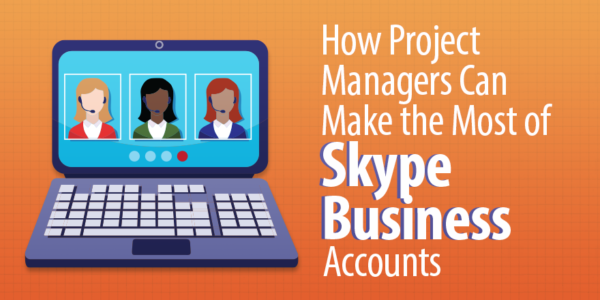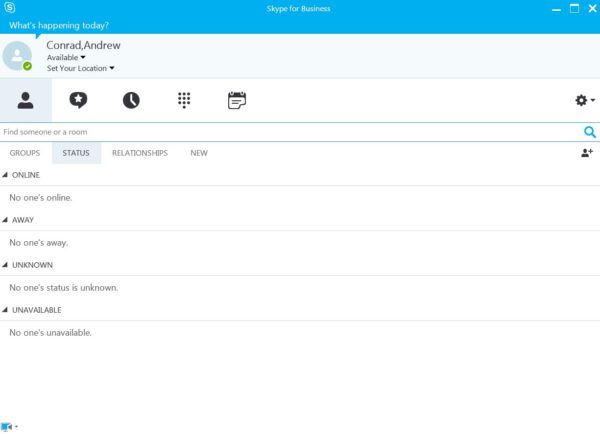Imagine you’re a child on your first visit to Disneyland in the 1960s. Strolling wide-eyed through Tomorrowland with your family, you decide to explore the House of the Future, where you marvel at the ultrasonic dishwasher, stereophonic high fidelity audio, and—wonder of wonders—the picture phone.
Flash forward to 2018. Drones are delivering pizzas, your watch monitors your health, and picture phones are so commonplace they’re almost a nuisance (with tourists the world over video chatting everywhere from the Grand Canyon to the Sistine Chapel).
These days—thanks to a multitude of capable devices and high-speed networks—video conferencing hardware is everywhere, and we have hundreds of web conferencing software options to choose from.
Below, we’ll look at why web conferencing is vital to project management, what’s new with Skype for Business (arguably the most popular web conferencing software in the world), and some tips from Microsoft on how project managers can make the most of their Skype for Business account.
The project management angle
Web conferencing is a vital project management tool that links remote teams and promotes communication. A well-known PM statistic reveals that bad communication is the main reason for over a third of project failures. Given that video conferencing saves the economy billions in travel expenses each year, it makes this technology an essential resource for your organization and others as well.
Skype is one of the most popular web conferencing tools on the market (especially following its 2011 $8.5 billion acquisition by Microsoft). It’s available on virtually all app-capable devices, including Xbox One consoles.
In 2015, Microsoft launched Skype for Business, a dedicated business tool with functions including chat and calendar integration to supplement its flagship video conferencing feature.
How can you make the most of this tool as a project manager? Read on for some tips straight from the source (Microsoft)!
Skype for Business: what is it?
Following its merger with Microsoft, Skype essentially became two products: good old Skype for video chatting with friends and family (free across all computers) and Skype for Business ($2/month per user) for video chatting with colleagues.
Screenshot of my home status screen on Skype for Business
In September 2017, Microsoft announced that Skype for Business will eventually be replaced by web conferencing/chat/meeting software Microsoft Teams—similar to the way that Microsoft To-Do is replacing Wunderlist—as part of the Office 365 service.
In an FAQ on the transition, Microsoft said, “We are now aiming to bring the capabilities of Skype for Business in the cloud into Teams to deliver a single hub for teamwork, with built-in, fully integrated voice and video.”
Here’s a complete list of Microsoft Team’s current capabilities, along with a timeline for when various Skype for Business features are expected to be implemented in Teams.
In November 2017, Gartner released a complimentary report on the transition, suggesting that the “Skype for Business/Microsoft Teams convergence positions Microsoft Teams as a multipurpose ‘activity hub’ for Office 365 users.”
A more recent Gartner report (full report available to Gartner clients) estimates that “By 2020, one in 12 Office365 users will leverage Microsoft Teams as their primary enterprise voice solution, up from roughly one in 100 in 2017.”
But until that happens, Skype for Business is still the king of workplace web conferencing.
So what makes Skype for Business different from regular Skype? And if your company already uses Skype for Business, what features should you be taking advantage of that you might not know about?
I checked in with the Skype team over at Microsoft to get their input on making the most of your Skype for Business account, and they gave me five strategies to share.
Five ways to maximize your Skype Business account
1. Have bigger meetings
A garden variety Skype account lets you collaborate with up to ten people at once for the first 60 days, then three people at once. This might be sufficient for very small businesses and freelancers, but small to midsize businesses need more virtual space.
A Skype for Business account allows users to meet with up to 250 people at once or transmit a one-way broadcast to an audience of up to 10,000 viewers.
2. Use the whiteboard
The whiteboard is a standout feature of Skype for Business not yet available in Microsoft Teams. While we’re collectively expecting the whiteboard to be migrated to Teams before Microsoft discontinues Skype for Business, for now, you can only use it in Skype.
You use the whiteboard just like you would a regular dry-erase board in your meeting room. You could uncomfortably angle the camera at the board to show your team what you’re sketching, or you could simply use this feature for a clear, HD view right in the app.
3. Share the screen, and the presentation
You’re running a collaborative meeting, not auditioning for “American Idol.” Stop hogging the stage, and let your colleagues get in on the act!
My contact at Microsoft told me that complete screen sharing is due to be available in Teams by the end of Q1. But! You can use it in Skype for Business right now.
While you’re presenting in Skype for Business, it’s easy to give control to another user in the meeting who can then advance the presentation, make changes to a slide, or draw on the whiteboard. When they’re done, they can either return control, or—as the presenter—you can manually take it back to avoid presentation mutiny.
4. Run a poll
Another cool feature in Skype for Business is polling.
Let’s say your meeting is wrapping up, and you and your colleagues are deciding where to dine during your offsite meet-up next month. You can run a poll inside the Skype for Business app, asking all attendees to vote on one of three restaurants.
Alternatively, perhaps you’re trying to decide which office should host the upcoming project kick-off meeting. During your Skype call, run a poll to determine which location would be the most convenient for your teammates.
In both scenarios, before the meeting adjourns, you have the results, and a plan.
5. Share a PowerPoint presentation
Just because you’re presenting online doesn’t mean that your colleagues can’t enjoy your full presentation, complete with hilarious stock photos and animated GIFs.
It’s as easy as dragging the presentation file into Skype for Business, and presto: you’re presenting your slides to all attendees through the magic of the internet. You can also load the presentation before the meeting starts to save yourself some stress. When the meeting is done, you can share your slides with all attendees to free them from furious note-taking.
Happy Skyping!
Now that you know how to beef up your Skype for Business skills, take your know-how for a spin! Call up a colleague on the other side of the country to go over some numbers. Get your office mates in on a call with a collaborator who is working overseas. Use the whiteboard to do a group S.W.O.T. analysis exercise on the fly.
If you’ve picked up a few cool tricks of your own that aren’t included here, share them in the comments!