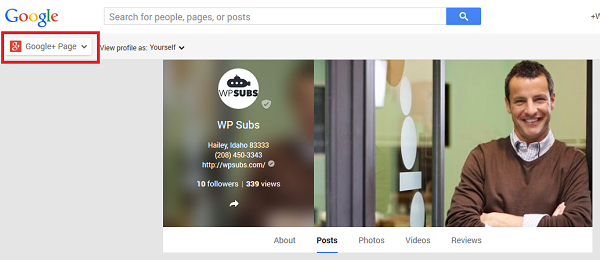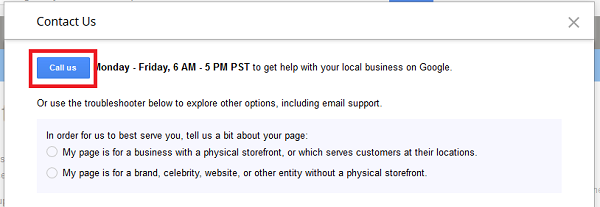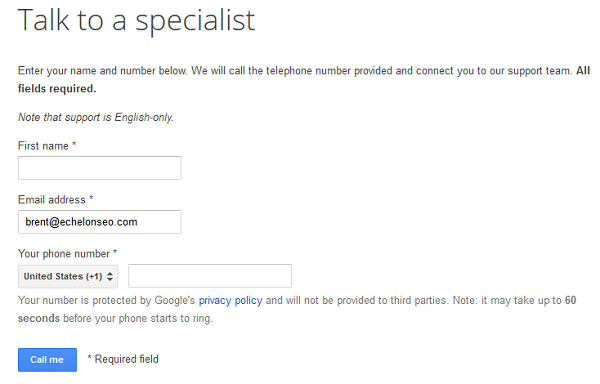Managing your various Google properties is getting easier, but can still be confusing. Especially if you haven’t been keeping up with all of the changes that Google has implemented the past year or two.
Google My Business
Google My Business is Google’s ‘dashboard’ for managing your Google properties. I find it helpful to think about it as the interface between you and your Google “local search” presence.
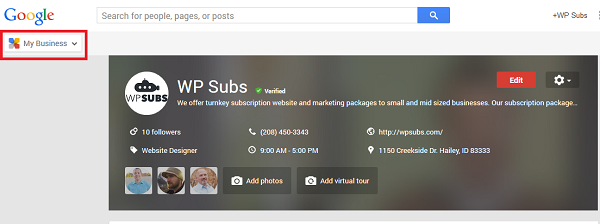
In addition to providing the information for your Local Search listing (replacing Google Places), the Google My Business page connects you to your Google+ Page, Google Analytics, and Adwords Express. You can also find your the Insights (stats) for your Google+ page, manage your reviews, or start a Hangout.
You will want to create a Google My Business page for each business location that you have.
Google Page
Your Google+ Page is one element attached to your Google My Business dashboard. It represents your company’s presence on Google’s social media site – Google+.
From your Google+ Page, you can share content and post messages to your Google+ stream, and follow and engage with other users.
Google will automatically add a Google+ page for your business when you create a Google My Business page, so all you have to do is open it and add text and images.
Duplicate Google Pages
This too has created confusion as many business owners – myself included – had already set up a Google+ Page for the their business and now, with Google’s auto-generated page, have two. To make matters worse, it is the auto-generated Page that will be connected to your Google My Business Dashboard.
This can be resolved by attaching your original Google+ page to your GMB dashboard.
Contact Google My Business
Still having issues? You can always contact Google for help. I’ve had to a couple of times recently. Believe it or not, wait times have been very short (about 1 minute), and they’ve been very helpful!
To contact Google My Business:
1. Click here to visit Google My Business Help.
2. Click on “Contact Us” in the upper right-hand corner.
Click “Call us”.
Fill out the required information and click “Call me”.
You’ll immediately receive an automated phone call from Google and will be put on hold while waiting for the next available operator.
Thanks for reading! As always, your questions, comments, and shares are welcomed and appreciated!